
There are lots of Windows users who search for screenshot apps for Windows. Most of the screenshot programs are pretty capable. But, it all comes down to which features you really want and which interface you like the most. So, if you are also searching for the best Windows 10 screenshots tools, then you can check out the list shared in this article.
10 Best Windows 10 Screenshot Tools 2020
In this article, we are going to share a list of best Windows 10 screenshot tools that provide lots of unique features. These screenshot tools are much superior to the Sniping tools. So, let’s explore the list of best Windows 10 screenshot tools 2020.
1. Lightshot
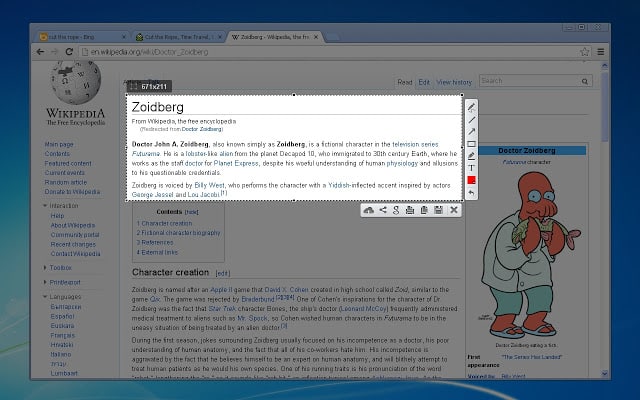
Guess what? Lightshot is extremely simple to use and its pretty lightweight. Users need to press the Print Screen Key to launch the Lightshot application. The great thing about Lightshot is that it allows users to draw on the screenshots even before capturing.
Features:
- It lets you capture a screenshot of the selected area.
- The tool is extremely easy to use.
- After capturing a screenshot, it also offers editing features.
- You can directly reverse search images with this tool.
2. Icecream Screen Recorder
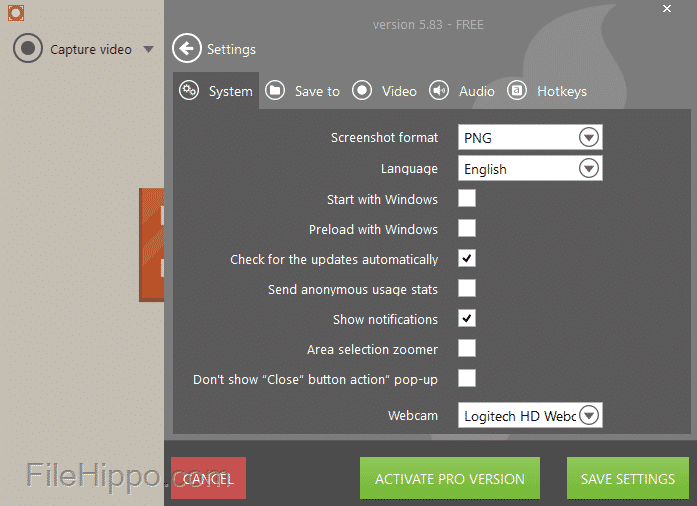
Well, if you are searching for a Windows 10 screenshot tool that not only captures screenshots but records screen as well, then you need to give Icecream Screen Recorder a try. Icecream Screen Recorder allows users to highlight specific areas or sections of a captured image.
Features:
- It’s a free and easy to use screen recording tool for Windows.
- The app lets you record the selected area of your screen.
- It also lets you annotate the recordings.
- You can even add your own watermark to the screenshots or recordings.
3. Greenshot
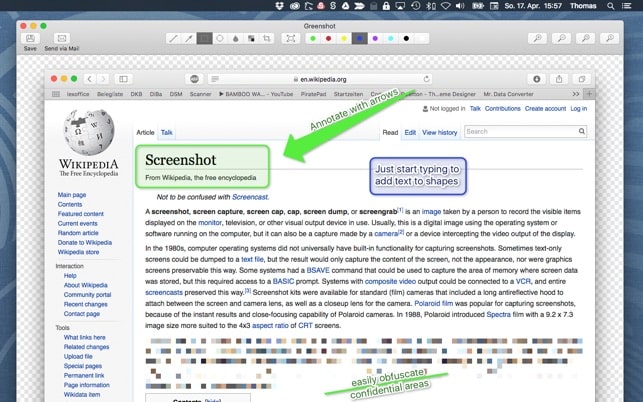
It’s pretty much similar to the Lightshot tool which has been listed above. Just like Lightshot, Greenshot also allows users to edit the screenshot even before saving. For instance, there’s an option to annotate, highlight, and obfuscating screenshots.
Features:
- With Greenshot, you can capture screenshots of a selected region.
- It also lets you annotate, highlight or obfuscate parts of the screenshot.
- It offers multiple screenshot export options.
4. ShareX
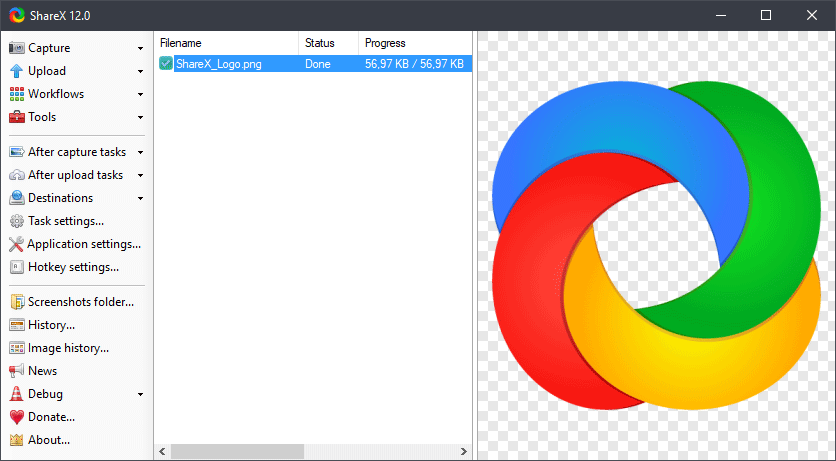
It is an open-source screenshot tool that supports the Print Screen keyboard shortcut. Apart from capturing the screen, ShareX also got the ability to record the screen as well. The open-source screenshot tool provides users lots of screen capture modes. For instance, you can hide the mouse cursor while recording or capturing a screenshot, choose a specific region, etc.
Features:
- With ShareX, you can either record or capture your screen.
- It lets you capture long scrolling screenshots, custom regions, etc.
- It also lets you print the captured screenshots.
- You can also save images to files, copy files to the clipboard, etc.
5. PicPick
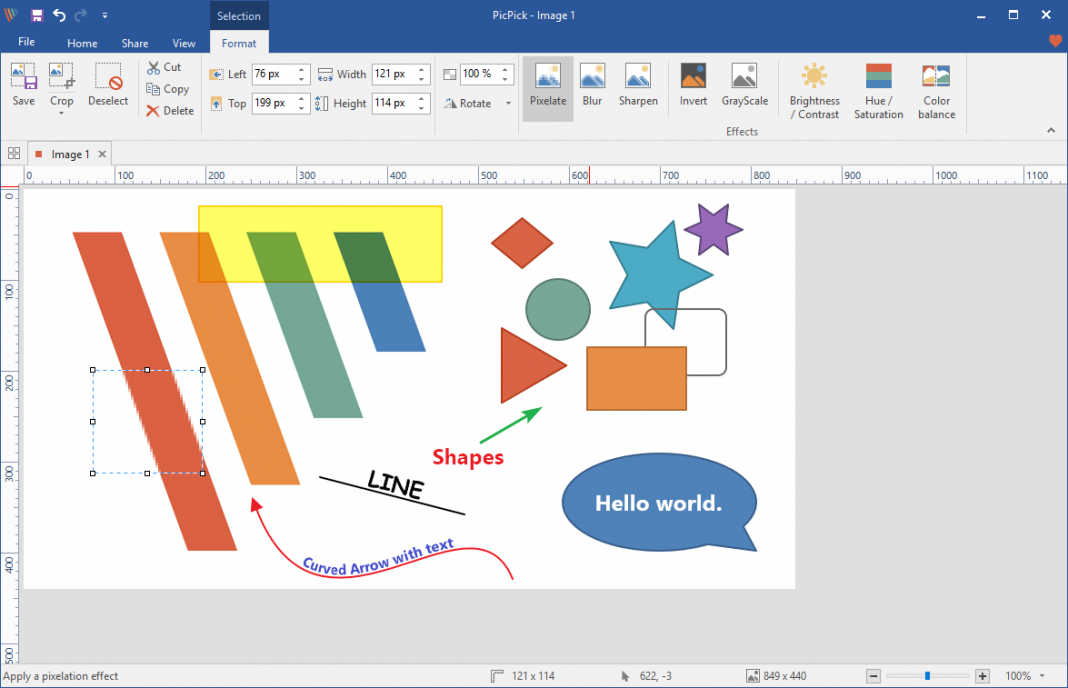
This one offers users a wide range of editing options. You can easily resize and crop screenshots, insert texts, symbols, apply effects, etc. Apart from that, PicPick also allows users to upload the captured or edited screenshots directly to social networking sites like Facebook, Twitter, etc.
Features:
- It’s a full-featured screen capture tool available for Windows.
- PicPick also brings an intuitive image editor.
- You also get a color picker, color palette, pixel-ruler, etc with PicPick.
6. Awesome Screenshot
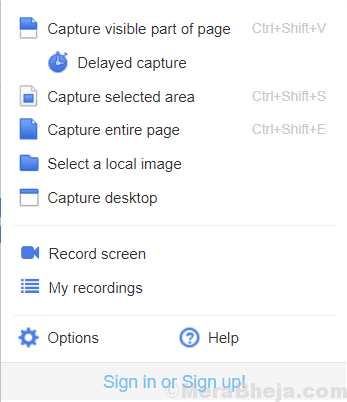
This one allows users to create an entire webpage or certain section of the screen. Another best thing about Awesome Screenshot is that it also allows users to record the browser screen.
Features:
- It’s a chrome extension, that works only on the Chrome browser.
- With Awesome Screenshots, you can capture long scrolling screenshots.
- You can also record your desktop, current tab, or camera only.
- It also lets you include your voice in a recording.
7. Nimbus Screenshot
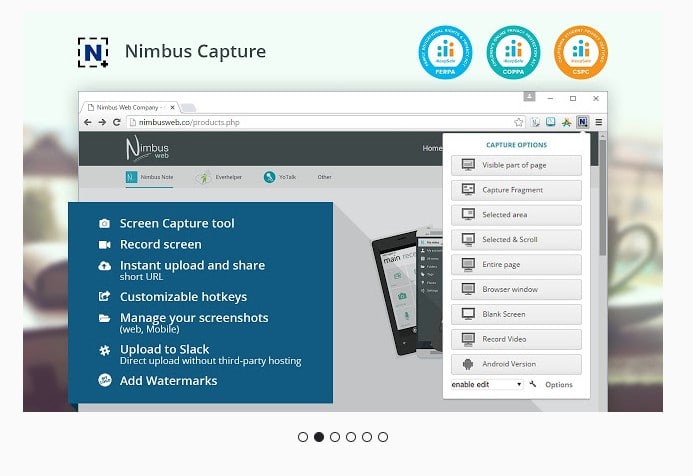
It’s one of the best Windows desktop tools that allows users to capture a screenshot. What’s great about Nimbus Screenshot is that it can be operated from the web browser also through the extension. If we talk about the features, Nimbus Screenshot allows users to capture the selected section of the entire webpage.
Features:
- With Nimbus, you can screen capture whole or partial screenshots,
- After capturing a screenshot, it offers you editing and annotating options.
- It also lets you record video from your screen and webcam.
8. FireShot
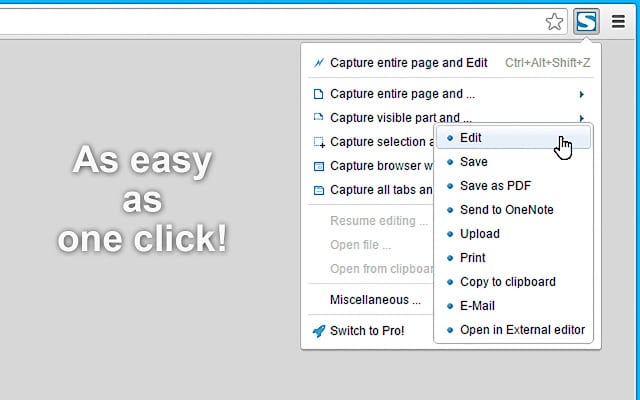
If we talk particularly about the desktop software, the tool allows users to capture and save screenshots in multiple formats. Not only that but after capturing a screenshot it allows users to edit and share the screenshots to different social networking sites.
Features:
- Fireshot is known for its simple and intuitive user interface.
- With Fireshot, you can capture web pages and long scrolling screenshots.
- It also offers powerful editing options.
- Fireshot can also be used to convert web pages to PDF.
9. Screenshot Captor
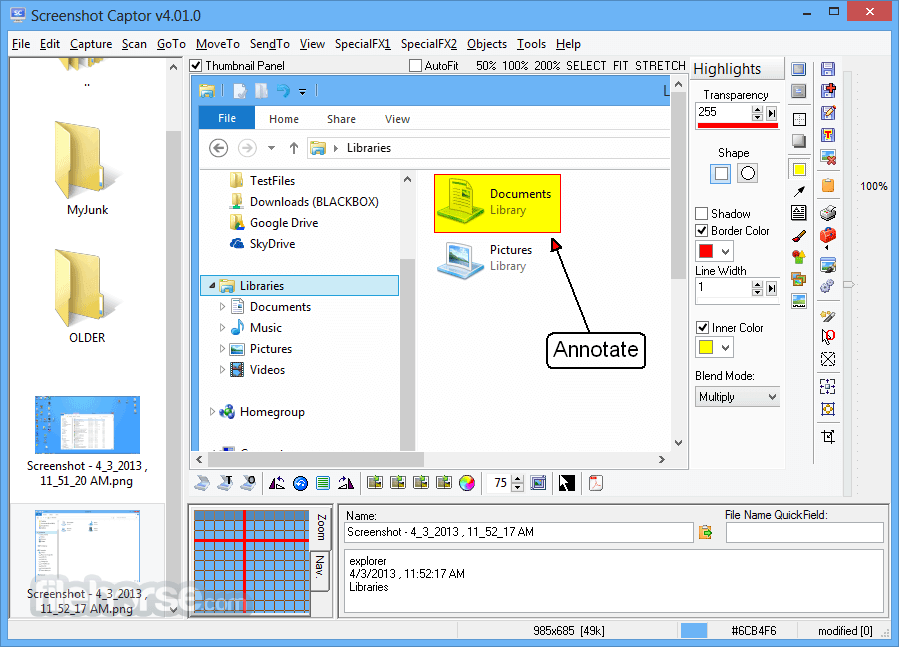
If you are searching for an extremely lightweight screenshot tool for your Windows 10 PC, then Screenshot Captor might be the best pick for you. Guess what? after capturing a screenshot, Screenshot Captor allows users to apply different special effects, crop, rotate, blur and annotate the captures.
Features:
- With Screenshot Captor, you can capture and save screenshots on your desktop.
- It also offers few screenshot editing options like pixelation, smart text removal, etc.
- The tool is free and extremely easy to use.
10. SnapCrab
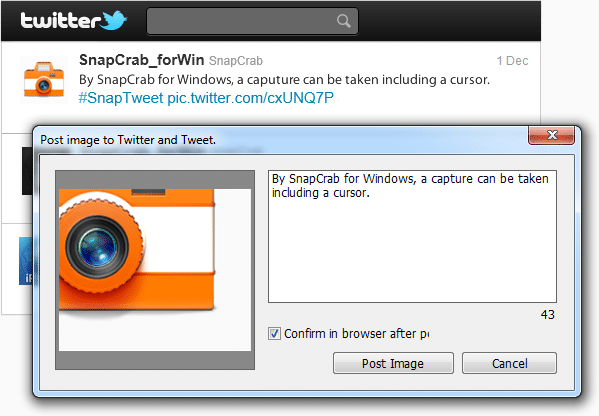
It’s another best free screenshot tool for Windows that allows you to capture screenshots at any place on your PC’s screen. After capturing a screenshot, SnapCrab allows you to save the images in different formats like JPEG, PNG, or even GIF.
Features:
- It’s a stand-alone desktop screen capture tool available for Windows.
- With SnapCrab, you can capture the whole screen or an area of your choice.
- It also lets you save the screenshots in multiple image formats.
So, these are the ten best Windows 10 screenshot tools that you can use in 2020. If you know any other such apps, let us know in the comment box below.
The post 10 Best Windows 10 Screenshot Tools in 2020 appeared first on Tech Viral.
from Tech Viral https://ift.tt/2T4teiF
No comments:
Post a Comment