
Let’s admit, there are times when we all wanted to remove audio from any particular video. The reason could be anything like you have recorded a great video, but the loud background noise is spoiling the whole impression. Fortunately, the unnecessary audio from the videos could be easily removed.
It doesn’t matter whether you have a smartphone or computer, you can easily remove audio from video by installing proper apps. In this article, we have decided to share some of the best working ways to remove audio from video on Windows, Android, iOS, and macOS.
How To Remove Audio From Video On Any Device in 2020
So, let’s check out how to remove audio from video on any device in 2020. However, please keep in mind that some of the apps listed in the article might require a premium account.
1. Removing Audio From Video – MacOS
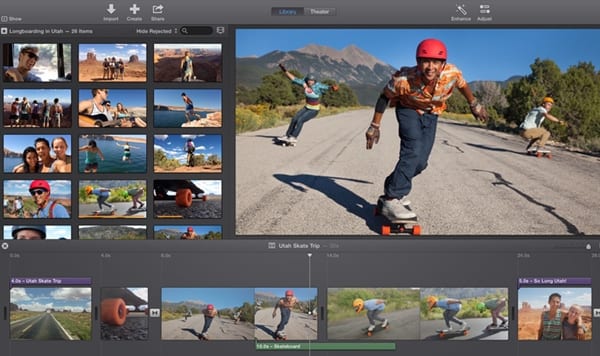
To remove the audio from the video on the macOS, you have to download and install the iMovie application, which is the video editor. This small video editor has great capabilities and for this method, it would be enough. To remove audio from video, import the video to this simple video editor and then place it on the timeline. Right-click on the video inside the timeline and choose the Detach Video option from there. The audio section will be splitted, just click on it and press the delete button. Finally, save or export the video project by pressing the Command+ E keys.
2. Removing Audio From Video – Android
Well, there are plenty of Android app available on the Google Play Store that allows users to remove audio from any video. Below, we are going to list 3 best Android apps to remove audio in 2020.
1. Timbre
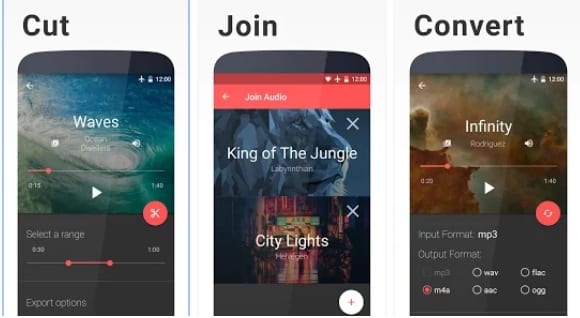
It is one of the best and top-rated Android audio and video editing app that’s available on the Google Play Store. The key feature of Timbre is its audio and video cutter which allows users to quickly cut songs or cut videos to their liking. Apart from that, Timbre can also be used to remove the audio file from the video.
2. Video Sound Editor
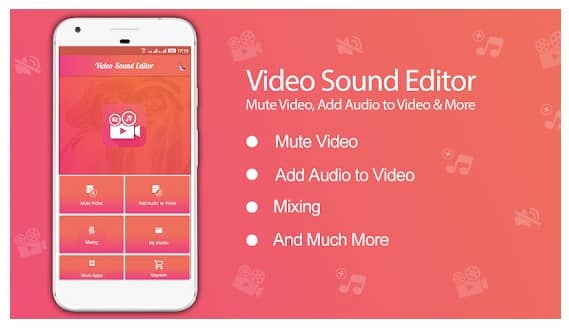
Well, Video Sound Editor is a full-fledged audio editing app available on the Google Play Store. With Video Sound Editor, you can easily remove and change the audio in the video. Not only that but with Video Sound Editor, you can also trim videos as well. Apart from that, Video Sound Editor supports a wide range of video formats including WMV, 3GP, AVI, MPG, AVI, etc.
3. Video Sound Remover
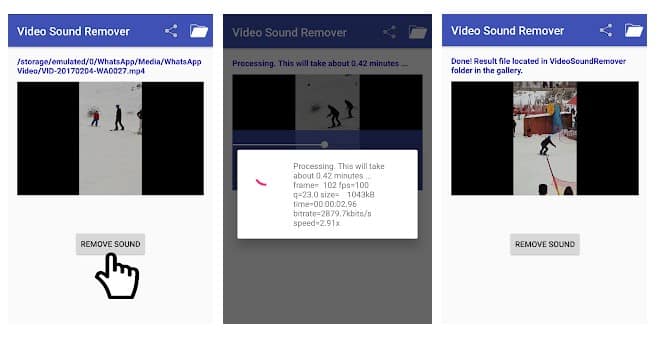
If you are searching for an easy to use and lightweight Android app to remove audio from video, then Video Sound Remover might be the best pick for you. The app can remove audio from any video in just one tap. Just browse the audio file and then tap on ‘Remove Sound’ to remove the audio.
3. Removing Audio From Video – iOS
There are plenty of iPhone apps available on the iOS App Store that can help you to remove audio from any video. Below, we are going to list the three best iOS App to remove audio from videos in 2020.
1. Video Mute
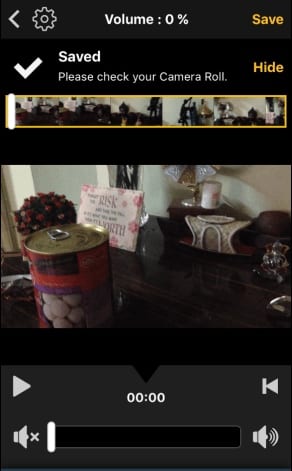
Install the app named Video Mute on your iOS device, and there inside the app select the video from the whole of the media content shown from your device. Set the audio level for the video to zero or nil through the slider and then hit the export button on the top of the preview. After processing you could save the video to your device and hence load it later on!
2. iMovie
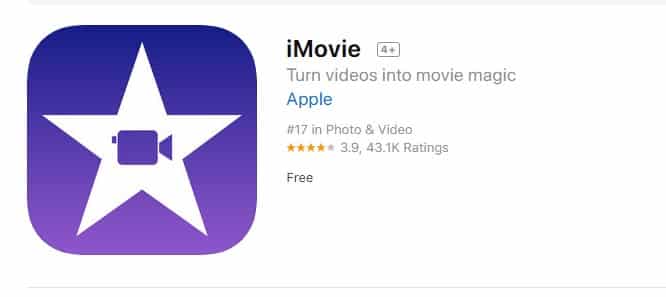
Well, iMovie is one of the best iPhone video editor app available on the iOS app store. The great thing about iMovie is that it has everything that you need to edit your videos. Apart from that, you can also add your own sound effects to the video through iMovie. Yes, you can also remove the audio from video with iMovie for iOS.
3. Mute Video
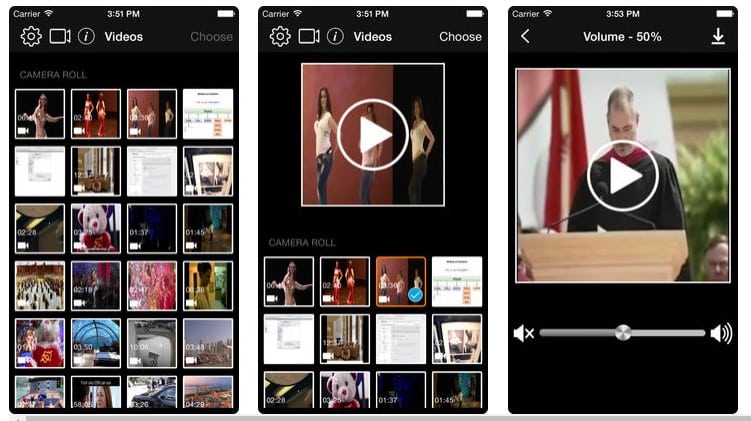
As the name of the app says, Mute Video is another best iPhone app available on the Google Play Store that can remove the video from audio. It’s basically an audio editing app that provides users various volume adjustment options. Apart from removing videos, the Mute Video app can also remove the noise and unnecessary sounds from any video.
4. Removing Audio From Video – Windows
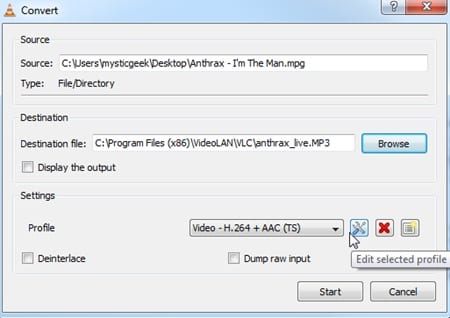
On Windows, we would be using the most popular video media player VLC for the audio removing process. Simply launch the VLC media player, go to the Media option from the menu bar.
There you need to click on the Convert/Save option through the list that appears. Using the Add button adds the media or the video file you wish to remove the audio. Click on the Convert/Save button on the panel and then on the next panel Click on the Tools aside to the Convert section near the drop-down field.
Now select the Audio Codec section and then uncheck the Audio subheading. Save the settings and while you return to the previous page fill the destination for the file and then click on the Start button. The video file will be converted and saved to the selected destination.
5. Using Wondershare Filmora (Windows & Mac OS X)
Well, on desktop computers Wondershare Filmora is always the best option to remove audio from any video. For those who don’t know, WonderShare Filmora is right now the leading video editor available for the desktop operating system. Here we are going to share an easy method to remove audio from video on Windows and MAC by using WonderShare Filmora
Step 1. First of all, visit this link and download the latest version of Wondershare Filmora. If you are using Windows, then download the Windows installation file.

Step 2. Once installed, launch Wondershare Filmora on your computer and there you need to import the video from which you want to remove the audio.
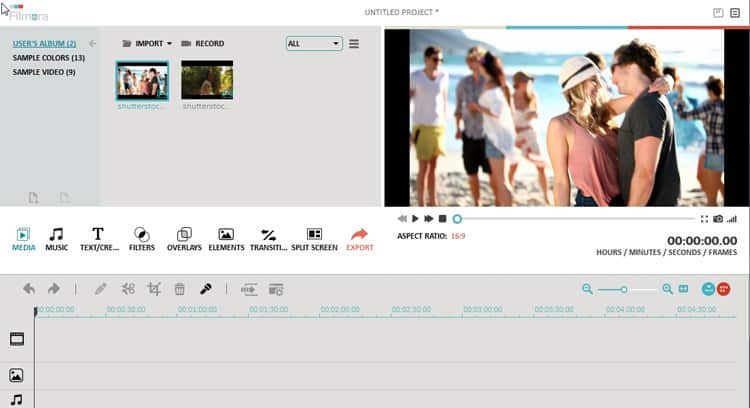
Step 3. Once imported, you need right click on the video file as shown in the image below. Select the Audio Detach from the right-click menu.
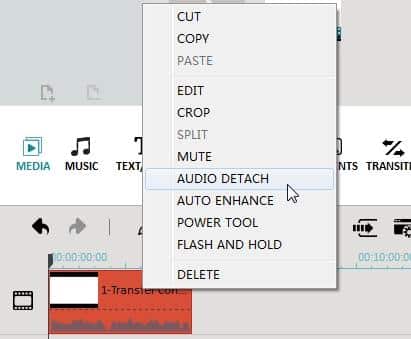
Step 4. Now you need to double click in the Video timeline and click on ‘Create’ to explore the video track. Now choose the output format and done.
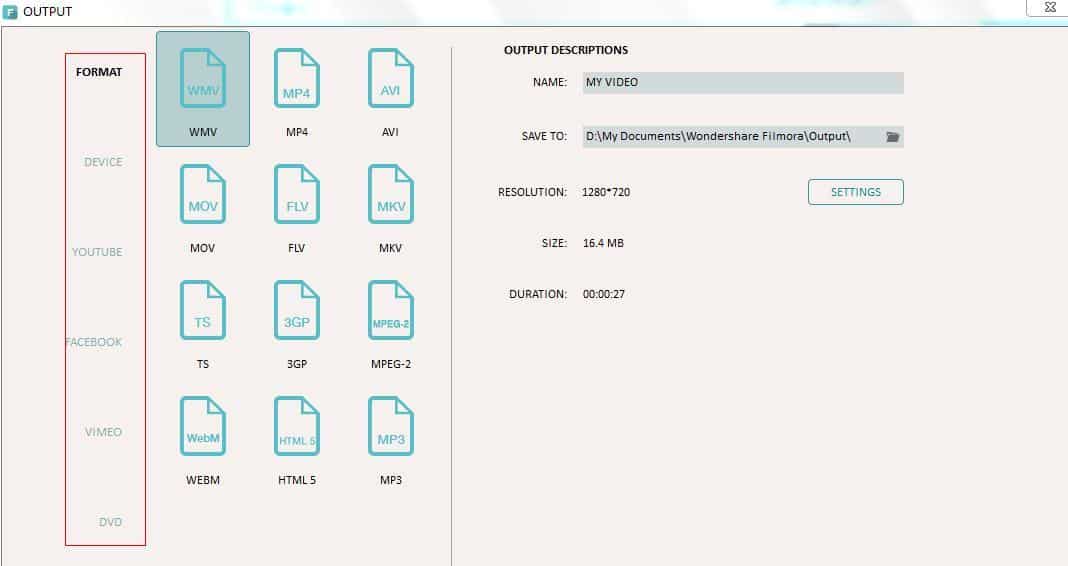
That’s it, you are done! This is how you can use Wondershare Filmora to remove audio from any video on the desktop operating system.
6. Online Websites
Well, there are several websites online which allow you to remove audio from the video without the need for re-encoding. Below we are going to list down two best websites that will help you to remove audio from any video.
1. Audio Remover
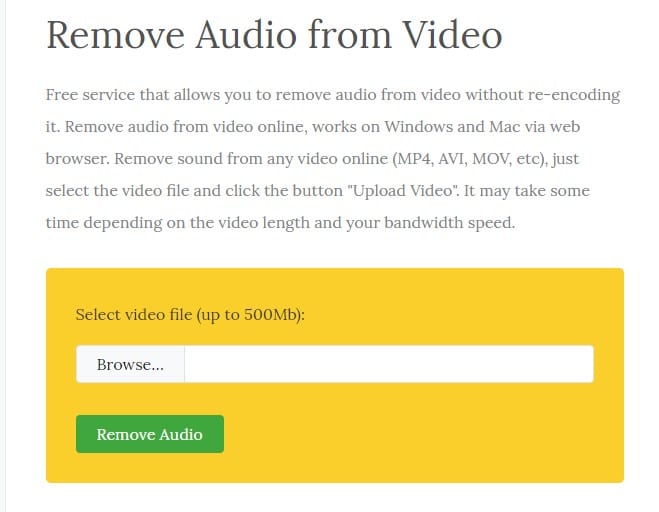
This is one of the best websites available out there which allows users to remove audio from video without re-encoding it. This web-based interface works on Windows and Mac and the best thing is that the site can be accessed via a web browser. You just need to upload the video and it will automatically remove the audio from it.
2. Apowersoft Free Online Video Converter
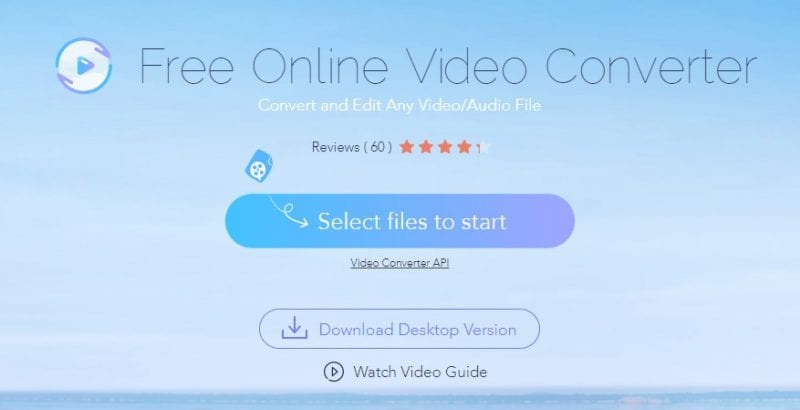
Basically, this is a web-based video converter that allows you to convert video into different formats. However, you can also use Apowersoft free online video converter to delete audio files from your video. You need to follow the below-mentioned step to remove audio from your video
- First of all, visit the site Free Online Video Converter and then click on “Select Files To Start”
- Now choose the video which you want to convert, then you need to click on the “Edit” button to enable the editor
- Now from the drop-down, you need to set the ‘Adjust Volume’ under 0%
Click on ‘Ok’ to confirm the configuration and then finally click on Convert.
That’s it! You are done, this is how you can use Apowersoft Free online video converter to remove audio from your videos.
So, this article is all about how to remove audio from video on any device. I hope this article helped you! Share it with your friends also.
The post How To Remove Audio From Video On Any Device in 2020 appeared first on Tech Viral.
from Tech Viral https://ift.tt/2V0cXx3
No comments:
Post a Comment