
It’s no doubt that Windows is right now the most used desktop operating system. Compared to every other desktop operating system, Windows provides users more features and customization options. On average, we use almost 10-15 Windows software. Due to the opened windows, sometimes, we face difficulties while accessing the desktop.
Although you can minimize all opened windows one by one, Windows provides you a better way to minimize all Windows at just one click. Yes, there’s a fast way to minimize all Windows in one action.
How To Quickly Show Your Desktop on Windows 10 PC
So, in this article, we have decided to share some of the best methods to quickly show your desktop on Windows 10. These methods would allow you to see the desktop quickly, then pick up where you left off.
1. Using the Taskbar Button
If you deal with lots of software Windows, then you can use the show the desktop taskbar button to open desktop instantly. The taskbar button views the desktop quickly without interrupting your Window layout.
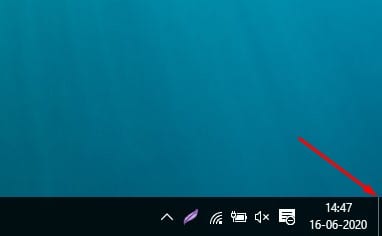
To use the Show the desktop button, click on the small vertical line on Taskbar. The Vertical line is located on the right end of the Taskbar.
2. Using the Peek at Desktop Feature
Not many would know, but Windows 10 does provide users a second way to peek at the desktop. The feature is known as ‘Aero Peek’. The Peet at desktop feature will give you a quick peek at the desktop. Once you move your mouse away from the taskbar button, the application Windows will appear again.
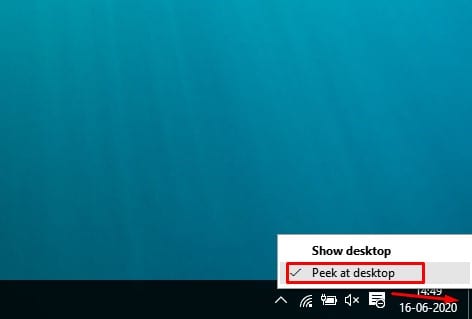
To use the feature, right-click on the taskbar button and then select ‘Peek at Desktop’. This will change the button functionalities.
3. Show the Desktop Using Taskbar
Well, if you are not comfortable with the tiny taskbar button, then you can choose to use the Taskbar itself. To show desktop from the Taskbar, right-click on anywhere on the Taskbar and select ‘Show the Desktop’ option. This will show you the desktop.
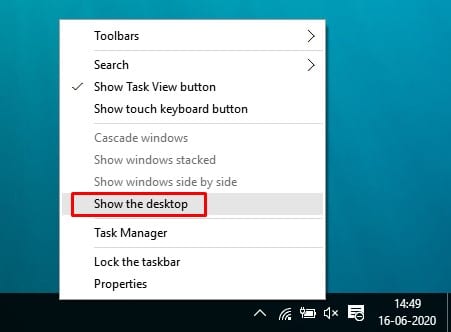
To bring back the application Window, right-click on the Taskbar again and select ‘Show open Windows’. This will take you back where you have left off.
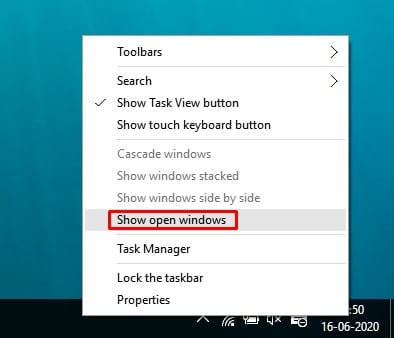
So, these are the three best methods to show your desktop on Windows 10 quickly. I hope this article helped you! Share it with your friends also.
The post How To Quickly Show Your Desktop on Windows 10 PC appeared first on Tech Viral.
from Tech Viral https://ift.tt/3efQMdW
No comments:
Post a Comment