
Android is right now the best and most popular mobile operating system. The operating system is highly customizable and it’s always known for its massive app ecosystem. Just take a brief look at the Google Play Store, you will find apps for every different purpose.
On average, Android user installs almost 20-30 apps depending upon the needs. Similarly, we got the freedom to uninstall apps that we don’t use. However, do you know that some files and folders reside even after uninstalling any app? These are known as leftover files and over time they can fill up the storage and can slow down your device.
How To Remove Leftover Files After Uninstalling Apps on Android
So, in this article, we are going to share some of the best methods to remove leftover files and folders after uninstalling any apps from Android. So, let’s check out how to remove residual files after uninstalling apps for Android.
1. Clean it By Yourself
If you don’t want to install any third-party apps for cleaning those junk files, then you need to manually clean the leftover files before the uninstallation process. Before uninstalling the apps, head to the Device Settings and there choose the ‘Apps’ option.
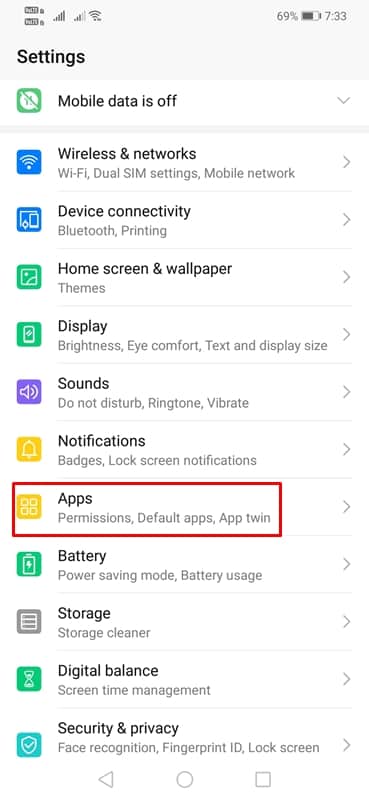
From the Apps section, you need to pick the app which you are about to uninstall
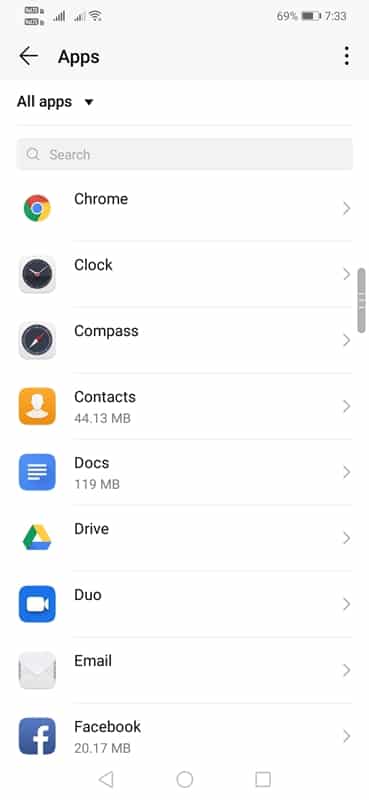
There you need to first tap on the ‘Clear data’ option and then on the ‘Clear Cache’ option.
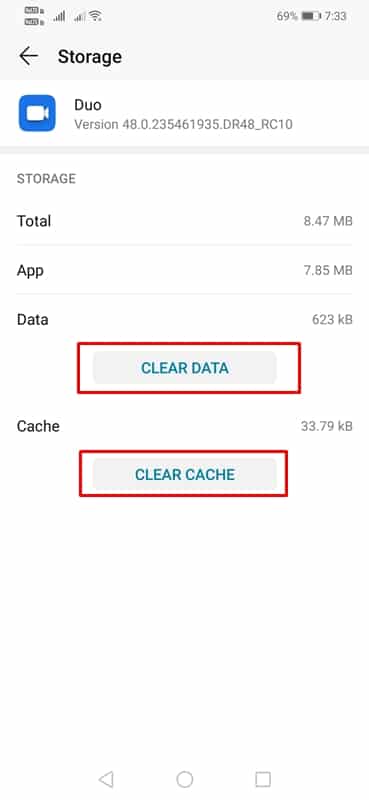
This will wipe out the additional data that the app has already installed. Now you can uninstall the app without worrying about the leftover files and folders.
2. Use SD-Maid
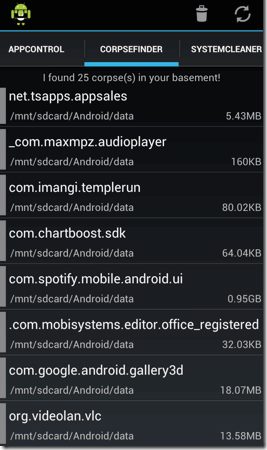
This is the great app that could be used to remove leftover files and folders from your Android device. In general, this app is great for cleaning up the storage space and speeding up the Android.
To clear the junk folders and files after uninstalling apps run this app and then tap on the CorpseFinder button, click on the circular arrow to view the leftover files by the uninstalled apps. From there, you can manually pick the files that you wish to delete.
3. Using Revo Uninstaller Mobile
Revo Uninstaller Mobile is one of the best app uninstaller available on the Google Play Store. Guess what? Revo Uninstalled Mobile not only uninstall apps, but it also removes the leftover files automatically. Here’s how you can use Revo Uninstaller Mobile to remove leftover files & folders after uninstalling apps.
Step 1. First of all, download & install Revo Uninstaller Mobile on your Android smartphone.
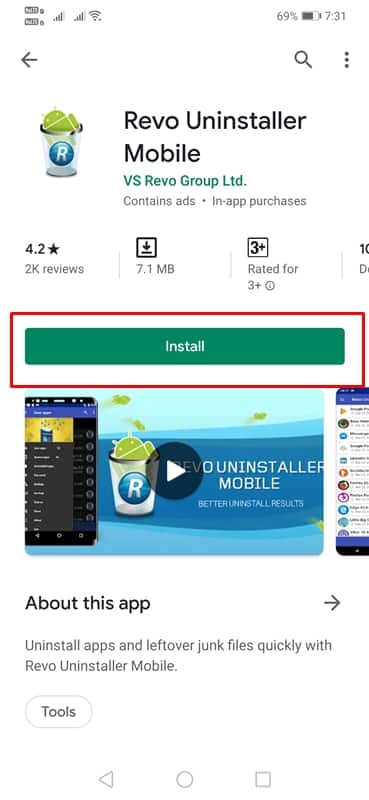
Step 2. Now launch the app from your Android’s app drawer.
Step 3. It will show you the list of apps that had been installed on your device.
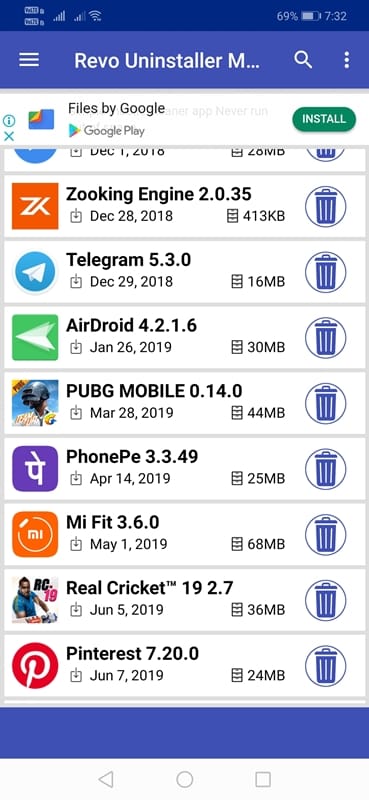
Step 4. Select the app which you want to uninstall.
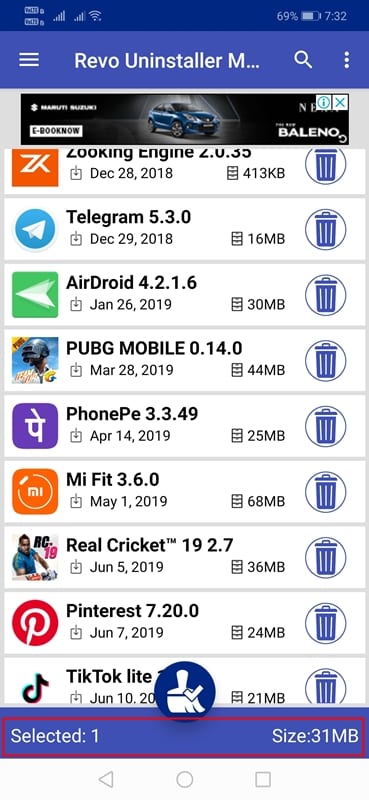
Step 5. Now tap on the ‘Clean’ icon located on the bottom of the screen.
Step 6. In the next pop-up, select the ‘Uninstall’ option.
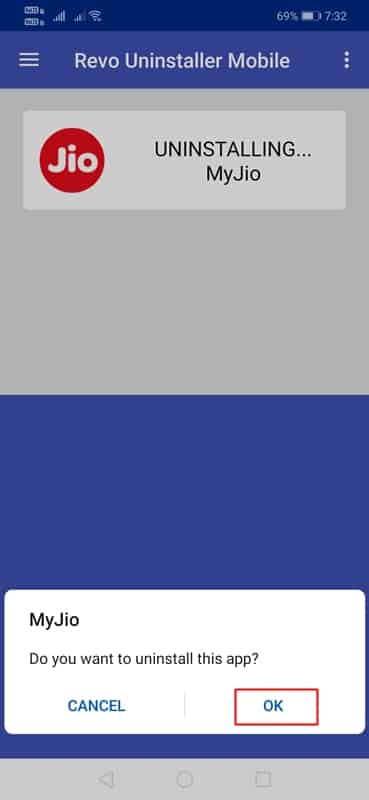
Step 6. Wait for few seconds until Revo Uninstaller Mobile uninstalls and removes the leftover files of the app.

That’s it, you are done! This is how you can use Revo Uninstaller Mobile to remove leftover files & folders from your Android device.
These are the three best methods to remove leftover files and folders from the Apps on your Android smartphone. If you know any other methods to get rid of the leftover files, let us know in the comment box below. I hope this article helped you! Share it with your friends as well.
The post How To Remove Leftover Files After Uninstalling Apps on Android appeared first on Tech Viral.
from Tech Viral https://ift.tt/2pRSbR7
No comments:
Post a Comment