
If you have been using Android for a while, then you might be well aware to the customization options. Android is a highly customizable operating system and it has a wide range of customization options.
For instance, there are Android launcher apps, icon packs, live wallpapers, etc available on the Google Play Store that can change the user interface in no-time. In this article, we are going to share another best customization trick for Android smartphones.
How to Change the Color of Navigation Bar on Android
Do you know that you can change the color of the navigation bar on Android without having root access? To do that, you need to use an app known as Navbar which is a free customization app available on the Play Store. So, let’s check out how to change the color of the navigation bar on Android 2020.
Step 1. First of all, download & install the Navbar app on your Android smartphone from the Google Play Store. Once downloaded launch the app.
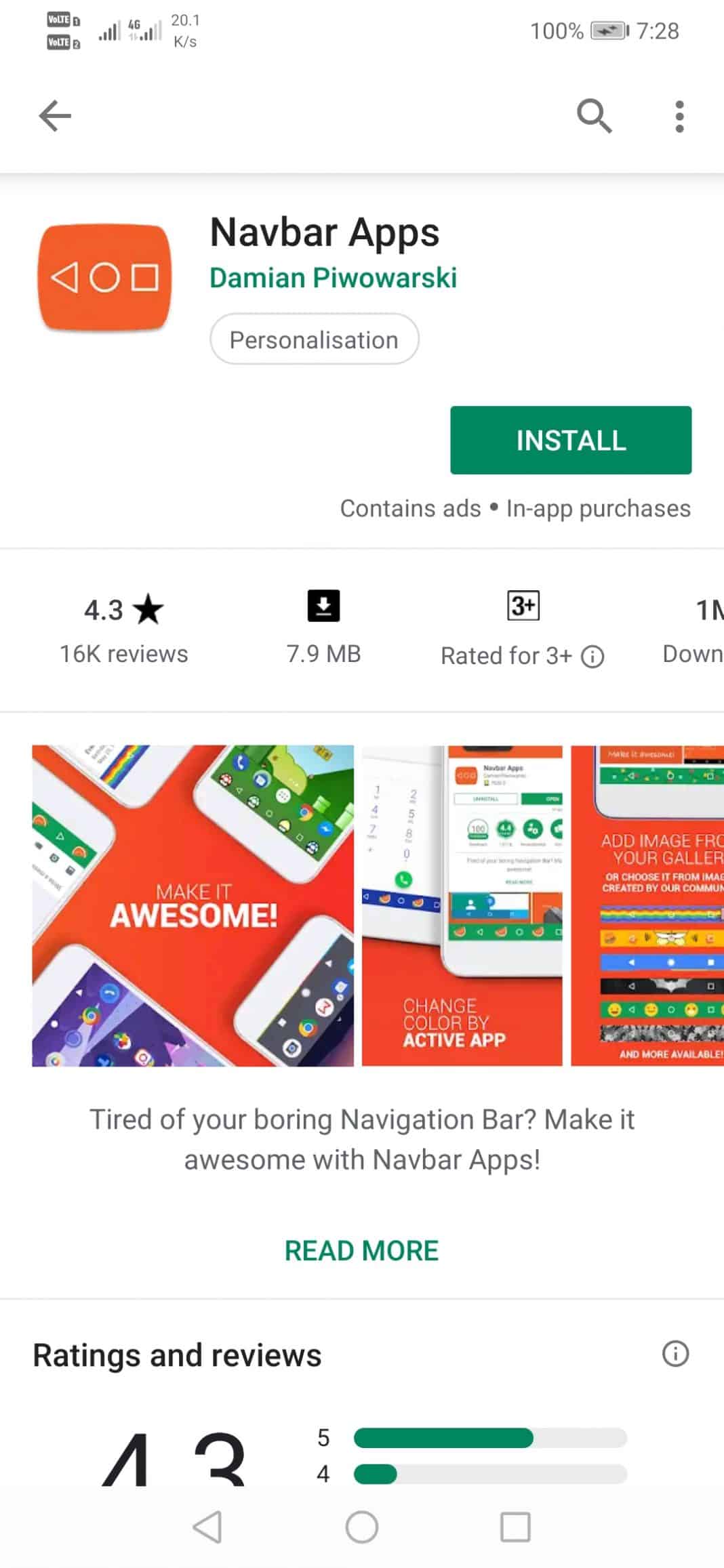
Step 2. Now you will see a similar screen, here you need to tap on ‘Let’s do it!’
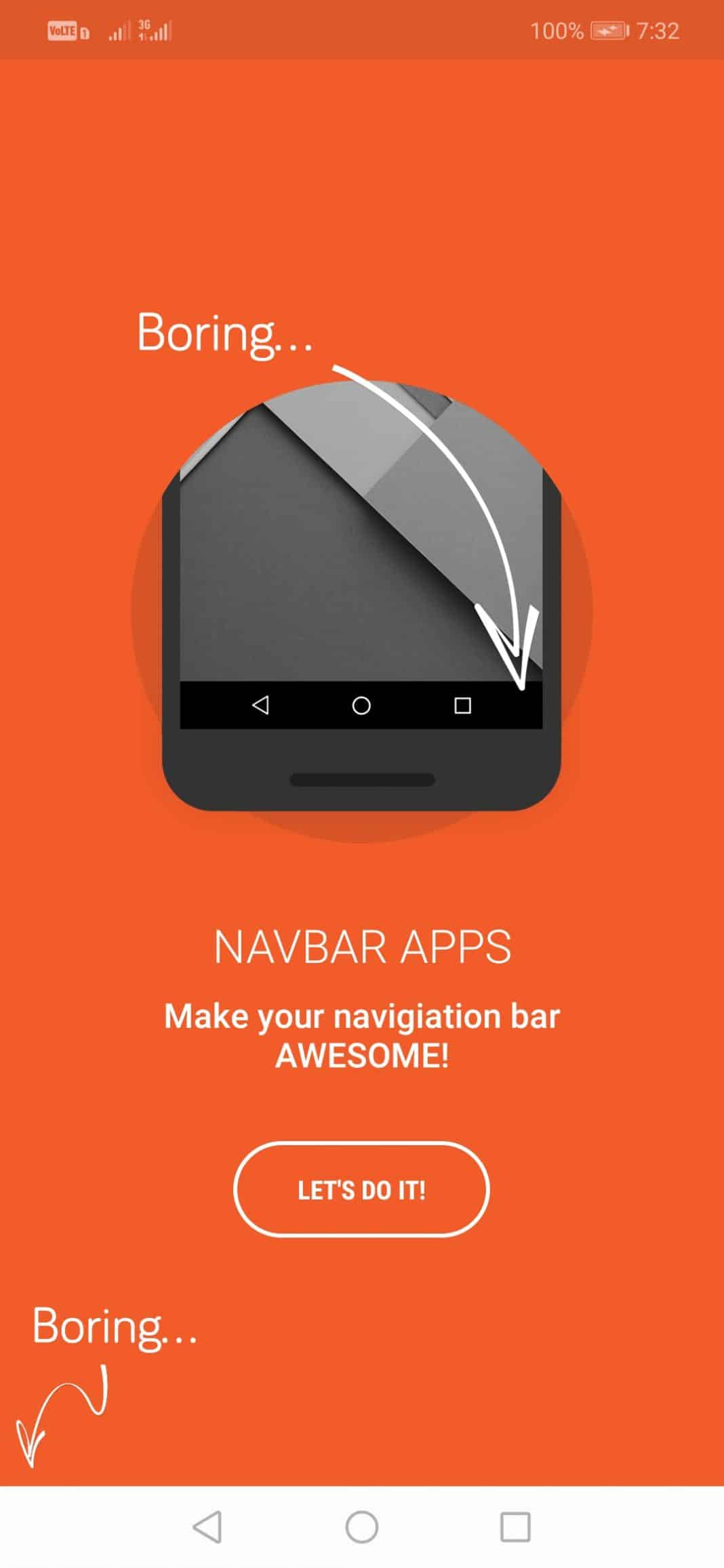
Step 3. On the next page, you will be asked to allow the app to draw over other apps. Simply allow it.
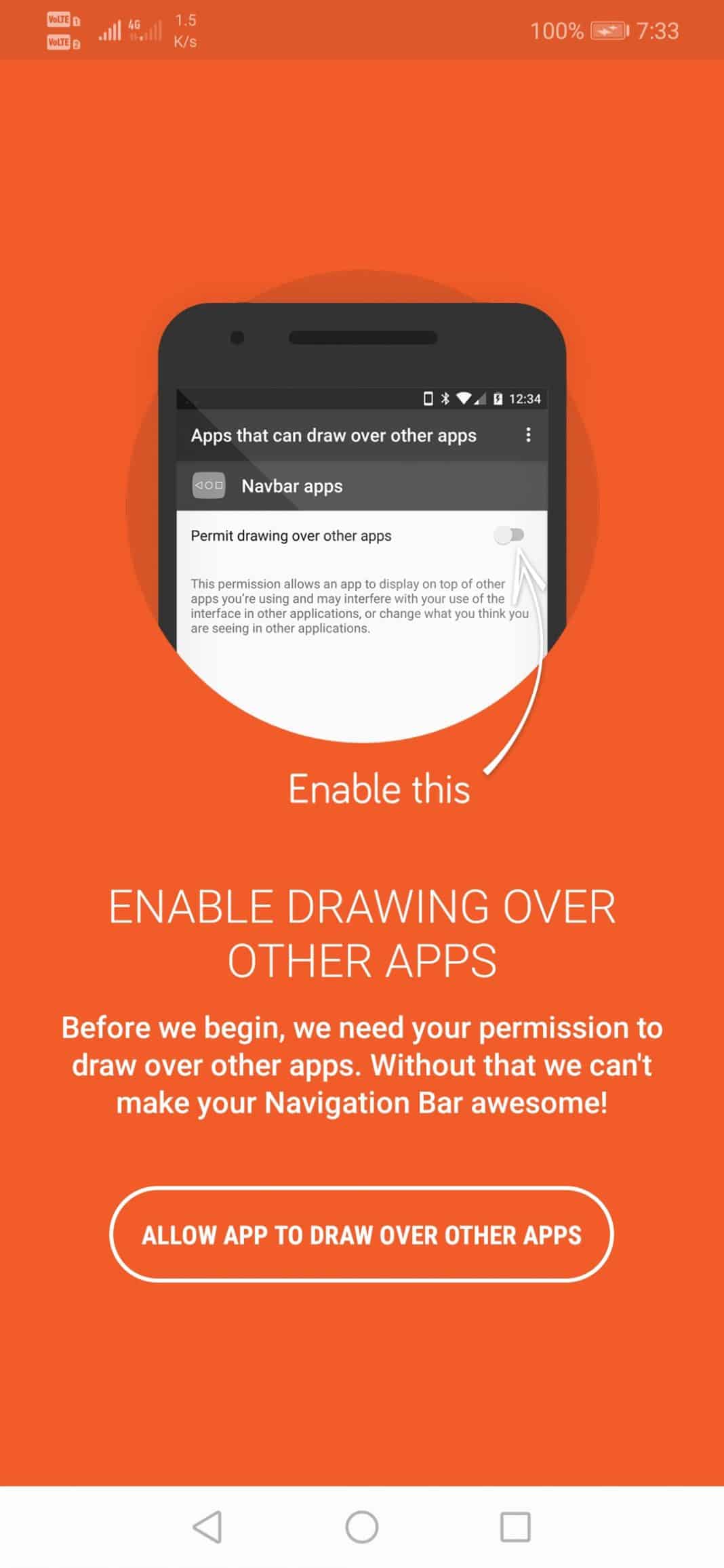
Step 4. Now you will see the home screen of the app. To get color from the currently running app, select the ‘Active app’ option.
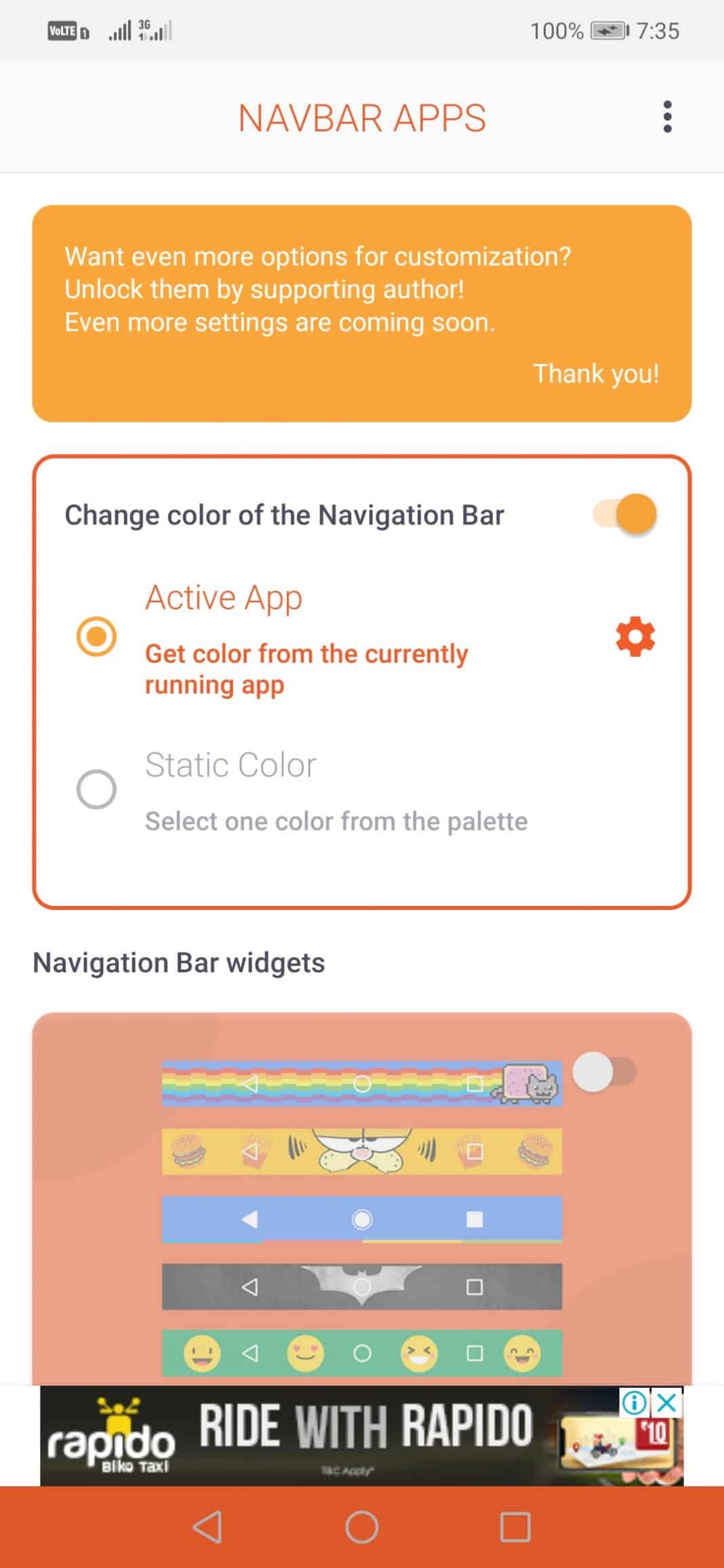
Step 5. You can also select the ‘Navigation Bar widget’. This option will show the image under the navigation bar.
Step 6. Users can also set the Battery percentage option, which will change the navigation bar to your current battery level.
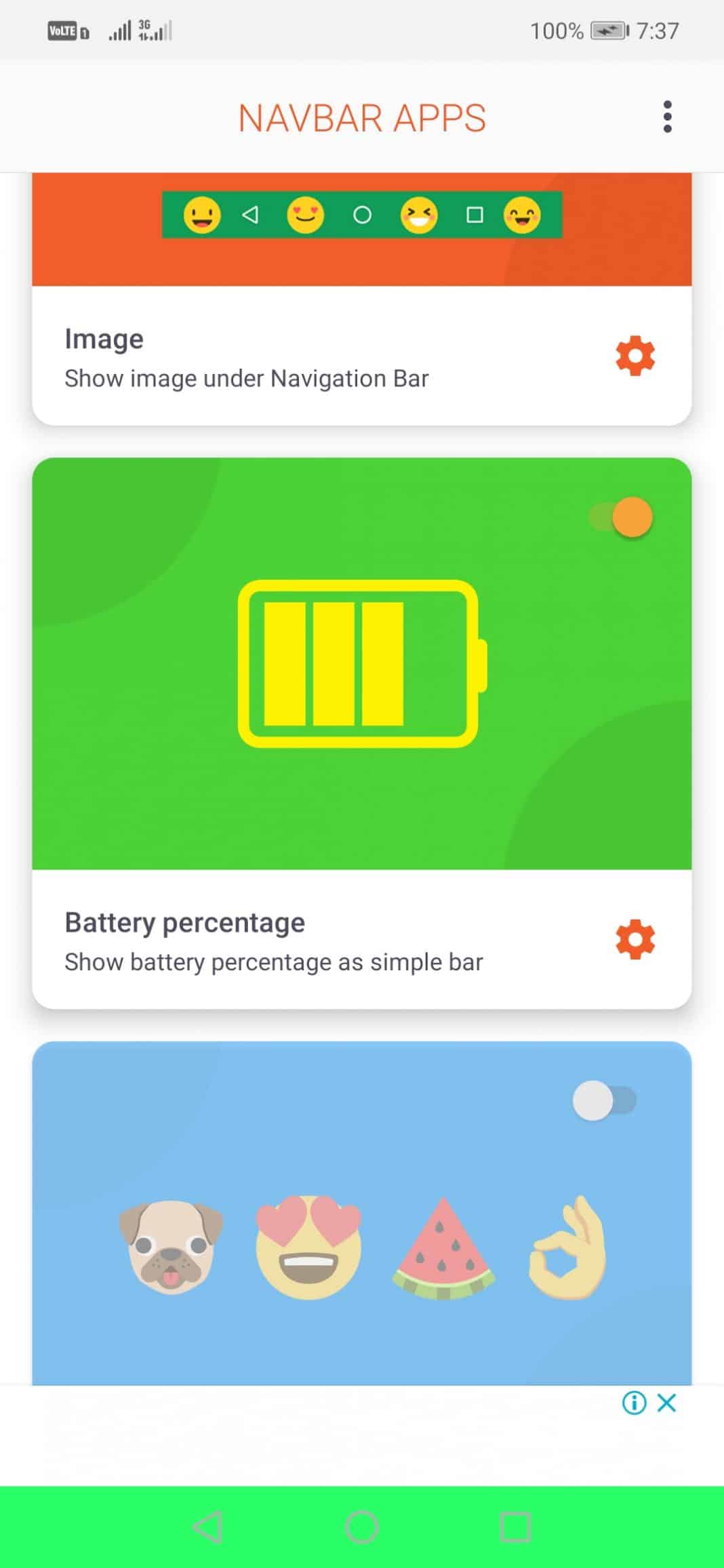
Step 7. Apart from that, users can also set ‘Emojis’ and ‘Music Widget’ in the navigation bar.
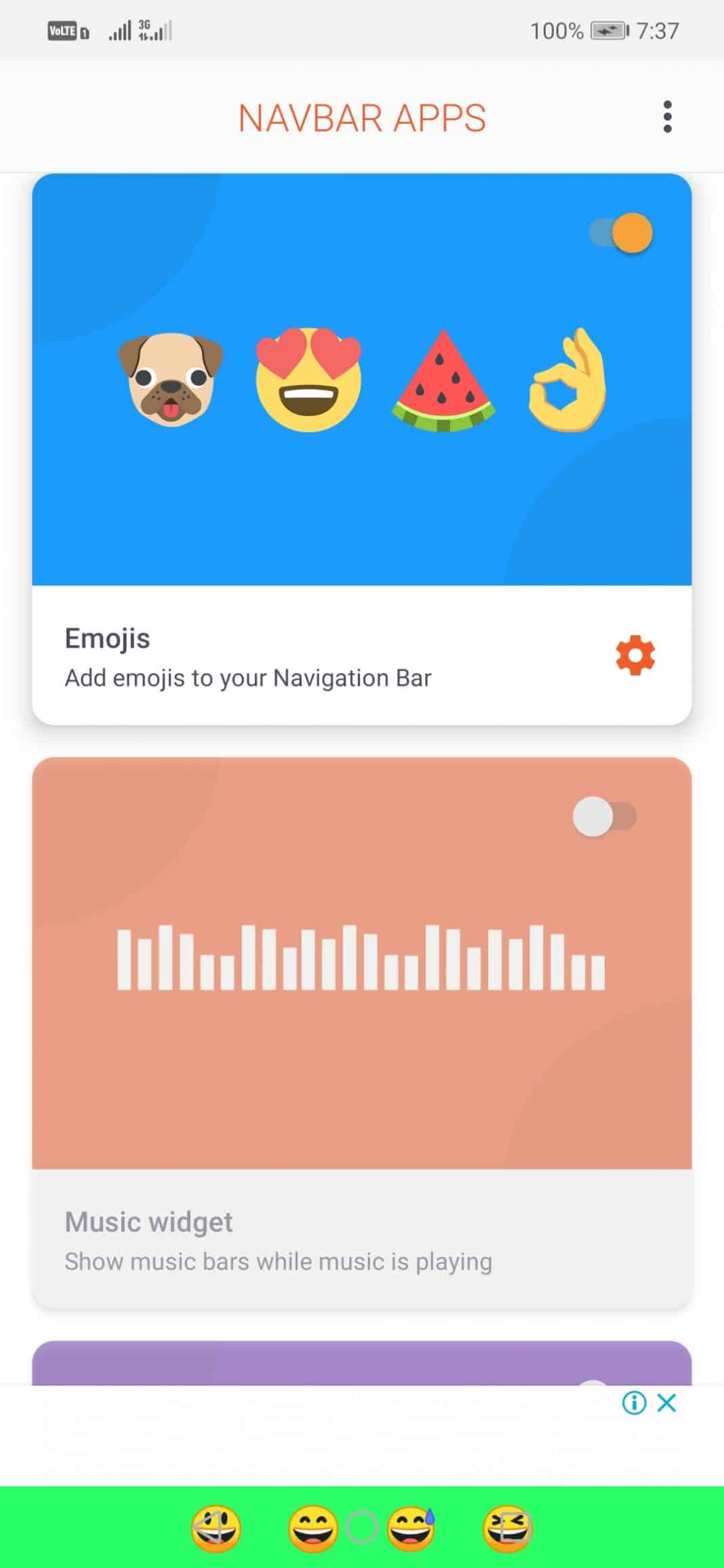
So, this is how you can use the navbar app to change the navigation bar color of Android without root access.
Some Other Apps To Change Navigation Bar Color
Well, just like Navbar apps, there are plenty of other Android apps available on the Play Store to change the navigation bar color. Below are the two best apps to change the navigation bar color on Android.
1. Stylish
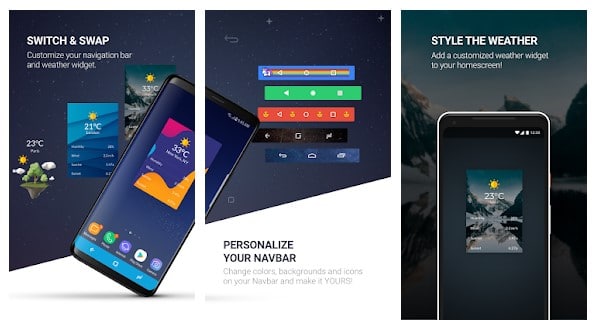
Stylish is an under-rated customization app available on the Google Play Store. With Stylish, you can easily change the color of the navigation bar. The app is pretty much similar to the Navbar app that has been listed above. Apart from the colors, you can also change the icons and swap backgrounds of the navigation bar.
2. Custom Navigation Bar

It’s one of the best Android customization app available on the Google Play Store. With Custom Navigation Bar, you can easily change or disable the background color of your navigation bar. Apart from that, it also has the option to increase or decrease the size/space of the navigation bar button.
That’s it, you are done! This is how you can get a colored navigation bar on an Android device without root. If you have any further doubts, then discuss it with us in the comment box below.
The post How to Change the Color of Navigation Bar on Android appeared first on Tech Viral.
from Tech Viral https://ift.tt/32QjXyO
No comments:
Post a Comment