
Well, an average WiFi user deals with lots of problems like intruders connecting to the network, slow speed, weak wifi signals, etc. Out of all those, the weak WiFi signal is what bothers them most. Whenever the internet seems slow, or web page doesn’t load anymore, we immediately check the WiFi signal strength. It’s definitely the first thing that you should consider because a stronger WiFi signal means a more reliable connection. WiFi signal strength depends on a wide range of factors like how far you are from the router, whether its a 2.4Ghz or 5Ghz connection, Dead Spots, etc.
Since the performance of the WiFi network depends greatly on the radio signal strength, it’s essential to determine the signal strength. By analyzing the signal strength, one could easily improve the WiFi range of the connected devices. So, in this article, we have shared the best methods to check your WiFi Signal strength in Android and Windows computers.
How To Check WiFi Signal Strength On Windows
Well, checking the WiFi Signal Strength on Windows is easy. Users need to enter a command on Windows. Before checking the WiFi signal, make sure your laptop or computer is connected to the WiFi network which you want to test. Once connected, open the Command Prompt window and enter the following command:
netsh wlan show interface
Once done, it will provide you the detailed information about the wireless network like the GUID, State, Physical Address, SSID, BSSID, Network type, etc. To check the WiFi signal strength, you need to check the “Signal”. The signal is represented as a percentage value, and it’s always accurate.
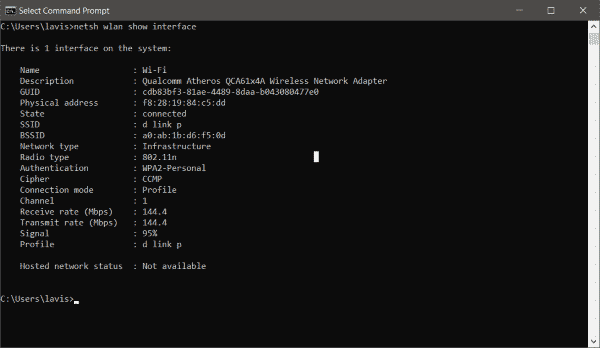
So, this is how you can check your WiFi signal strength in Windows 10 computer via CMD. You can also use the third-party software, but its the easiest method to check the WiFi signal strength on Windows.
Check WiFi Signal Strength On Android
Well, we know, it’s not always possible to check the WiFi signal strength on the computer. Since we use our smartphone more often than our laptop or computer, it’s important to know the method to check WiFi signal strength on Android as well. To check the WiFi signal strength on Android, follow the simple steps given below.
Step 1. First of all, download and install a WiFi analyzer on your Android smartphone.
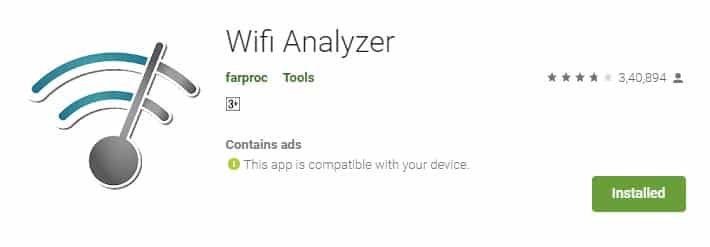
Step 2. Once installed, open the app and wait until the app scans for the available network. Once done, it will list the WiFi channels.
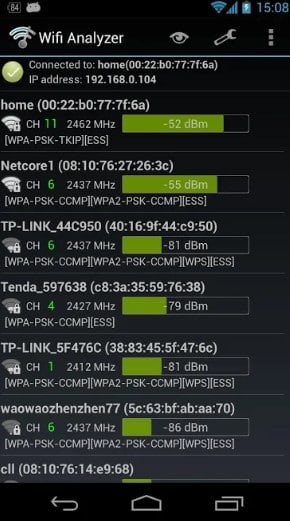
Step 3. Now swipe left, and you will now see the screen showing details about the WiFi channels. You need to check the ‘dBm’. If the DBM is showing -30, then you have the perfect connection. Similarly, if the dBm shows -90, then its weak connection. The good connection is around -50 dBm.
Step 5. You can also swipe right to see the signal strength meter.
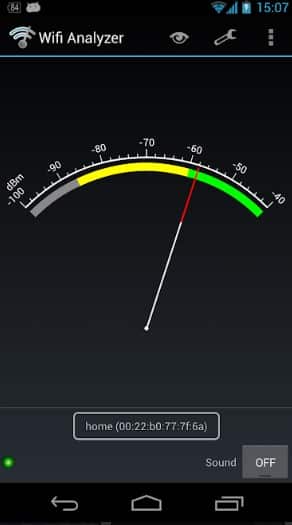
That’s it; you are done! This is how you can check your WiFi signal strength in Android. I hope this article helped you! Make sure to share it with your friends as well.
The post How To Measure Your WiFi Signal Strength appeared first on Tech Viral.
from Tech Viral https://ift.tt/320XjTG
No comments:
Post a Comment