
If we look around, we will find that Android is right now the most used and popular mobile operating system. Compared to every other mobile OS, Android provides users far more features and customization options. If we talk about phones, these days, phones are getting bigger and bigger.
Well, having a smartphone with a bigger screen is considered as an ‘advantage’ nowadays. But at the same time, it has a few drawbacks. Users with small hands often have trouble while reaching to the top of the notification panel on Android.
On iOS, the notification panel or control center is located at the bottom of the device which can be accessed by swiping up from the bottom. The bottom notification center on Android could be useful and you won’t need to stretch your fingers to reach the notification shutter.
How to Get iOS Like Control Center on Android
So, in this article, we are going to share the best method that would help you get an iOS-like control center on any Android smartphone. So, let’s check out how to get the iOS-like Control center on Android 2019.
Using Control Center iOS 13
Want to enjoy the iOS Control center on your Android smartphone? Control Center iOS 13 can bring the entire control center on your Android device. After installing this app, users just need to swipe up, swipe right or swipe left from the edge of the screen to bring the iOS 13 control center.
On the new control center, you can access Airplane mode, WiFi, Bluetooth, Brightness and almost every other setting. The best thing is, you can even control the audio from the Control center IOS 13 directly.
Step 1. First of all, download Control Center iOS 13 on your Android smartphone from the Google Play Store. Once downloaded, open the app.
Step 2. On the first launch, you will be asked to grant a few permissions. Simply grant all the needed permissions.
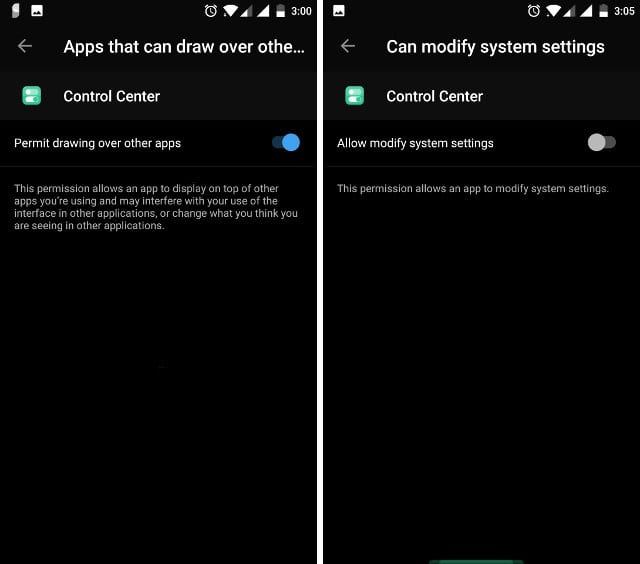
Step 3. Now you will see the main interface of the app. For adjusting the size of the control center, tap on ‘Size’
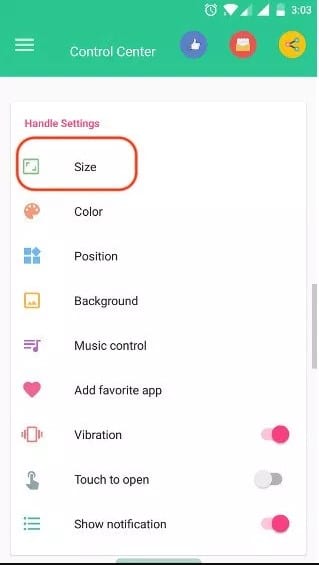
Step 4. In order to adjust the position, tap on the position and then select from Left, Right, or Bottom.
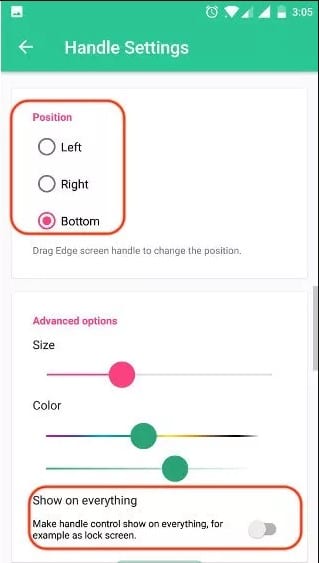
Step 5. Now if you want to add apps to the control center, move to the app’s homepage and then tap on the ‘Add Favorite app’ and then press the ‘+’ icon. Select the list of apps that you want to see on the control center.
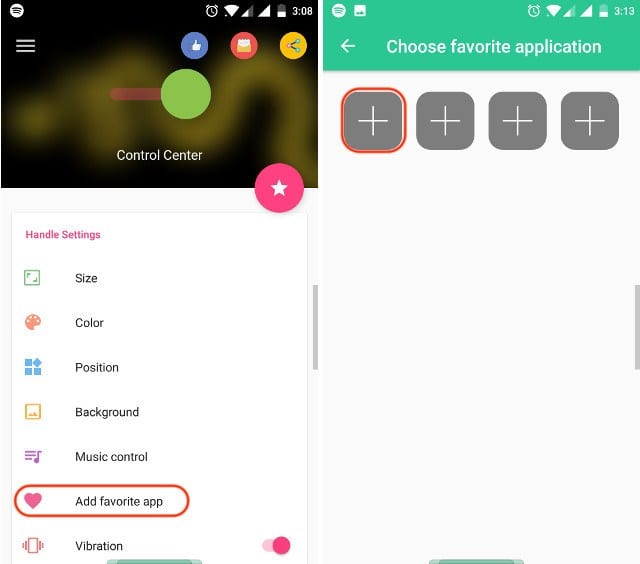
That’s it, you are done! This is how you can use Control Center iOS 13 to get iOS-like Control Center on your Android smartphone.
Similar Apps
Just like the Control Center iOS 13, there are plenty of other apps available on the Google Play Store that does the same thing. Below we have listed some similar apps that would help you get the iOS Like Control Center on Android
#1 Quick Settings for Android
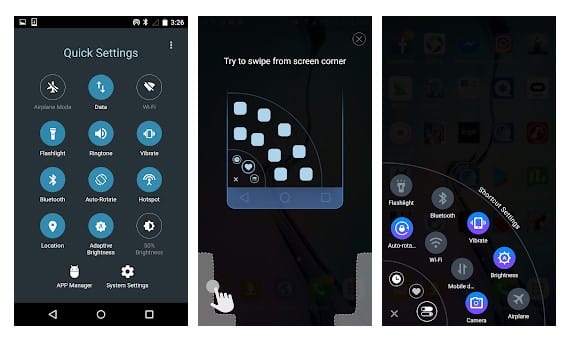
If you are looking for the best alternative to the iOS Control Center on your Android device, then this app could be your best companion as this one installs the modified iOS-like Control Center which could be easily accessed by swiping the screen from the below. The control panel this app integrates with the Android device consists of the various useful toggles, many settings options as well as multiple other notifications from the apps like the Music app, etc. Overall the looks of the Control Panel could also be modified to your taste, and hence it makes it the best option!
#2 iNoty 10
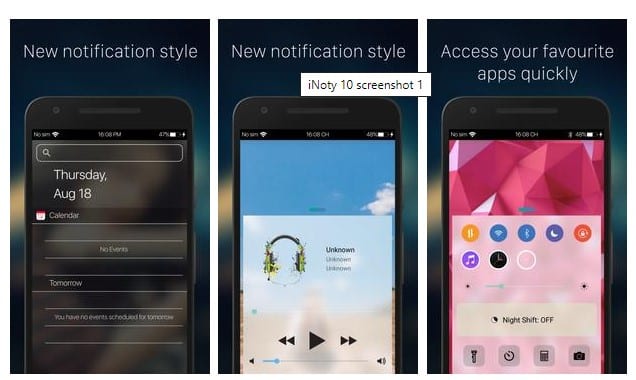
The best looking as well as the more featured iOS-like control center installer for the Android devices. This app doesn’t enable the control panel at the very first, but it changes the standard look and functioning of the status bar and the notifications center to the iOS style. The Control Smart Feature inside this app when enabled puts up the control center like iOS on the Android device which is a lot alike to the right iOS style control panel! Many features and customizations could be made to the control center just to fit your needs and taste.
#3 Control Panel
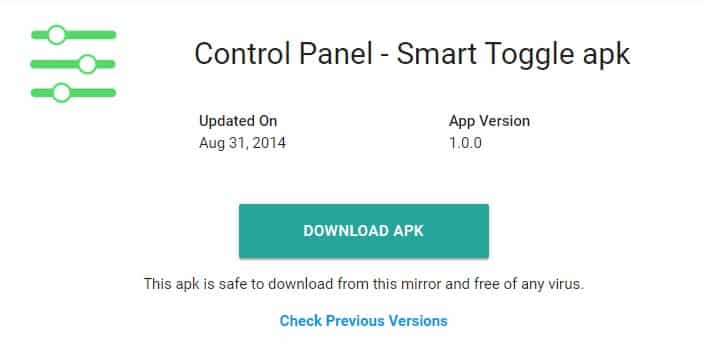
Smart Toggle: This one is considerably the app that brings only basic looking control center to the Android but to be true it consists of all those essential functions, toggles, and notifications that the iOS control center could provide. If the looks don’t matter to you and only getting up the tasks done is your preferences, then this app is just too right for you, but in case if you want advanced controls and customizations for the Control center then better go for the above apps.
#4 OS 13 iLauncher

OS 13 iLauncher brings the entire iOS 13 skin on your Android smartphone. In this launcher, you will also get the new control center of iOS 13. The best thing about this launcher is it’s very power and memory efficient. So, it doesn’t make your Android device slow.
You will get, Lock screen and notification panel of iOS 13. You can Quick access, quick search to useful applications and control panel on the home screen.
So, this is all about how to get the iOS-like control center on Android 2019. Hope this article helped you share it with your friends also. If you have any other doubts related to this, let us know in the comment box below.
The post How to Get iOS Like Control Center on Android appeared first on Tech Viral.
from Tech Viral https://ift.tt/2CTmvit
No comments:
Post a Comment