
Nowadays, smartphone manufacturers provide lots of stock Android apps like Calendar, Calculator, Note-taking apps, browsers, etc. However, these stock apps come nowhere close to the third-party apps that are available on the Google Play Store. Let’s talk about the Calendar app, the stock Calendar app is only limited to few features like you can only check the date and upcoming events, but third-party calendar apps can sync with desktop and facebook accounts to provide you more information like upcoming birthday, calendar events, etc.
What’s more interesting is that most of the third-party calendar apps like Google Calendar already got the dark mode. The dark mode is the latest trend, and software companies like Microsoft and Google are already trying hard to implement the dark mode in its apps and services. If you are using a smartphone that’s running on Android Q, then you can simply turn all Google apps dark by enabling the system-wide dark mode.
If your phone is not running on the latest Android, of course, Android Q, then you need to enable it manually. Most of the Google apps now got the dark mode, including the Google Calendar. So, in this article, we are going to share a working method that would help you to enable the Dark Mode in Google Calendar for Android. So, let’s check out how to enable Dark Mode in Google Calendar app.
How To Enable Dark Mode in Google Calendar
As we have mentioned above, you need to manually enable the Dark Mode in Google Calendar if you don’t have Android Q. The option to enable the dark mode is hidden under the Calendar settings. So, let’s check out how to enable dark mode in Google Calendar for Android 2019.
Step 1. If you don’t have a Google Calendar app or using the older version, then head to the Google Play Store and install/update it.

Step 2. Once done, you will see a screen like below. Here you need to tap on the arrow button located at the bottom right corner.
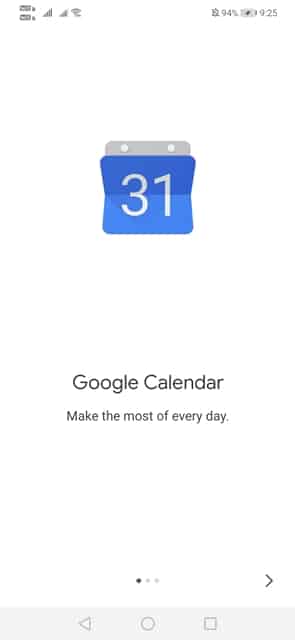
Step 3. Now you will be asked to grant the Contact permission. Grant the permissions to reach the next page.

Step 4. Once done, you will now see the main interface of Google Calendar.
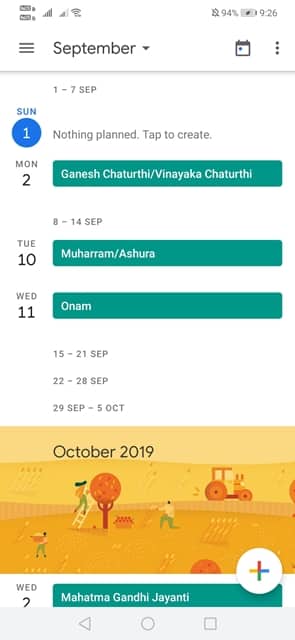
Step 5. Now swipe the main menu from the left and tap on ‘Settings’
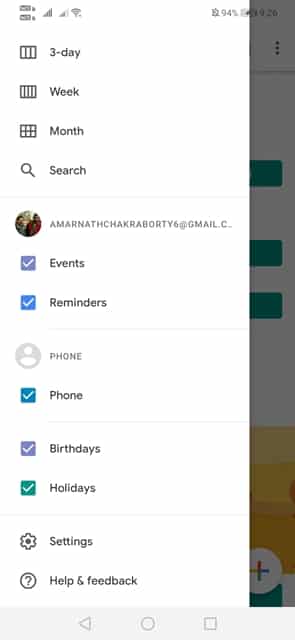
Step 6. On the Settings page, you need to tap on the option ‘General’
Step 7. Now find and tap on the ‘Theme’ option.
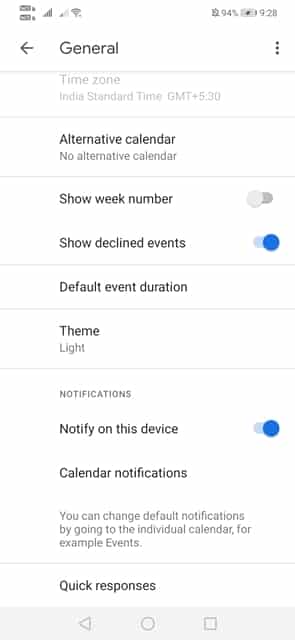
Step 8. Now select the ‘Dark’ option from there.
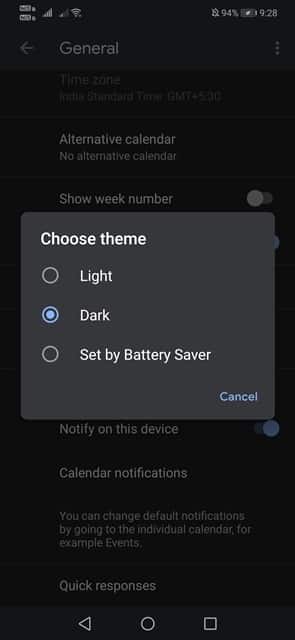
Step 9. Once done, return to the main page and you will now see the all-new dark mode.

That’s it; you are done! This is how you can enable dark mode in the Google Calendar app. Hope you like the post, share it with your friends as well. If you have any other doubt, let us know in the comment box below.
The post How To Enable Dark Mode in Google Calendar appeared first on Tech Viral.
from Tech Viral https://ift.tt/2MdUVlH
No comments:
Post a Comment