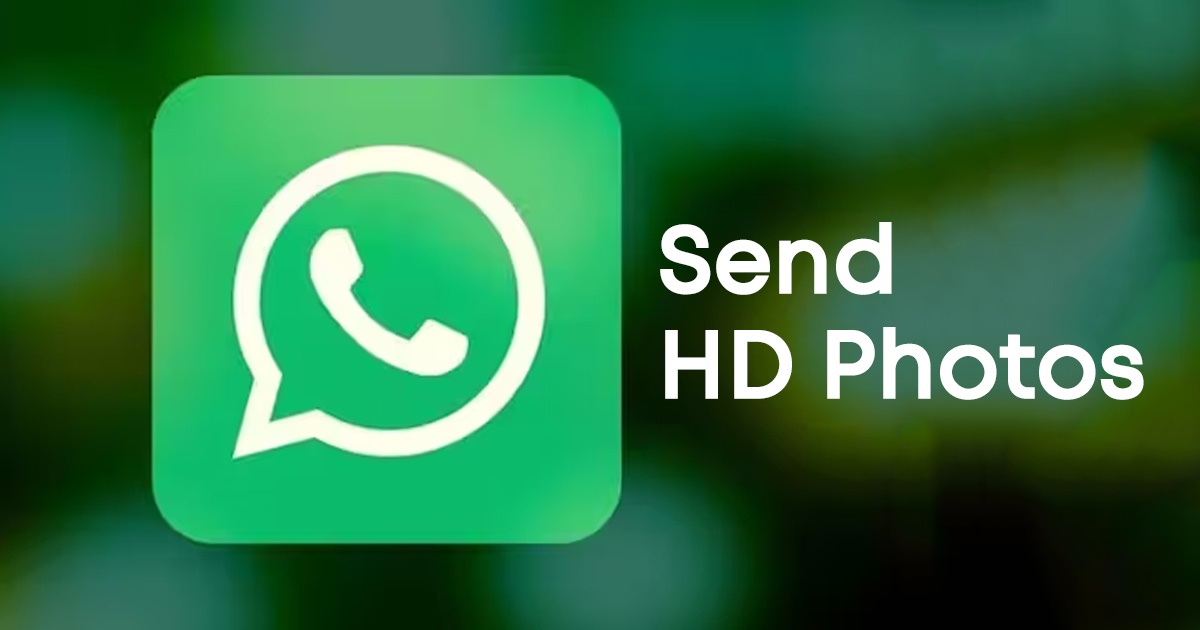
Even though WhatsApp is the leading Instant messaging app for smartphones, it’s not without its flaws. On WhatsApp, you can send photos and videos, but the aggressive compression algorithms that the app follows ruin the quality of the media files.
It doesn’t matter how high quality the photo is; if you share it using WhatsApp, you can expect some noticeable quality loss. While there are ways to bypass the photo compression on WhatsApp, that requires third-party apps and services.
We are discussing WhatsApp’s Photo Compression because the app recently got a feature that looks too good to be true. WhatsApp is testing a new feature allowing you to share high-definition (HD) photos with others.
The HD Photos feature is now being tested in the beta version of the WhatsApp App, and if the testing goes well, it will roll out in the stable version. Let’s know more about the Photo Quality feature of WhatsApp.
What is High Quality Photo Sharing Feature on WhatsApp?
WhatsApp users have always demanded a feature to send images without compression or quality loss. The High Quality photo-sharing feature aims to fulfill those demands.
The feature lets you send high-resolution media files within the app without reducing much of the quality. The only catch is that turning on the High Quality photo-sharing feature won’t send original-quality photos; minor compression will still be applied.
Before the HD Photo option, the default option on WhatsApp for media files is always set to ‘Standard Quality’, and there’s no option to change it.
How to Send High Quality Photos on WhatsApp?
As we know, the High Quality Photo Sharing feature is only available on the WhatsApp Beta version.
Also, the feature is rolling out gradually to the WhatsApp Beta features. If you want to use it, you must ensure you are using the WhatsApp beta for iOS 23.11.0.76 and Android beta version 2.23.12.13.
Important: We have used an Android smartphone to demonstrate the steps. iPhone users must follow the same steps to share high-quality photos on WhatsApp.
1. Open the Google Play Store and Search for WhatsApp.
2. Open the WhatsApp Beta app listing and tap the Update button.
3. After updating the app, open it on your smartphone and select the chat where you want to share photos in HD.
4. Now tap the (+) icon in the chat field to open all available options.
5. Now select the Gallery and choose your photo.
6. Select the photo you want to send in the chat. At the top, tap on the ‘HD‘ icon.
7. You will see a new Photo Quality Prompt. Select HD Quality and tap on the Done button.
8. The image will be sent on the chat with an HD tag.
That’s it! This is how you can send HD Photos on WhatsApp for Android and iPhone.
While the feature allows you to share photos with better quality by preserving their dimension, it still has a few flaws. There’s no option to set ‘HD Quality’ for all uploaded photos as of now.
So, you will have to select the HD Quality option whenever you want to share a new photo with better quality.
Other Ways to Send Pictures Without Compression on WhatsApp?
WhatsApp recently introduced the HD Quality images feature, but before this, users relied on other workarounds to bypass WhatsApp image compression.
We have shared different methods to send pictures without compression on WhatsApp. Follow that link to explore all available options to bypass WhatsApp photo compression.
Another best thing you can do to share images in their original Quality is uploading them to cloud storage services like Google Drive, OneDrive, etc., and then share the file URL on WhatsApp chat. The recipient will have to follow the link to get the image.
So, that’s all about how to send high quality images on WhatsApp. The feature is very helpful but is only limited to beta testers. If you aren’t a beta tester of the app, follow this guide – How to Download the Latest WhatsApp Beta for Android. Let us know in the comments below if you need any further help on this topic.
The post How to Send High-Quality Photos on WhatsApp appeared first on TechViral.
from TechViral https://ift.tt/VrG2qWQ
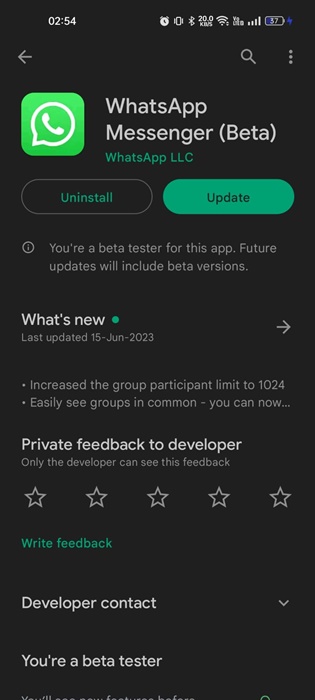
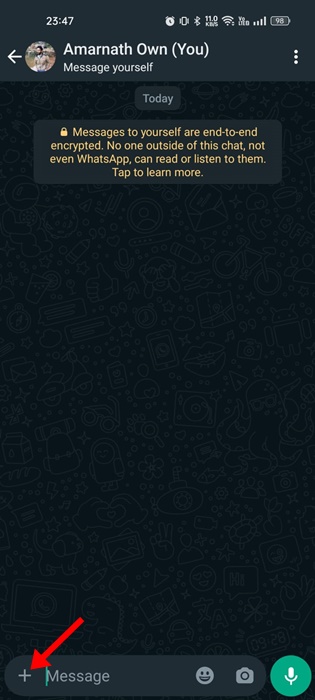
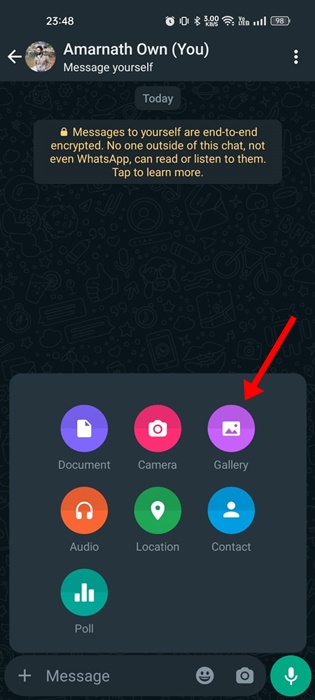

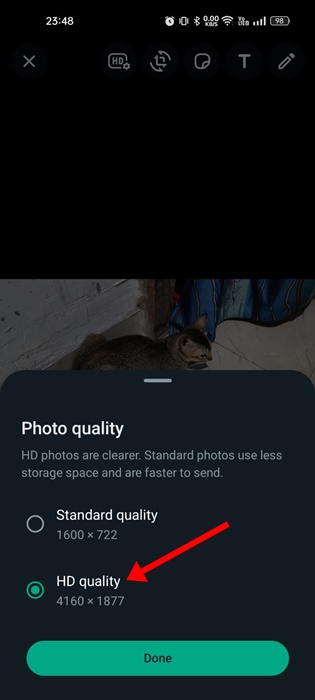
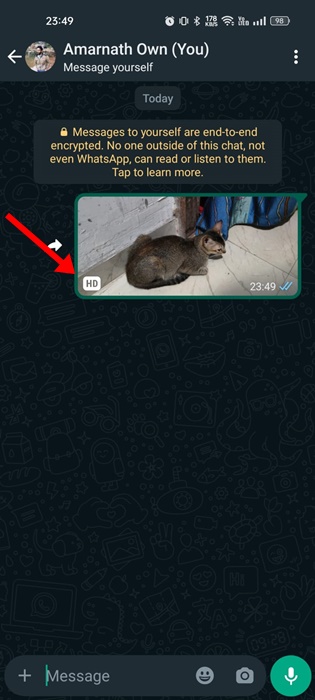
No comments:
Post a Comment