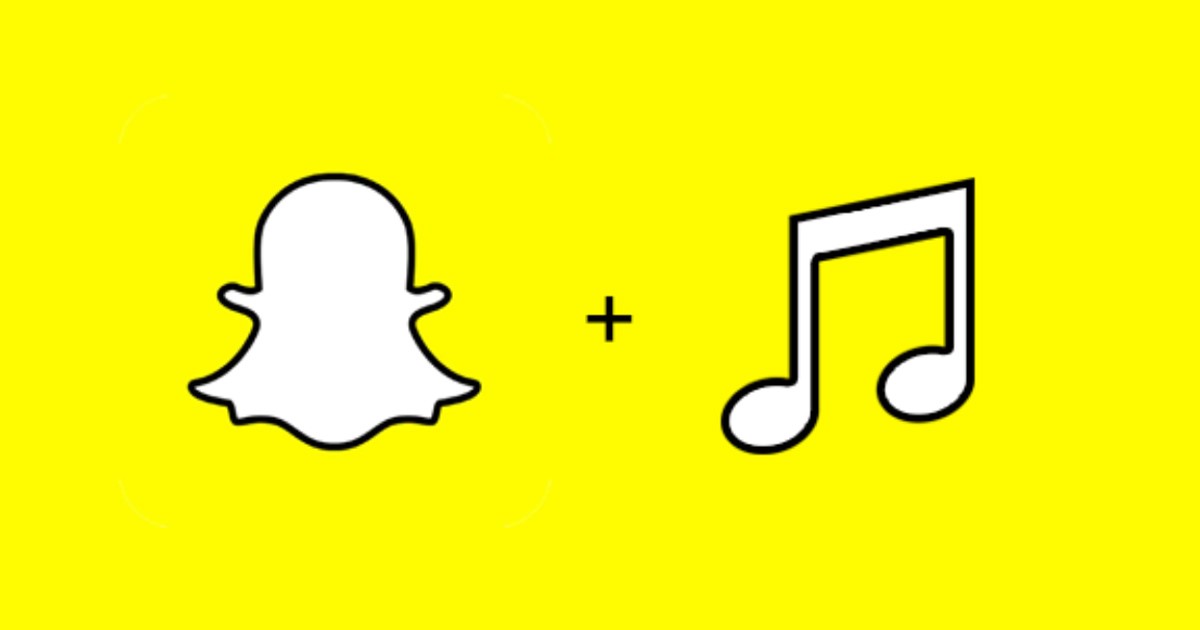
Snapchat has many competitors today, like Instagram and TikTok, but it still dominates the photo-sharing section. It’s an app mainly known for its unique photo and video filter.
The major reason behind the success of Snapchat is the frequent updates. With every update, users get new filters to enhance their snaps. Yes, the company keeps adding regular features to the app, but they usually go unnoticed.
Recently, while using Snapchat, we have noticed a useful feature that lets you find any sound play near you. If you are a music lover like me, you may be surprised that Snapchat can help you find a song.
Before Snapchat’s song recognition feature, users must rely on song finder apps or Shazam to recognize a song playing nearby. Hence, if you are interested in knowing how to find a Song on Snapchat, continue reading the guide.
Find Song on Snapchat
Below, we have shared not one but three different methods that would help you find a Song on Snapchat. None of these methods require third-party app installation. So, let’s get started.
Note: We have used an Android smartphone to demonstrate the methods. iPhone users need to follow the same methods.
1. Find a Song from the Camera Screen
You can directly find a song on Snapchat right from the camera screen. The app identifies the song within seconds and provides you with an option to play it. Here’s what you need to do.
1. First, launch the Snapchat app on your Android or iPhone.
2. When the app opens, long press on the empty camera screen. You will see a pop-up; tap on the ‘Got it’ button.
3. You need to put your phone near the song you want to identify. The Snapchat app will identify the song within a few seconds.
4. Once identified, tap on the Play button to play the song with Apple Music.
That’s it! That’s how easy it is to find a song on Snapchat from the camera screen. It’s a great way to find songs on the phone without using any third-party song identification apps.
2. Find a Song on Snapchat with the Scan Button
The above one and this one are the same; this method includes manually finding songs on Snapchat with the Scan button. Here’s what you need to do.
1. First of all, launch the Snapchat app on your smartphone.
2. Next, tap on the camera screen once to show the available filters option.
3. At the bottom, tap on the Scan button.
4. Expand the scanner by clicking on the little bar at the bottom.
5. From the list of options, select ‘Discover a song‘.
6. Now, you need to place your smartphone near the song.
That’s it! The Snapchat app will immediately work to identify the song playing near you. Like the above method, this one will also provide you an option to play the identified song in Apple Music.
3. Find a Song in Snapchat’s Music Library
Like Facebook and Instagram, Snapchat also maintains its music library. While the music library of Snapchat is not as huge as Facebook’s, you will still find the most popular songs.
This method won’t help you find the song playing nearby, as it requires manual searching of the song. So, you should already know the song’s title to use this method. Here’s what you need to do.
1. First, launch the Snapchat app on your Android or iPhone.
2. When the app opens, tap on the music icon at the top-right corner of the screen.
3. Tapping on the music icon will instantly open the music library of Snapchat.
4. You need to use Snapchat’s search bar to find the song you want to use.
5. Simply search the title of the song. When the song appears, tap on the Play icon to hear the song’s snippet or title to add the song to your snap.
That’s it! This is how you can find a song on Snapchat from its music library.
Also read: 10 Best Snapchat Saver Apps
So, these are the three best ways to find a song on Snapchat. All of the methods we have shared require no additional app installation. If you need more help finding a song on Snapchat, let us know in the comments. Also, if the article helped you, make sure to share it with your friends as well.
The post How to Find Song on Snapchat in 2023 appeared first on TechViral.
from TechViral https://ift.tt/A8yc3xU
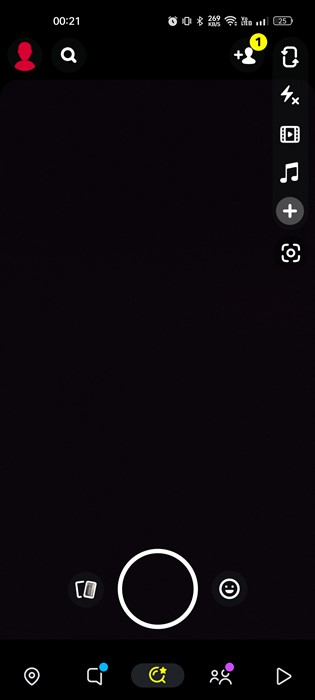
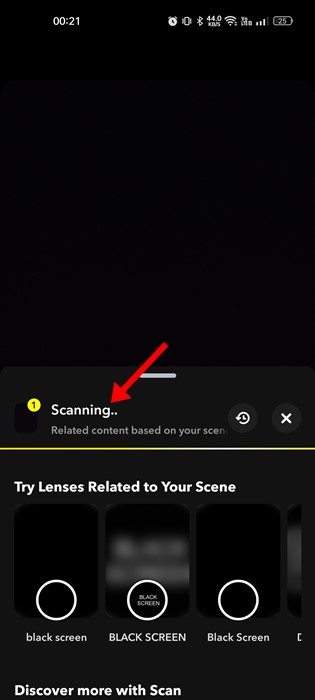
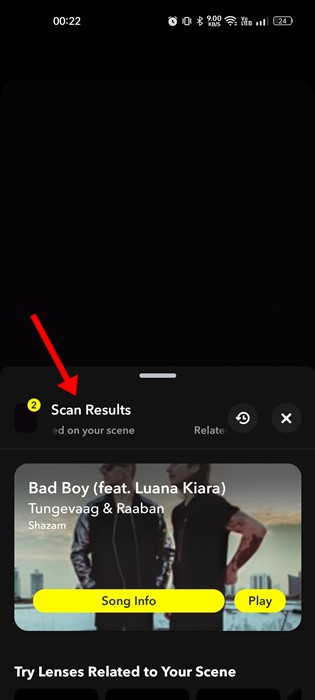
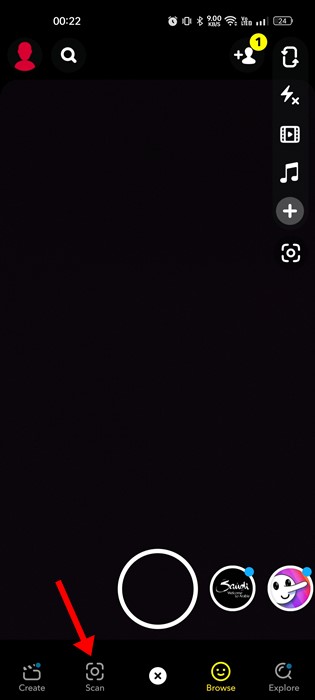
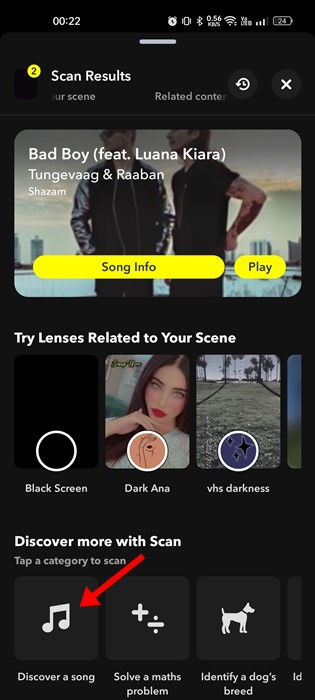
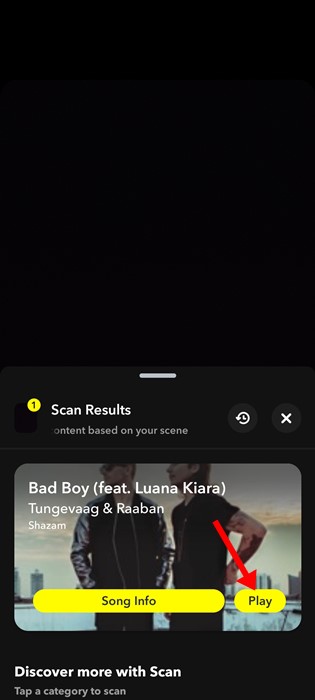
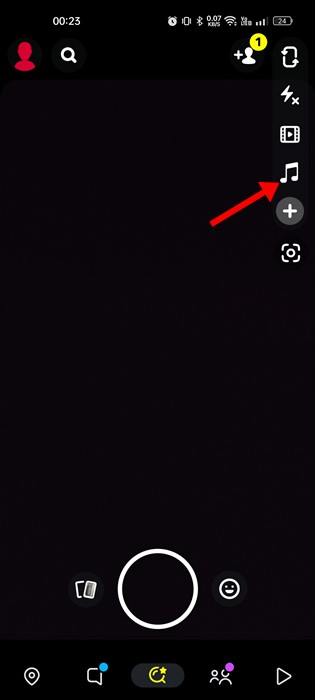
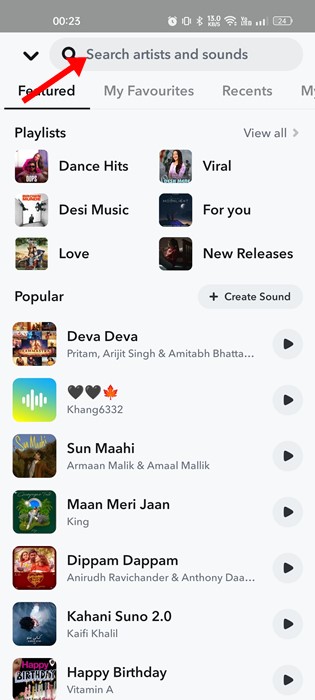
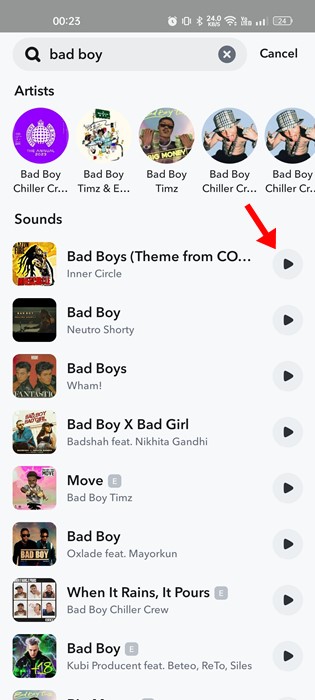
No comments:
Post a Comment