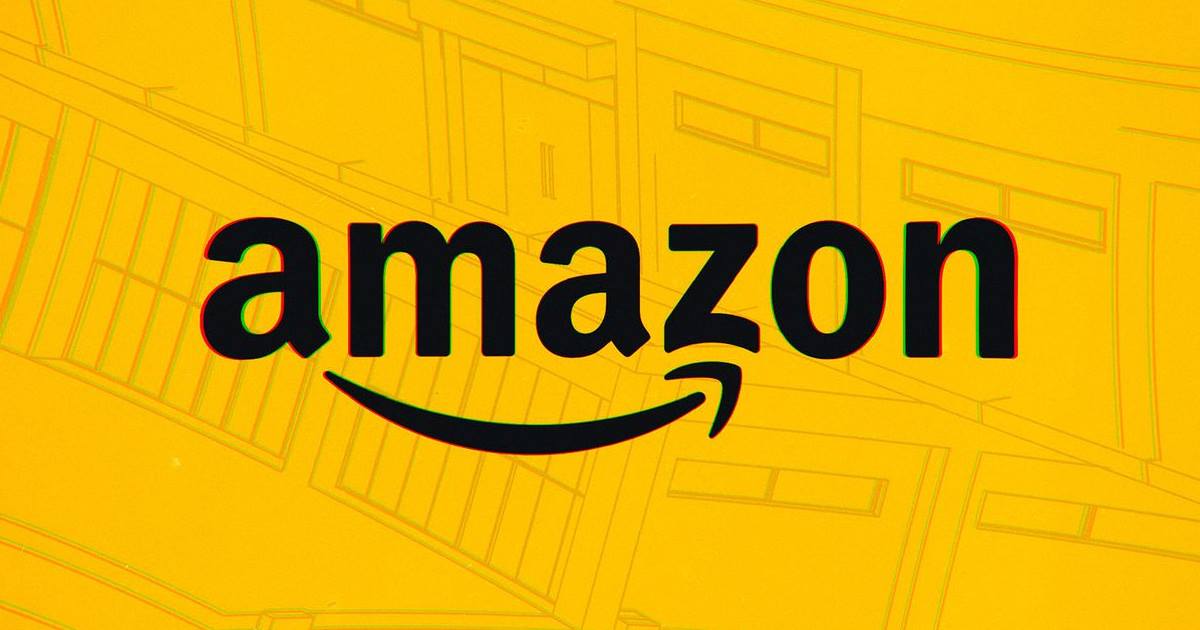
We have hundreds of e-commerce sites available on the internet, but out of all, it is Amazon that stands out. Amazon is probably the oldest e-commerce website, and it’s also the most popular one.
The site has over 300 million customers worldwide and is a one-stop solution for all your shopping needs. You can shop for almost everything from electronics to grocery items on the app. Another best thing about Amazon is that it has its app available for both Android and iOS.
This allows users to access the shopping catalog Amazon from mobile devices. However, the problem PC and mobile users often face while using Amazon is incorrect language settings.
How to Change Language on Amazon App and Website?
Sometimes users accidentally set the wrong language and find it difficult to use the site or the app. The problem is that users find it difficult to access the option to change the language due to the new language.
If you accidentally changed the language on Amazon and didn’t know how to revert the change, you may find this guide useful. Below, we have shared some easy steps to change the language on Amazon. Let’s get started.
What Languages are Available on Amazon?
Well, Amazon has a language pack available for every country. Some popular languages on Amazon are English, French, Spanish, Portuguese, Dutch, German, Japanese, Dutch, Arabic, and even Mandarin.
The most notable part is Amazon provides regional languages as well. For example, if you live in India, you can choose Tamil, Bengali, Hindi, etc. You must first set your preferred country/region to access the regional language.
Once you set the country, you will see all available regional languages. If you are uncomfortable with a language, Amazon lets you change it anytime without limitations.
How to Change Language on Amazon Desktop?
It’s easy to change language on Amazon desktop. However, you must take some extra steps to set the right preferred country/region. Here’s what you need to do.
1. Open your favorite web browser and head to the Amazon website.
2. Next, just beside the search bar, click on the language icon.
3. Select your most preferred option from the list of all available regional languages.
4. If you want to change the country/region, click on the Change country/region link.
5. On the next screen, click the drop-down and select your preferred country.
6. After selecting your preferred country, change the language by following the above steps.
That’s it! This is how you can change language on Amazon desktop.
How to Change Language on Amazon for Android/iOS
The steps to change language on Amazon app are the same for Android and iOS. Here are some simple steps to change the language on Amazon using Android or iPhone.
1. First, open the Amazon app on your Android or iPhone.
2. Next, tap on the hamburger menu at the bottom right corner.
3. On the next screen, scroll down and expand the Settings section.
4. Next, tap on Country & Language.
5. Now, on the Select a country below section, select the language you want to set.
That’s it! This is how you can change language on Amazon app for Android or iPhone.
If your Amazon app uses the wrong language, you may need help finding the option to change the language. However, following the screenshots we have shared will be very helpful to you.
So, that’s all about how to change the Amazon app language. We have also shared steps to change the language on the Amazon desktop. If you need more help changing the language on Amazon, let us know in the comments. Also, if the article helped you, share it with your friends.
The post How to Change Language on Amazon (Desktop & Mobile) appeared first on TechViral.
from TechViral https://ift.tt/XPEoDAp
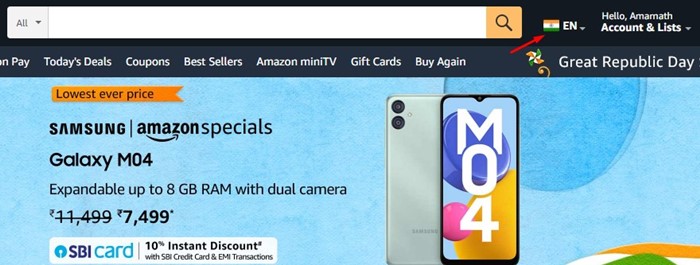
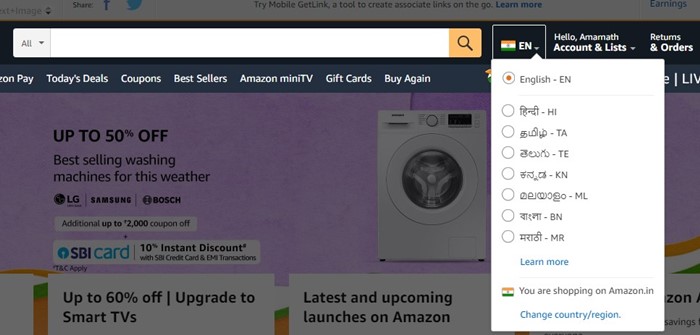
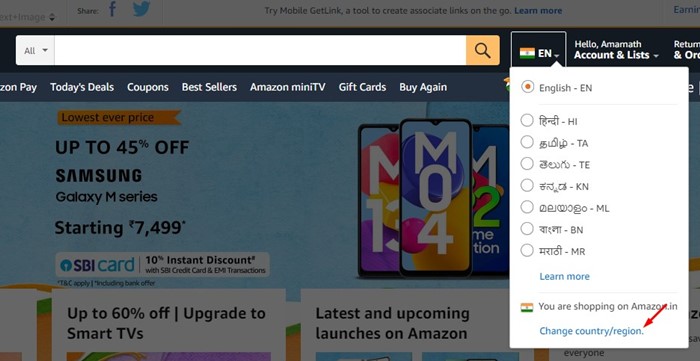
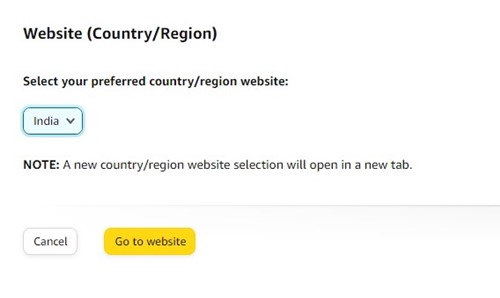
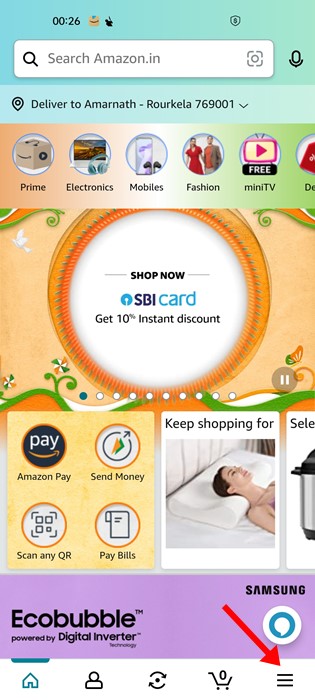
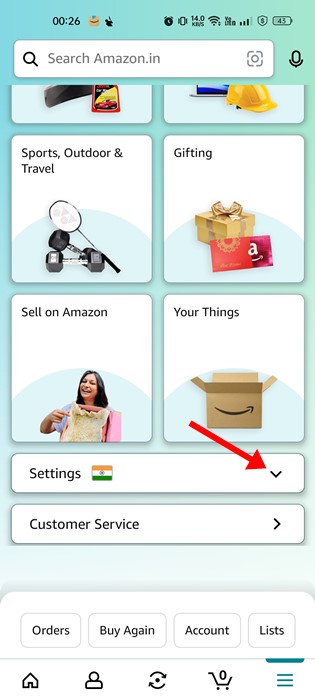
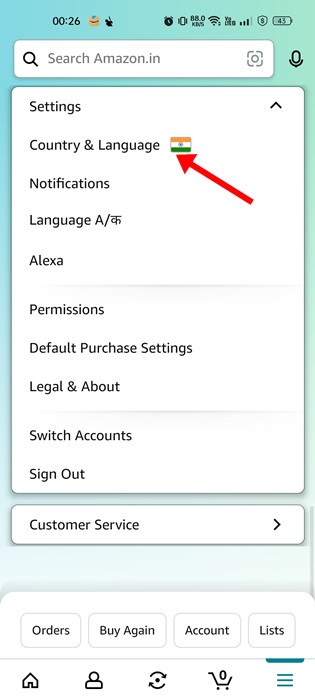
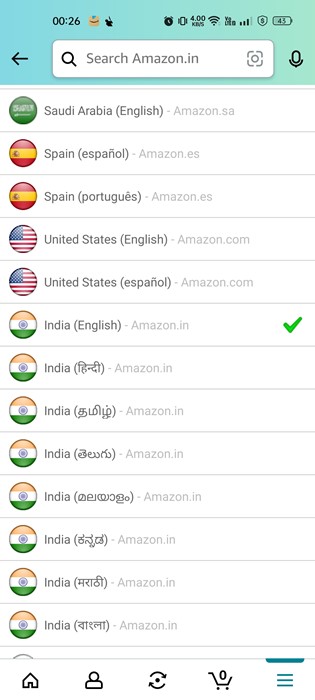
No comments:
Post a Comment