Like Instagram, Snapchat is also a great platform to have fun. It’s a photo-based social networking platform that allows you to connect with your friends.
Over the years, Snapchat has been known for its unique concept, and it has now become the leading app for sharing photos, videos, texts, and drawings.
Right now, it has become a social hub for millions, and you will find many social networking features on the app. For example, you can find your friend’s birthdays on Snapchat, play games together, share your live location with friends, and more.
How Many Friends Do You Have on Snapchat?
If you are an active Snapchat user, you may want to see how many friends you have on Snapchat. However, the problem is that Snapchat doesn’t tell you your friends’ direct count.
Yes, you can manually count the number of friends you have from the My Friends page; it would take a lot of time and requires dedication. What if I tell you there’s a shortcut to see how many friends you have on Snapchat?
Snapchat Snap Map
Snapchat has a feature called Snap Map that allows you to check exactly how many friends you have. Many users don’t know how to utilize Snap Map to find the exact number of friends they have on Snapchat.
If you don’t know, Snap Map is a feature that lets you share your location with your Snapchat friends. Yes, you can create a custom list of friends and share your location as well.
A unique thing about Snap Map is that it presents you with an actual map. You can check your friends’ location in real-time to see where they are traveling. The feature doesn’t let you see how many friends you have on Snapchat, but there’s a nifty trick to check it.
View How Many Friends You Have on Snapchat
Hence, if you want to see how many friends you have on Snapchat, continue reading the guide. Below, we have shared some easy steps to find how many friends you have on Snapchat. Let’s get started.
1. First, open the Snapchat app on your Android or iPhone.
2. When the app opens, tap on the location icon at the bottom left corner.
3. This will open the Snap Map. Here you need to grant the location permission.
4. On the Snap Map, tap on the Settings gear icon at the top-right corner.
5. On the Snap Map Settings, disable the toggle for ‘Ghost Mode‘.
6. Now, on the Who Can See My Location section, select ‘Only these friends‘.
7. Now, you will be asked to select your friends. Here you need to keep tapping on every Select All button.
8. When all your friends are selected, tap on the Save button. Now on the ‘Only These Friends..’ section, you will see the total number of friends you have on Snapchat.
That’s it! That’s how easy it is to see how many friends you have on Snapchat. If you wish to keep your location private, enable the Ghost Mode option again in Step 5.
FAQs
Can you send Friend Request on Snapchat?
Yes, Snapchat allows you to send a friend request. It basically uses your phone number to show you the contact. If any person in your Contact book is using Snapchat, they will appear. If they are not on your Snapchat, you can add them.
How many people can you have on Snapchat?
Just like other social network sites, Snapchat also has some limits for friends. On Snapchat, you can have up to 5,000 friends. The old limit of Snapchat used to be 2,500 people.
Can you see how many friends someone has on Snapchat?
You can see how many friends someone has on Snapchat, but there are some criteria. First, that ‘someone’ should be on your friend list. Second, you need to count the number of friends they have manually.
Can we find friend’s birthday on Snapchat?
Yes, there’s a feature on Snapchat that lets you see your friend’s birthday on Snapchat. However, that’s quite a lengthy process. For that, follow our guide, How to Find Your Friends’ Birthdays on Snapchat
So, this guide is about how many friends you have on Snapchat. I hope this article clears all your doubts. If you still have questions, let us know in the comments below. And if this article helped you, make sure to share it with your friends.
The post How to See How Many Friends You Have on Snapchat appeared first on TechViral.
from TechViral https://ift.tt/VEmeD4h
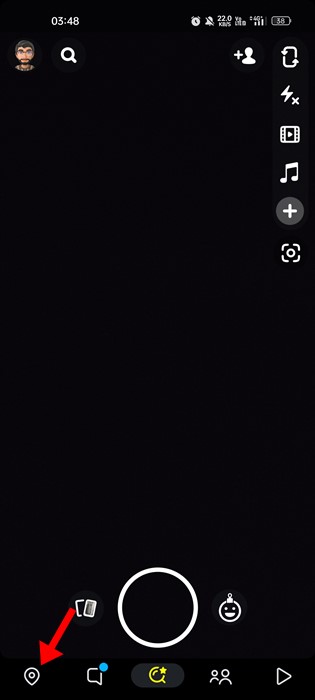
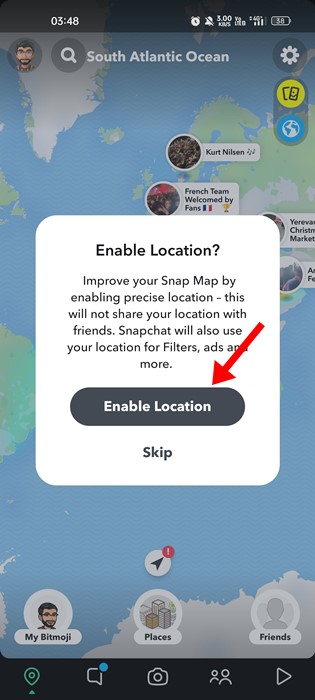
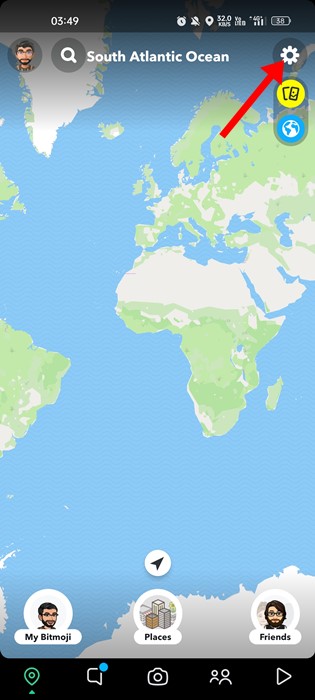
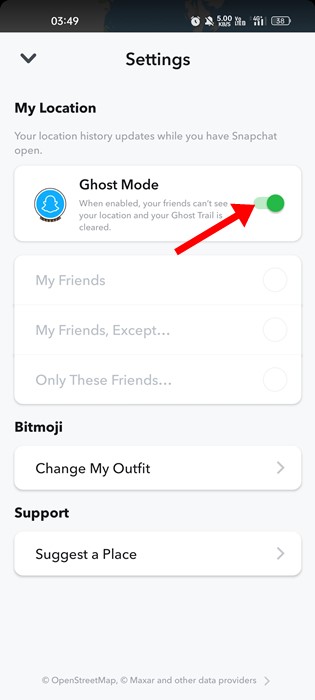
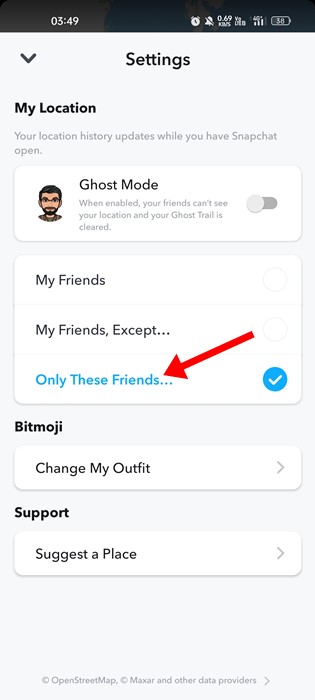
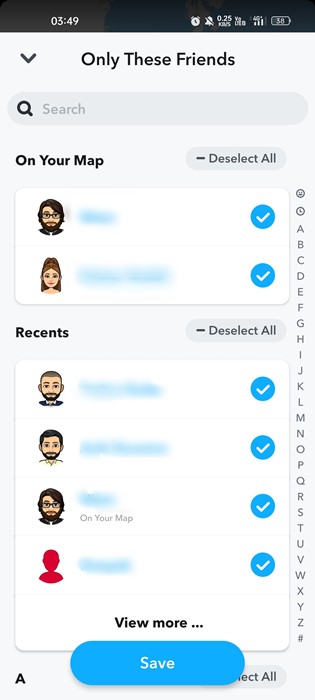
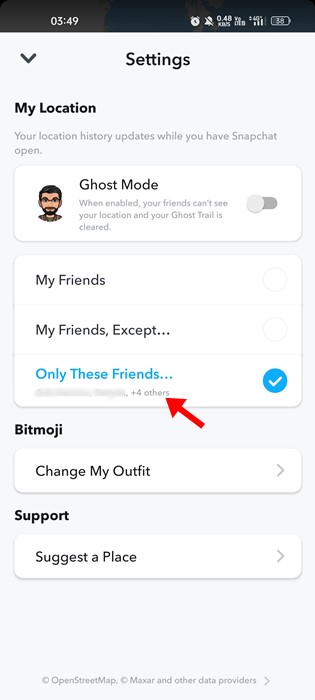
No comments:
Post a Comment