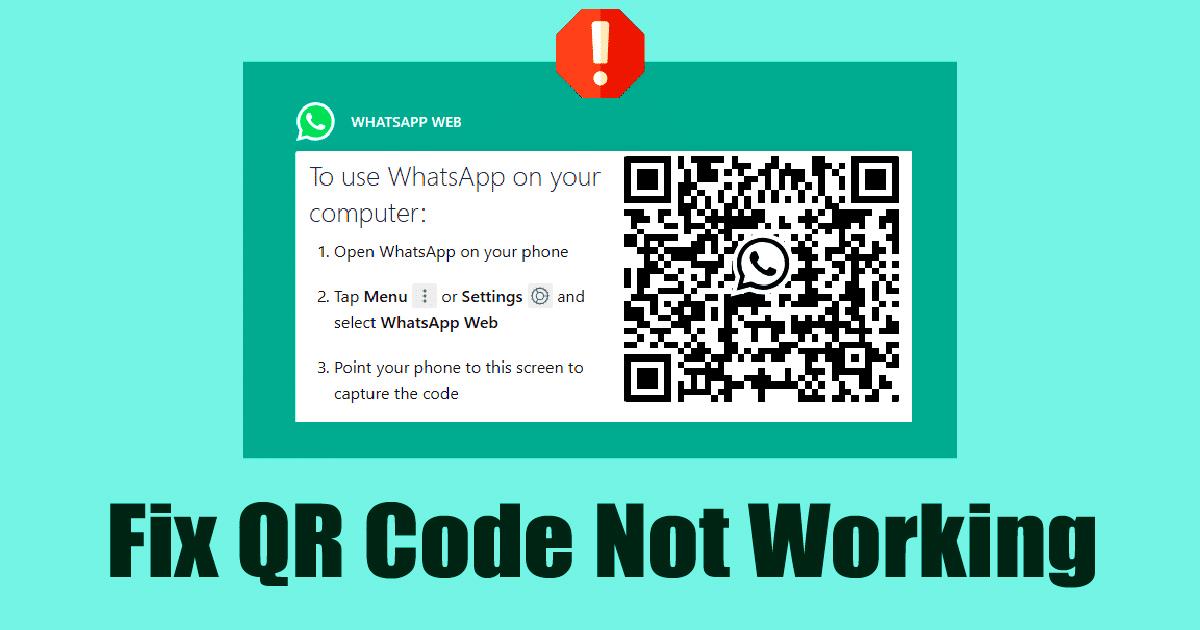
WhatsApp was originally introduced as an instant messaging app for mobile (Android and iOS). Later, it introduced its web version, allowing users to communicate with friends via a web browser.
After that, WhatsApp launched the desktop app for Windows and Mac. Even though the desktop app for WhatsApp is feature-rich, users still prefer to use the web version.
The benefit of using WhatsApp Web is that it allows you to chat on your laptop and computer without installing any app. You need an active internet connection and a web browser to access all your WhatsApp chat.
However, many users have recently been facing problems while using WhatsApp Web. Users have reported that their WhatsApp Web QR Code not loading. So, if WhatsApp Web QR Code not working on your computer/laptop as well, try out these troubleshooting methods.
Why WhatsApp Web QR Code is Not Working?
Before following the troubleshooting methods, you must know why WhatsApp Web QR Code fails to load. There are not one, but many different reasons that prevent WhatsApp QR Code from loading. Here are they.
- Internet Connectivity Issue/Not Internet.
- Corrupted/Outdated browser cache.
- VPN or Proxy Connections.
- Outdated Web Browser.
- Incompatible Web Browser.
- Adblockers/Extensions.
- Antivirus Softwares.
So, these are the few things that conflict with WhatsApp Web’s functionality.
How to Fix WhatsApp Web QR Code Not Working?
Now that you know the possible reasons for WhatsApp Web QR Code not working, you should troubleshoot it. Below, we have shared a few best ways to resolve WhatsApp Web QR Code not loading issue.
1. Make Sure Your PC is connected to the internet
If WhatsApp Web QR Code fails to load, the very first thing you should do is check your internet connectivity.
No or unstable internet connectivity is why WhatsApp QR Code fails to load on desktop. So, before trying any other method, ensure your internet is working.
You can use speed test websites to check if your internet is working. Or else you can monitor your Task Manager and check the Network tab to see if your internet is available and stable.
2. Restart your Web Browser
If your internet is working, but the WhatsApp Web QR code is not loading, you need to restart your web browser. Restarting the web browser will eliminate bugs or glitches preventing the QR code from displaying properly.
Although restarting the computer is most recommended, restarting only the web browser will also help to resolve WhatsApp Web QR Code Not working issue. Just close the web browser and launch it again.
3. Check if WhatsApp is Down
If WhatsApp Web runs fine on your computer, but suddenly it stops working and asks you to scan the QR Code again, there are chances that the servers of WhatsApp were down for maintenance.
WhatsApp’s Server down is one of the leading causes of WhatsApp Web QR Code fails to load. If the servers are down worldwide, you won’t be able to use the mobile and desktop apps of WhatsApp either.
You can check the WhatsApp Server page at DownDetector to check whether WhatsApp is facing any technical problems. If it’s down for everyone, you must wait until the servers are restored.
4. Check Your Browser Compatibility
WhatsApp Web works with every modern web browser, but sometimes users use outdated web browsers such as Internet Explorer.
Yes, WhatsApp does support popular web browsers, but it doesn’t support all. You won’t be able to run WhatsApp Web on an unsupported web browser.
WhatsApp recommends Microsoft Edge or Google Chrome for better stability. It also runs fine on Firefox, Safari, and Opera browser.
5. Disable Ad Blockers/Extensions
If everything is fine, but the WhatsApp Web QR code is still not loading, you need to disable the Adblockers. Some ad blockers block the scripts responsible for displaying the QR Code.
If you are using an ad blocker, chances are that your ad blocker is the culprit. Not only ad-blocker, but you also need to disable extensions that block trackers or scripts from web pages.
To disable ad blockers, click on the three dots > More Tools > Extension. On the Extension page, disable the extension you think is creating a problem.
6. Disable the VPN or Proxy Settings
VPN or Proxies often interferes with the functionality of web services. In this case, it is interfering with the WhatsApp Web.
When you connect to a VPN or Proxy, your computer attempts to connect from a different location. Sometimes, it fails to make a connection, leading to WhatsApp Web QR Code not showing issue.
So, if you have set up a Proxy on your computer/laptop, or if you’re using a VPN app, disable it and then reload the WhatsApp Web.
7. Clear the Browser Cache
As mentioned above, an outdated or corrupted browser cache is also a prominent reason for WhatsApp Web Not Loading errors.
An outdated or corrupted browser cache can even hamper the web browser’s performance. You may notice a few websites not loading properly or some services showing errors. So, make sure to clear the browser cache to resolve the WhatsApp web problem.
1. First, open Chrome browser and click on the three dots in the top-right corner.
2. From the list of options that appears, select More Tools > Clear Browsing Data.
3. On the Clear Browsing data prompt, select Cookies and Cache images and files. Once done, click on the Clear data button.
That’s it! This will clear your web browser cache and fix the WhatsApp Web QR Code not loading chrome.
8. Update Your Web Browser
WhatsApp QR Code Scanner not working problem can also appear due to an outdated web browser. The web browser you are using has dropped support for WhatsApp in the older versions.
Some of the browser files may have been corrupted. Whatever it is, if WhatsApp Web QR Code is not working after following all methods, you can try updating your web browser. Below, we have shared steps to update Google Chrome.
1. Open Chrome and click on the three dots in the top-right corner.
2. From the list of options that appears, select Help > About Google Chrome.
3. Now, Google Chrome will automatically check for available updates. If any update is available, it will be automatically installed.
Also Read: How to Create and Use WhatsApp Avatars
So, these are some of the best methods to fix WhatsApp Web QR Code not working on Windows. These methods will also resolve other issues, such as WhatsApp web QR code blurry. If you need more help fixing WhatsApp Web QR Code not working, let us know in the comments. Also, if the article helped you, share it with your friends as well.
The post How to Fix WhatsApp Web QR Code Not Working (8 Methods) appeared first on TechViral.
from TechViral https://ift.tt/OIYxtG3


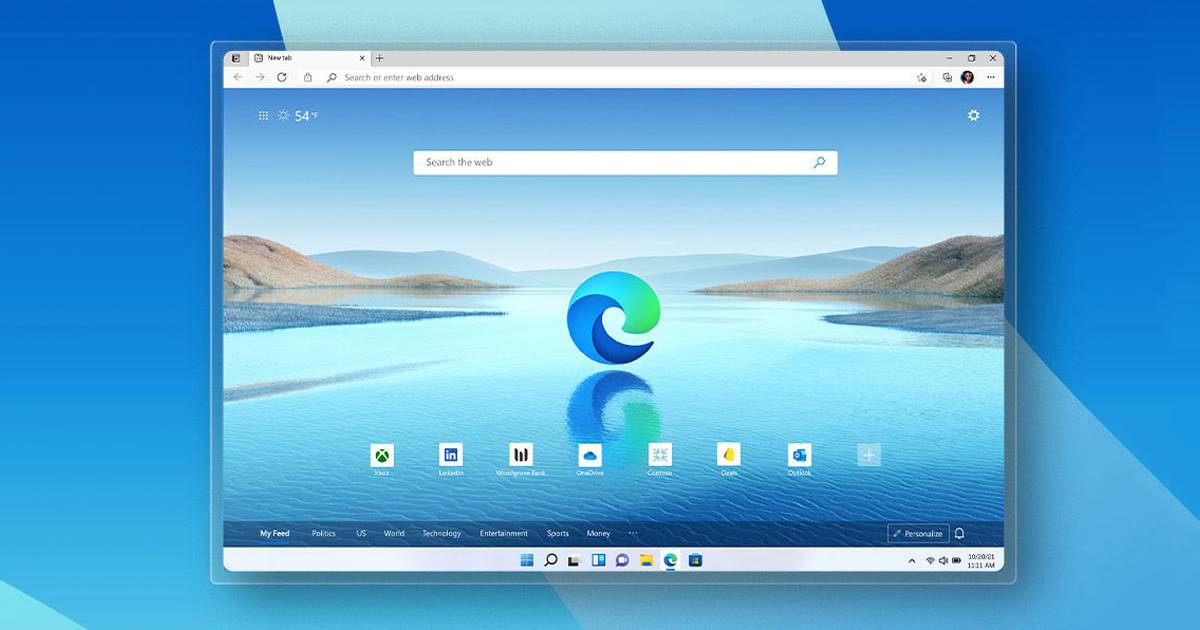
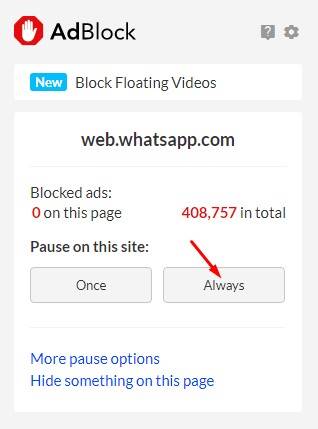
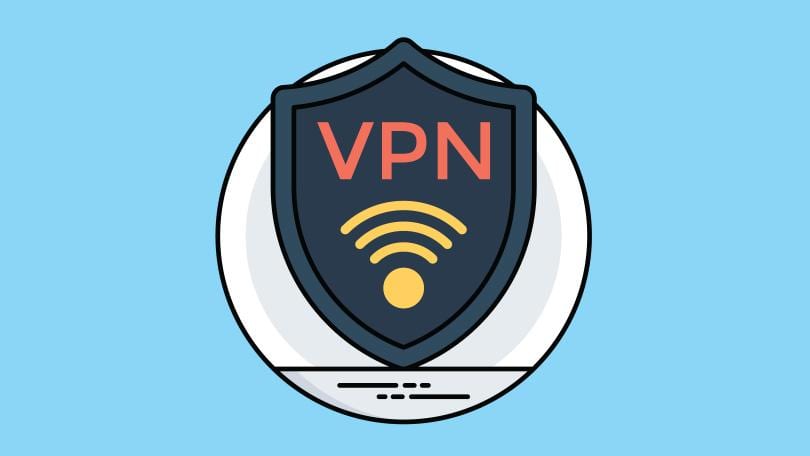
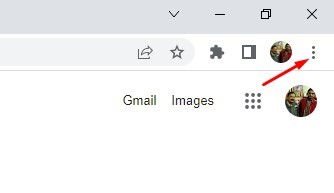
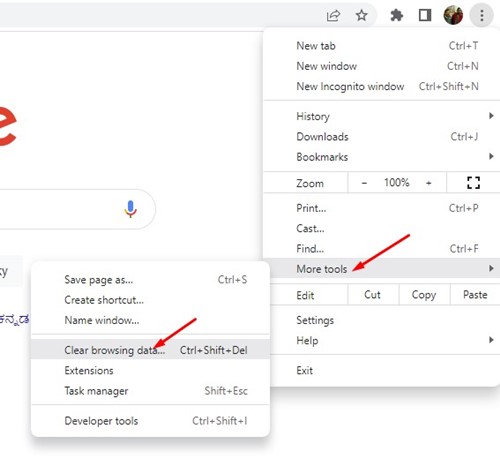
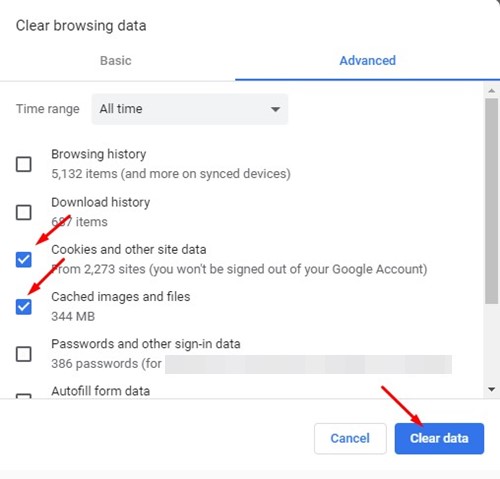
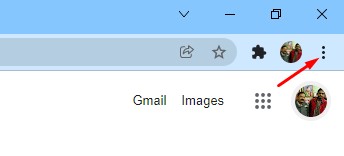
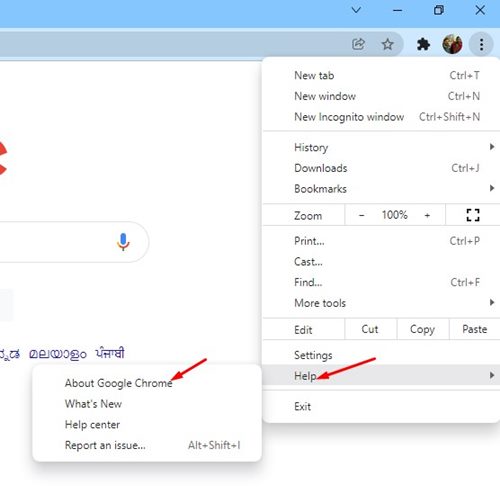
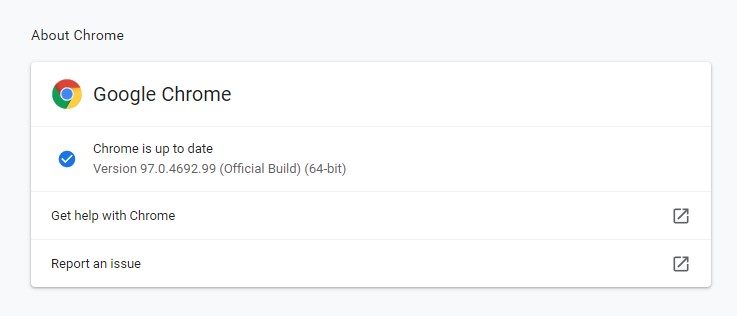
No comments:
Post a Comment