
If you have been reading tech news regularly, you might know that Google recently released the first Android 12 beta for Pixel devices. So, if you have a Pixel device, you can install the beta version of Android 12 to test the new features.
Like every new release of Android, Android 12 also brings many changes and new features to smartphones. Some of the key features of Android 12 include a new notification panel, double-tap back gestures, a privacy dashboard, and more.
If we talk about the customization, Android 12 also brings some new wallpapers and icon packs. Apart from that, it also introduced few cool clock widgets. In this article, we will share the two best methods to get Android 12 Clock widgets on any Android device.
2 Methods to Get Android 12 Clock Widgets on any Android Device
If you don’t have a Pixel device and still want to enjoy the Clock widgets, you need to install few third-party apps. Let’s check out how to get Android 12 Clock widgets on any smartphone.
1. Using Android 12 Clock Widget
Android 12 Clock Widget is a new widget app for Android available on the Google Play Store. The app brings an Android 12 style clock widget on your home screen. The app is entirely free to download & use, and the widgets are small in size to save storage. Here’s how to use the app.
Step 1. First of all, download & install the Android 12 Clock Widget on your Android smartphone.
Step 2. Once installed, open the app. Select the widget that you want to add to the home screen.
Step 3. On the next page, tap on the ‘Apply‘ button.
Step 4. Now move the home screen. Long press on a blank space and tap on the ‘Widgets’. Next, select your desired clock widget.
That’s it! You are done. This is how you can use get Android 12 clock widgets on your smartphone.
2. Using Android 12 Clock Widgets
Android 12 Clock Widgets is another best Android widget app on the list that brings different types of Android 12 widgets. The app brings a wide range of clock widgets like Light Analog Clock, Dark Analog Clock, Frame Analog Clock, Premium Colored Analog Styles, Digital Clock.
To use this app, you need to launch the app and select the clock widget of your choice. Then, on the next page, tap on the ‘Add‘ button. The widget will be added to your home screen.
So, this article is all about how to get Android 12 widgets on any Android smartphone. I hope this article helped you! Please share it with your friends also. If you have any doubts related to this, let us know in the comment box below.
The post How to Get Android 12 Clock Widgets on any Android Device appeared first on TechViral.
from TechViral https://ift.tt/3gFYxO1
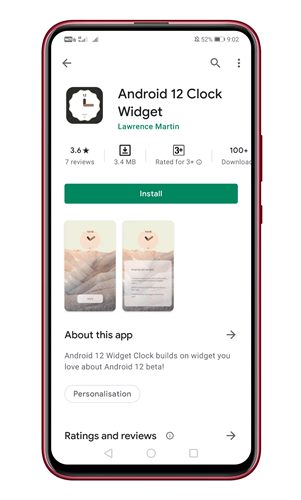
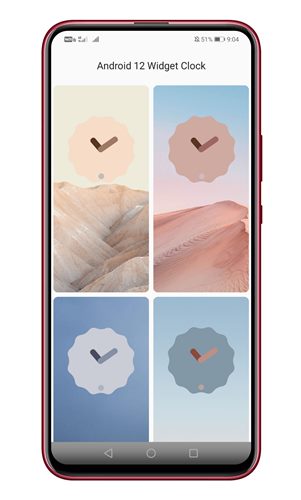
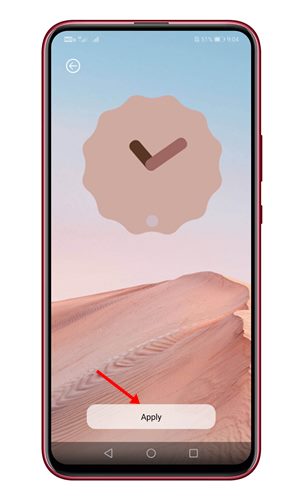
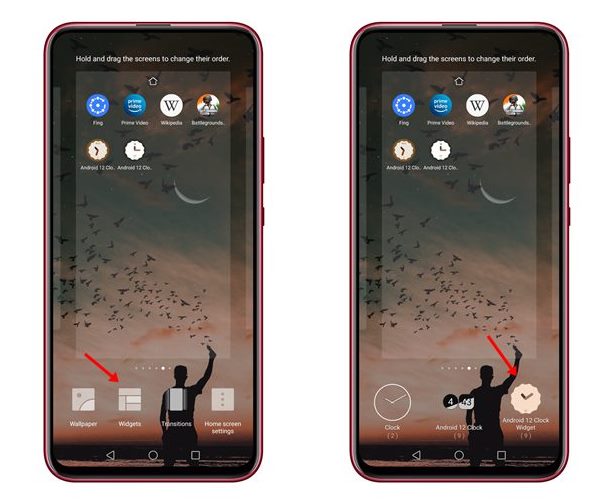
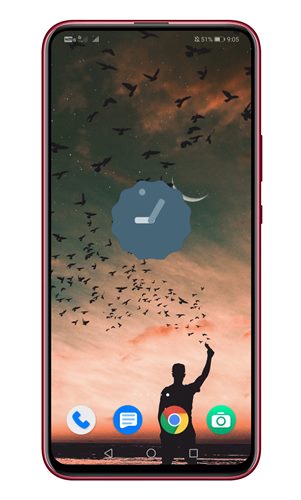
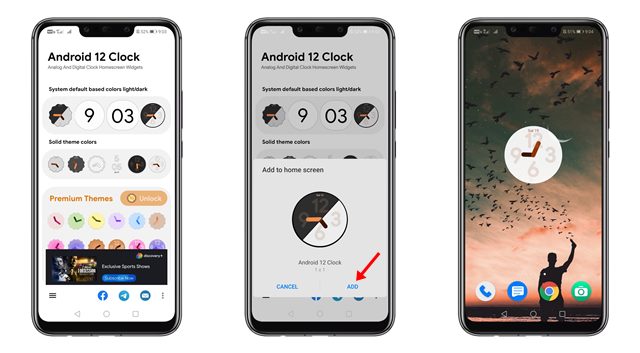
No comments:
Post a Comment