
As of now, there are many photo and video sharing apps available for Android & iOS. However, out of all those, Snapchat seems to be the best one. If you haven’t used Snapchat before, let me tell you, it’s a platform mainly used to share photos, videos, text, and drawings.
Snapchat is famous for its unique photo and video filters that transform snaps in just one tap upon every other feature. Also, the filters of Snapchat works in real-time.
Snapchat has its app available for Android and iOS. The iOS version of Snapchat already gained a dark mode, but the Android version still misses it. It’s not that you can’t enable Dark Mode on Snapchat for Android, but you would need to use a third-party app.
Hence, in this article, we will share a detailed guide on how to get Dark Mode on Snapchat for Android & iOS.
Also Read: How to Save Snapchat Stories On Android
1. Enable Dark Mode on Snapchat for iPhone
Well, if you use Snapchat on your iPhone, you can enable the dark mode quite easily. You won’t even need to use any third-party app for that, as the option resides only on the Snapchat application. Follow some of the simple steps given below to enable dark mode on Snapchat for iPhone.
Step 1. First of all, launch the Snapchat application on your iPhone.
Step 2. Next, tap on your profile picture.
Step 3. On the next page, tap on the ‘Settings‘ icon, as shown in the screenshot below.
Step 4. On the Settings page, tap on the ‘App Appearance’ button.
Step 5. You will find three different options. Select the ‘Always Dark’ option to activate the dark mode.
That’s it! You are done. This is how you can enable Snapchat dark mode on your iPhone.
2. Enable Dark Mode on Snapchat for Android
Snapchat for Android doesn’t have any dark mode now. However, the company is testing a dark mode for Android that is about to launch soon. So, if you are interested, you can enable the unreleased dark mode on Snapchat for Android. For that, you need to follow some of the simple steps given below.
Step 1. First of all, download & install the Preferences Manager app on your Android from the Google Play Store.
Step 2. Once done, open the app and select Snapchat on the App’s home page. Next, open the APP_START_EXPERIMENT_PREFS.xml file.
Step 3. On the file, locate the ‘DARK_MODE’ flag, and set it to ‘ENABLED.’
Step 4. Now open the Snapchat Android application, and you will find the dark interface of the app.
That’s it! You are done. This is how you can get Dark mode on Snapchat for Android.
So, this article is all about how to get dark mode on Snapchat for Android & iOS. I hope this article helped you! Please share it with your friends also. If you have any doubts related to this, let us know in the comment box below.
The post How to Enable Dark Mode On Snapchat for Android & iPhone appeared first on TechViral.
from TechViral https://ift.tt/3iWSoi3
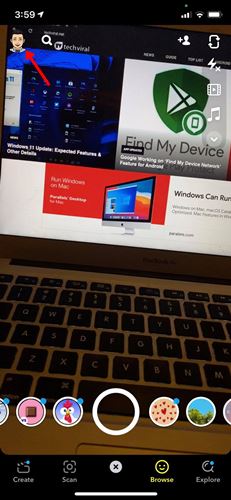
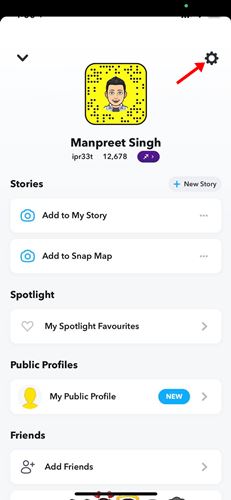


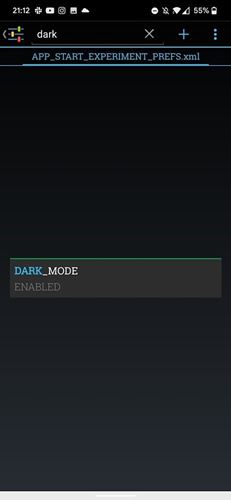
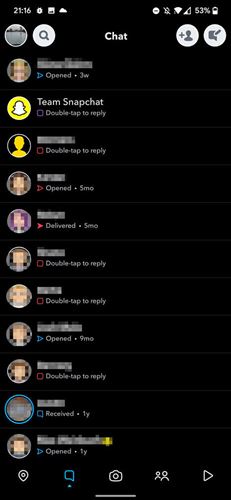
No comments:
Post a Comment