
YouTube is the best video streaming site out there. Anyone can upload or watch videos on the platform for free. Let’s admit, we use YouTube daily, and it’s one of the prominent sources of entertainment for us.
If you have been using YouTube for a while, you might know that YouTube remembers every video you’ve ever watched. However, this would only happen if you are signed in with your Google Account.
YouTube uses your browsing history to show you relevant videos and recommendations. If your YouTube account is used by your family members also, it’s best to delete the YouTube Watch History.
Also Read: How to Password Protect Google and Youtube Search History
Steps to Delete YouTube Watch History on PC/Mobile
So, if you are also looking for ways to delete your YouTube watch history, you are reading the right article. In this article, we will share a step-by-step guide on how to delete your YouTube history. Let’s check out.
Deleting YouTube History on PC
Deleting YouTube history on PC is pretty straightforward. So, if you use YouTube from your PC, you need to follow some of the simple steps given below.
Step 1. First of all, open YouTube on your web browser. Make sure that you logged into your account.
Step 2. On the left-hand side, click on the ‘History‘ button.
Step 3. You will get the option to select between ‘Watch History’ and ‘Search history’ on the right pane. Select Watch history.
Step 4. Next, click on the ‘Clear all watch history’ option.
Step 5. On the confirmation pop-up, click on the ‘Clear watch history’ button again.
That’s it! You are done. This is how you can delete your YouTube watch history on PC.
Deleting YouTube Watch History from Mobile
Regardless of whatever mobile device you are using, you need to implement the steps given below. We have taken Android to show you the steps.
Step 1. First of all, open the YouTube app on your Android device.
Step 2. In the top right corner, tap on your profile picture.
Step 3. On the next screen, tap on the ‘Settings‘ option.
Step 4. Under the Settings, tap on the ‘History and Privacy’ option.
Step 5. Now tap on the ‘Clear Watch History’ and ‘Clear search history’ button.
Step 6. On the confirmation pop-up, tap on the ‘Clear watch history’ button again.
That’s it! You are done. This is how you can delete your YouTube history on mobile.
So, this article is all about how to delete your YouTube history on PC and mobile. I hope this article helped you! Please share it with your friends also. If you have any doubts related to this, let us know in the comment box below.
The post How to Delete YouTube Watch History on PC/Mobile appeared first on TechViral.
from TechViral https://ift.tt/3pQpAsT
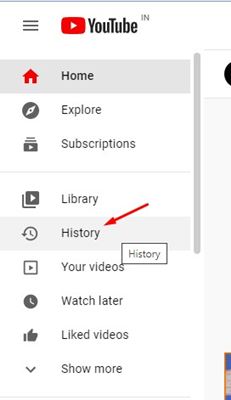
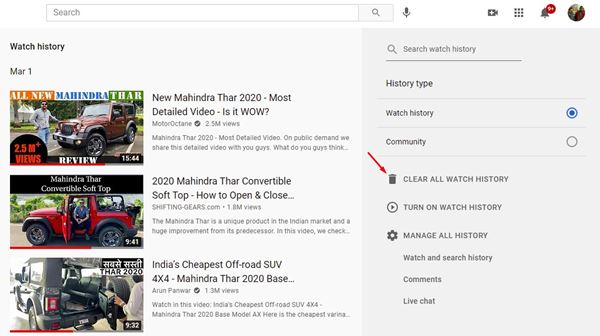
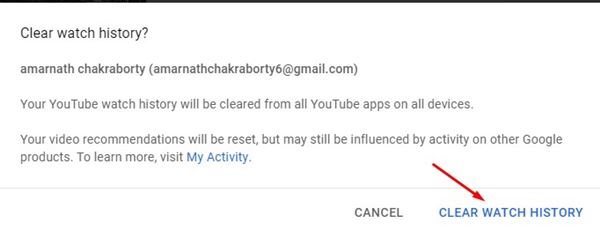
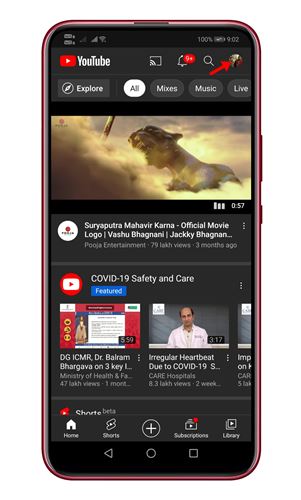
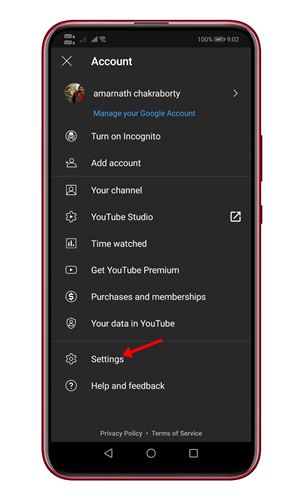
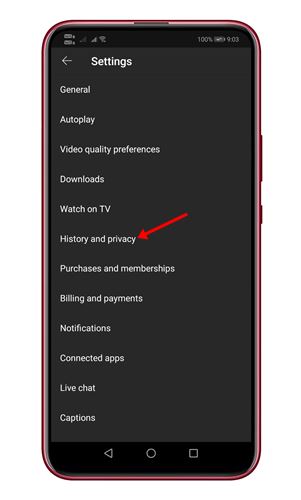
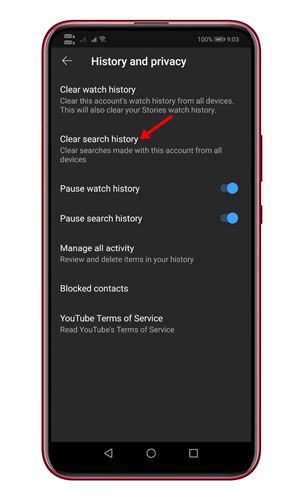
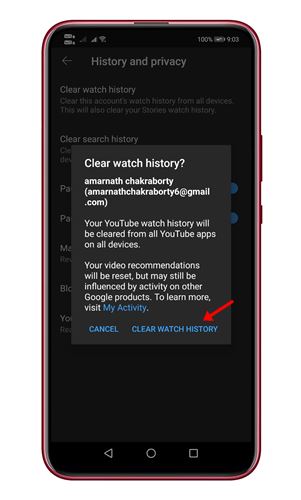
No comments:
Post a Comment