
Android is a very smart operating system that provides lots of features to its users. The Android operating system is the most widely used operating system in the world.
If you have recently rooted your Android or are thinking about rooting it, then go for it, as the tweak we are discussing here will help you unlock your Android device with your gestures. So follow the complete guide below to proceed.
Steps To Add Gesture Unlock Feature On Android
The method is quite simple; you just need a rooted Android device to allow the Xposed installer to run on a device. And after having the Xposed installer, you will have to use a module to add the gesture unlock feature on your Android device. Here’s what you need to do.
Step 1. First of all, you need a rooted Android as the Xposed installer can only be installed on a rooted Android, so Root your android to proceed.
Step 2. After rooting your Android device, you have to install the Xposed installer on your Android, and that’s quite a lengthy process. For that, you can proceed with our Guide to Install Xposed Installer On Android.
In some of the old versions of Android, this may not work. For that, you can get the Xposed apk and try to install the Xposed Installer directly. After installing apk, click on the Install/Update button there.
Step 3. Now, after installing the Xposed module, you need to use the app Gesture Unlock with Custom Shortcuts.
Step 4. Now install the app and then reboot your Android device.
Step 5. Now you need to set the gesture lock to unlock the device.
Using Gesture Lock Screen (No Root)
You can use the Gesture lock screen app to unlock your Android device by drawing a gesture. It also offers some extended features too! Let’s know how to use it.
Step 1. First of all, you need to download and install the Gesture Lock Screen app on your Android device.
Step 2. Now open the app, the first thing you will see is the “Create Gesture” option; tap on ok to continue.
Step 3. Now create the recovery password. This will help you in case you are unable to guess your Gesture to unlock your phone.
Step 4. Now you will see the setting panel of the app; you can customize it according to your wish.
That’s it! You are done. This is how you can use this app to enable Gesture unlocking on your Android device.
Using Gesture Magic
Gesture Magic is another exciting app that can assign gestures for different tasks. You can use this app to create a gesture for apps, settings, calls, SMS, and much more. The best part about Gesture Magic is that you can use the gestures on the Lock Screen itself.
You can launch apps, make calls, send text messages, and can do lots of other things with the help of Gesture Magic.
So, this guide is all about how to add a gesture unlock feature on any Android. I hope this article helped you! Please share it with your friends also. If you have any doubts related to this, let us know in the comment box below.
The post How To Add Gesture Unlock Feature On Android appeared first on TechViral.
from TechViral https://ift.tt/3iF6c0m

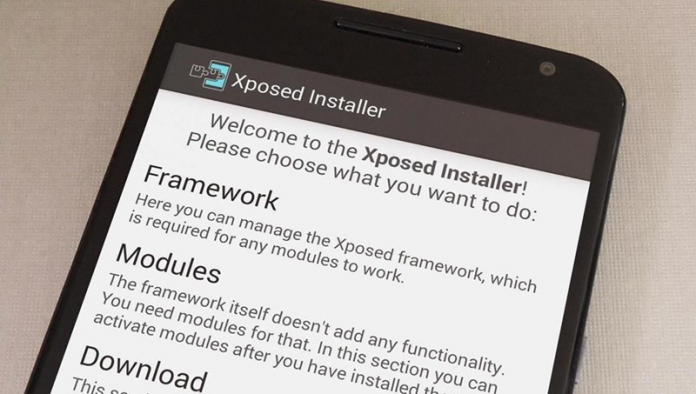
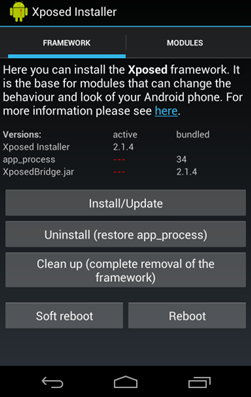
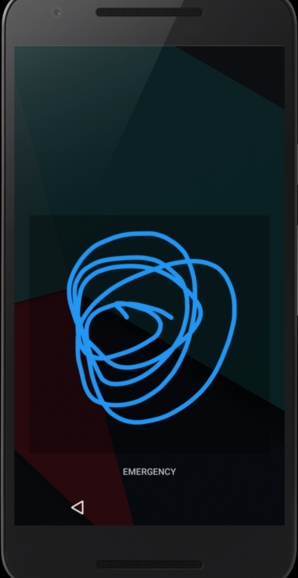
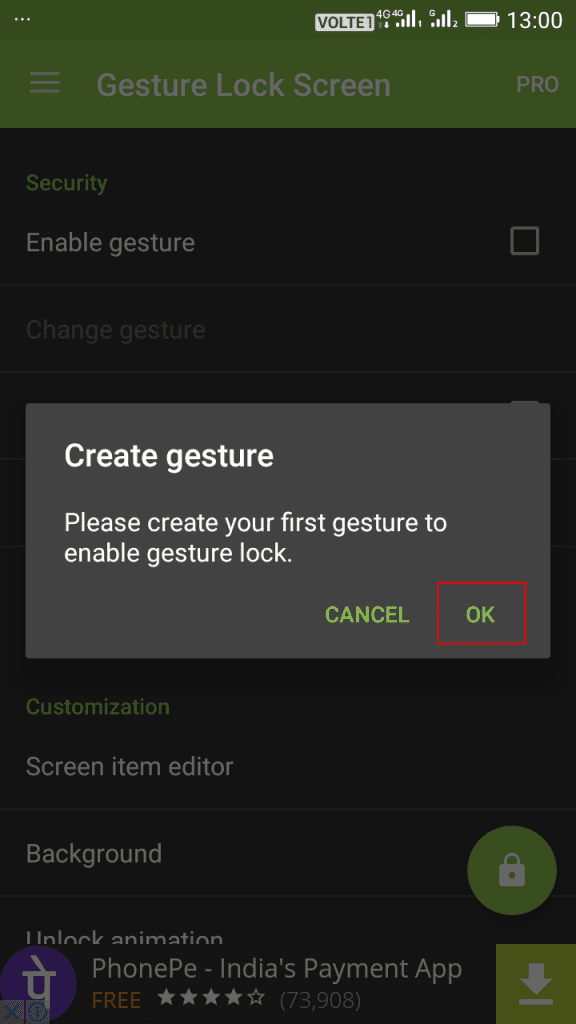
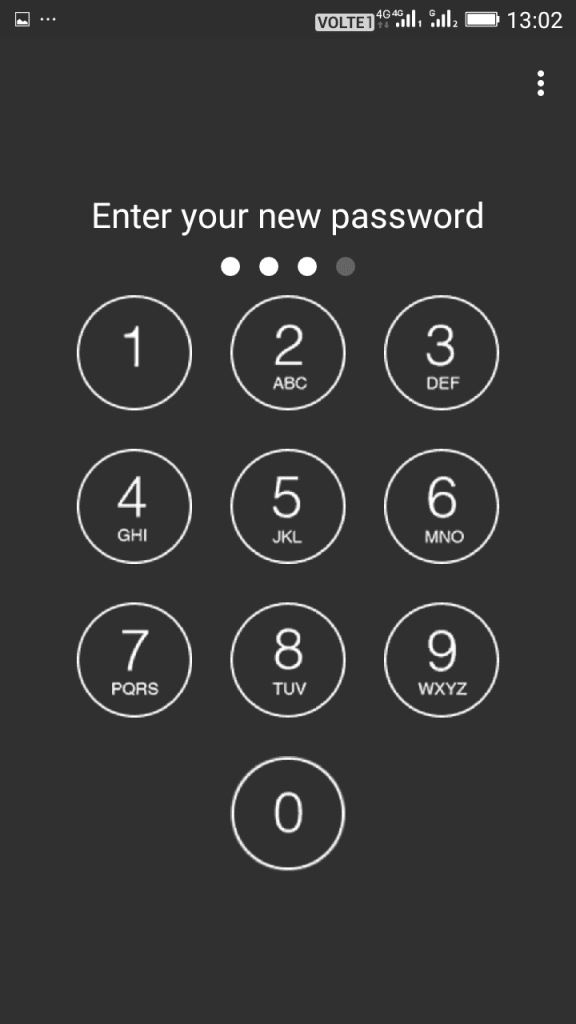
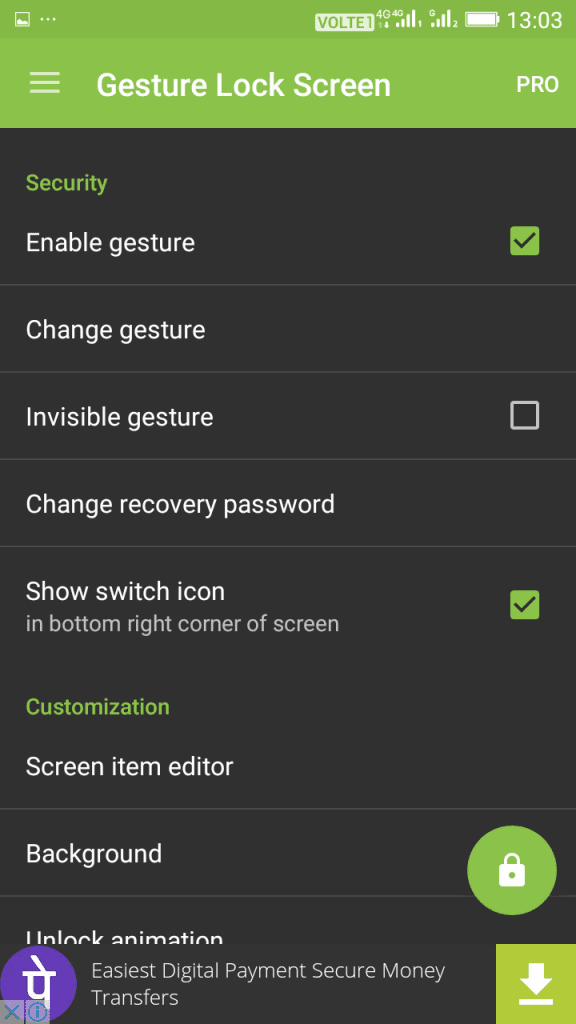
No comments:
Post a Comment