
If you are a video editor, you might know the importance of video converting software. Having the best video converter software can make it a lot easier for you to share your video projects on a different platform.
As of now, there are hundreds of video converter software available for Windows 10. Some of the video converters were free, whereas others require a premium account. However, out of all those, only quite a few stand out from the crowd.
In this article, we will talk about one of the best and top-rated video converter software for Windows 10, known as ‘Any Video Converter’. So, let’s know what it is and what it does.
What is Any Video Converter?
If you are looking for an excellent solution to convert your video files for free, Any Video Converter could be the best pick for you. It’s the best free video converter software available for Windows 10.
The good thing about Any Video Converter is that it handles online as well as offline files. With online file support, you can quickly and easily convert a video into a format suitable for offline viewing.
When it comes to file compatibility, Any Video Converter supports almost all major video and audio file formats. It also supports 4K HD files.
Features of Any Video Converter
Now that you are aware of Any Video converter, you might be interested to know its features. Below, we have listed some of the best features of Any Video Converter for Windows 10.
Free
Well, Any Video Converter has both free and premium plans. The free version of Any Video Convert won’t disappoint you for sure. You will get all file conversion options with the free version.
No Watermark
Almost every other free video converter for Windows adds a watermark on the converted videos. However, this won’t happen with AVC. Any Video Convert is one of the rare free video converters for PC that doesn’t put watermarks on converted video.
Convert Videos to Any Format
The latest version of Any Video Converter is fully compatible with over 200 different video formats, including DVD Disc, DVD Folder, DVD ISO, H265, H264, 4KUHD, and more.
30X Faster than others
Any Video Converter is also one of the fastest video converters out there. It converts videos at 30 times faster speed than traditional converters. Also, it supports NVIDIA NVENC, AMD AMF, Intel QSV hardware acceleration.
Download Videos and Music
Apart from converting videos, Any Video Converter can also download online videos and music files. The program supports downloading from over 100+ sites, including Facebook, YouTube, Dailymotion, Vimeo, and more.
Edit Video Files
The free version of Any Video Convert also offers few video editing features. For example, you can trim, join clips, merge multimedia files, cut off unwanted borders, rotate the video, etc. with Any Video Converter free.
So, these are some of the best features of Any Video Converter free. You can explore more features while using the video converter app on your PC.
Download Any Video Converter for PC (Latest Version)
Now that you are fully aware of Any Video Converter, you might want to install the program on your PC. Please note that Any Video Converter has both free and premium plans. The premium one requires a yearly subscription.
Also, Any Video Converter Ultimate is available for both Windows and macOS. However, please note that the program currently does not support macOS 10.15 Catalina. Below, we have shared the download links of Any Video Converter for PC.
- Download Any Video Converter for Windows 10 (Offline Installer)
- Download Any Video Converter for macOS (Offline Installer)
These are the offline installer file and hence doesn’t requires an internet connection during the installation.
How to Install Any Video Converter Ultimate on PC?
It’s pretty easy to install Any Video Convert on a PC. You need to follow some of the simple steps shared below to download & install Any Video Convert on Windows 10.
Step 1. First of all, double-click on the AVC installer file and then click on the ‘Yes‘ button.
Step 2. You will be asked to select the setup language. Select the language and click on the ‘Ok‘ button.
Step 3. On the next page, agree to the terms and conditions and click on the ‘Next‘ button.
Step 4. Next, select the installation folder and click on the ‘Install‘ button. Once done, wait for few seconds until the program finishes the installation process.
Step 5. Once done, open the desktop shortcut and start using the app.
That’s it! You are done. This is how you can install Any Video Converter on a PC.
So, this article is all about how to download & install Any Video Converter on a PC. I hope this article helped you! Please share it with your friends also. If you have any doubts related to this, let us know in the comment box below.
The post Download AVC (Any Video Converter) Offline Installer for Windows & MAC appeared first on TechViral.
from TechViral https://ift.tt/3hbm3Sb
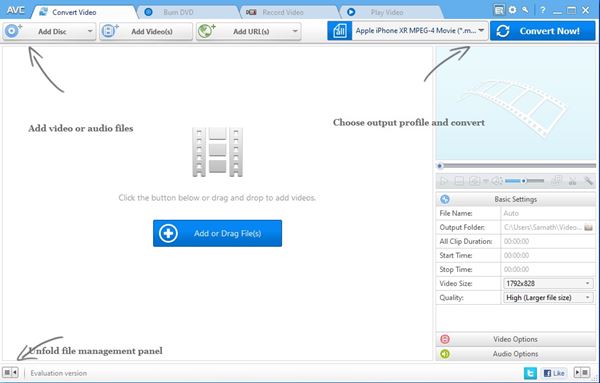


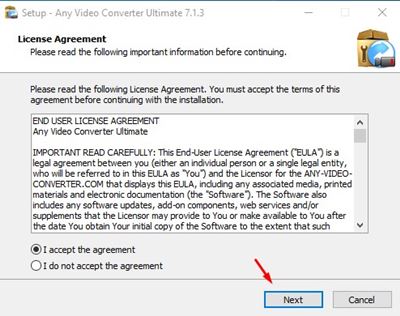
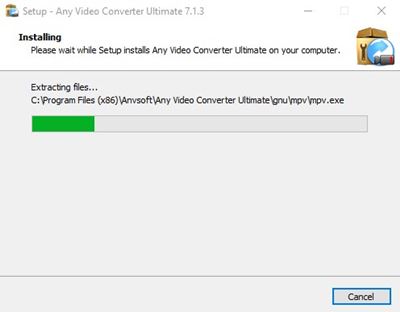
No comments:
Post a Comment