
Google Maps is indeed a great navigation app available for Android smartphones. With Google Maps, you can easily navigate your world. What makes Google Maps more valuable is that it covers over 220 countries, hundreds of millions of businesses, and landmarks.
With Google Maps, you can get turn-by-turn direction, find nearby landmarks, places, and more. However, just like every other navigation apps for Android, Google Maps also has some flaws. It doesn’t cover every road and street. Sometimes, the information it provides may not be correct or incomplete.
Steps to Add Missing Roads on Google Maps
To deal with all such things, Google Introduced a new user contribution feature to Google Maps. The latest version of Google Maps allows users to add missing roads to the Maps. In this article, we will share a detailed guide on how to add missing roads in Google Maps for Android. Let’s check out.
Step 1. First of all, head to the Google Play Store and update the Google Maps app.
Step 2. Now open the Google Maps app on your device and tap on the ‘Contribute‘ button.
Step 3. On the next page, tap on the ‘Edit Map’ option.
Step 4. On the next page, tap on the ‘Add or fix a road’ option.
Step 5. From the list of all available option, choose ‘Missing Road’
Step 6. Now you need to draw the road that you want to add. For that, tap on the ‘Add Point’ button and start drawing the road. Once done, tap on the Next button.
Step 7. On the next page, type in the road’s name, road type, and further details. Once done, tap on the ‘Send‘ button.
That’s it! You are done. Now Google will investigate your report and add the road to the map once confirmed. It’s also worth noting that Google doesn’t add routes based on suggestions. It manually verifies every suggestion and later updates the map.
So, this article is all about how to add missing roads on Google Maps for Android. If you have any doubts about this, let us know in the comment box below. I hope this article helped you! Please share it with your friends also.
The post Here’s How to Add Missing Roads On Google Maps appeared first on TechViral.
from TechViral https://ift.tt/3cEk5XT
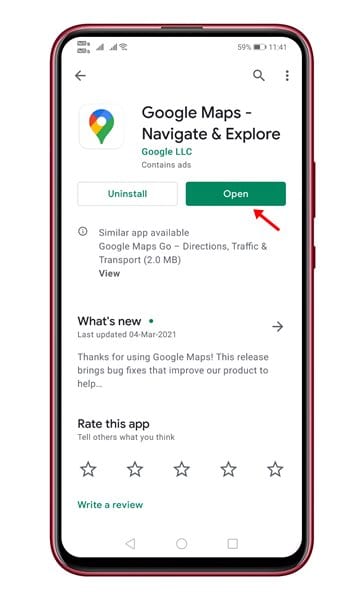
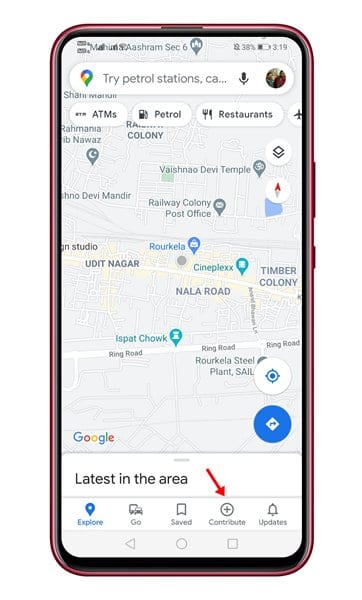
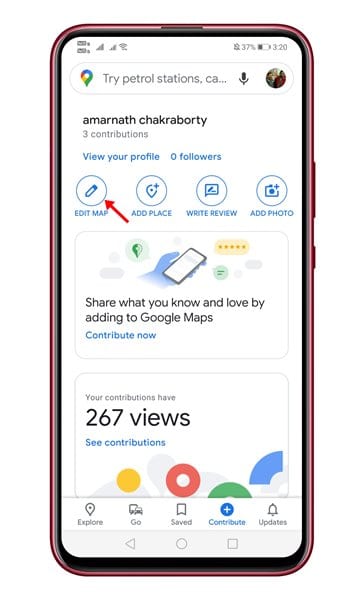
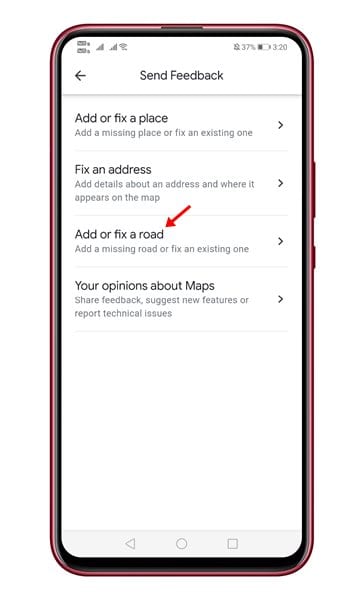
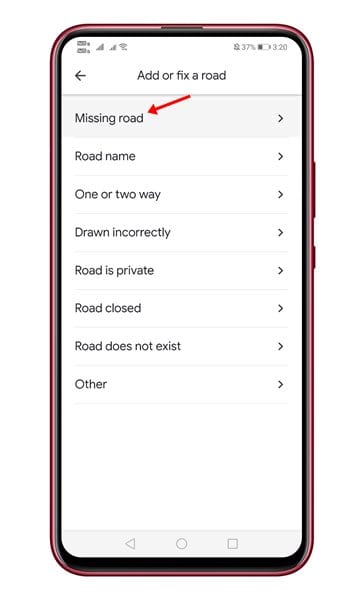
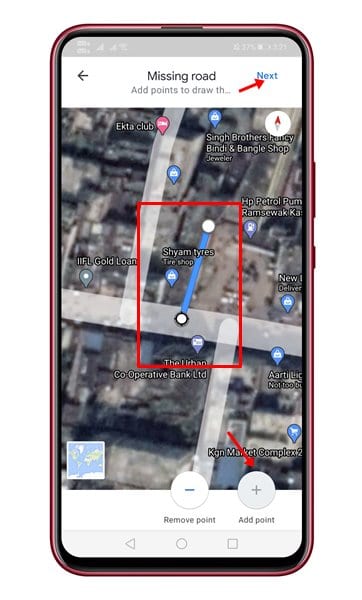
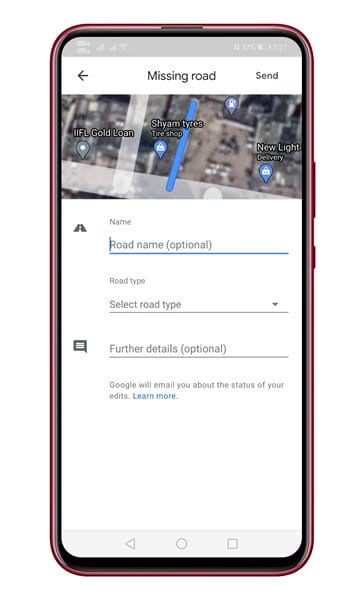
No comments:
Post a Comment