
As of now, there are plenty of SMS Bomber apps available for Android. Out of all those, only a few of them really work. We have tried different SMS Bomber apps and found that BOMBitUP is the only one that works in 2020.
You will find lots of websites on the internet providing SMS Bomber mobile applications. But, many of them are spreading malware in the name of SMS Bomber. We recommend you to stay away from such files.
In this article, we are going to share a detailed method on how to download & install SMS Bomber (BOMBitUP) on Windows 10 computer & Mac.
SMS Bomber for PC

Well, you can use mobile SMS Bomber applications on PC platforms to send unlimited SMS to any number. To send Unlimited SMS from PC, we recommend you to use the BOMBitUP Android app.
BOMBitUP is a mobile application that lets you send unlimited SMS to any number for free. Compared to other SMS Bombers for Android, BOMBitUP is pretty easy to use.
Also, BOMBitUP has a Protection list feature that protects your number from getting SMS Bombed. This is a fun app that can be used to prank anyone at any time.
Features of BOMBitUP
Now that you are well aware of BOMBitUP, it’s time to check out its features. So, let’s check out some of the cool features of BOMBitUP Apk.
- With BOMBitUP, you can send unlimited SMS to anyone without any restrictions & limits.
- Unlike all other SMS Bombers, BOMBitUP is completely free to use.
- Not only SMS, but the app also lets you send unlimited emails, and WhatsApp messages.
- The latest version also has a Protection List feature that protects your number from getting SMS Bombed.
- It also offers users a few customization options.
- Compared to other SMS Bombers, this one is extremely easy to use & lightweight.
Steps to Download & Install SMS Bomber On PC:
If you want to use SMS Bomber on PC, then you need to emulate the BOMBitUP mobile app on PC platforms. To emulate the Android app on Windows 10 and macOS, you need to use Android emulators. So, let’s check out how to run BOMBitUP on PC.
Install SMS Bomber for PC – Windows 10
On Windows 10, you need to use the BlueStacks emulator. For those who don’t know, BlueStacks is one of the popular Android emulator available for Windows and macOS. With BlueStacks, you can emulate any Android app, including the BOMBitUP on Windows PC. Here’s how to use BlueStacks on Windows 10.
Step 1. First of all, download & install BlueStacks on your PC.
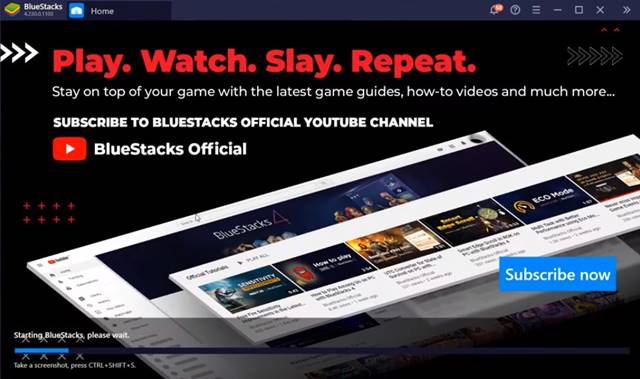
Step 2. Once done, open the BlueStacks emulator on your Windows.
Step 3. Now, click on three horizontal lines as shown above and select ‘Settings’
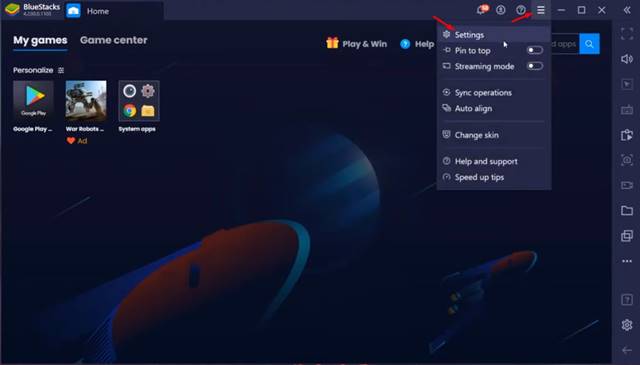
Step 4. Now under the ‘Resolution’ select ‘Portrait’ and click on the ‘Save’ button.
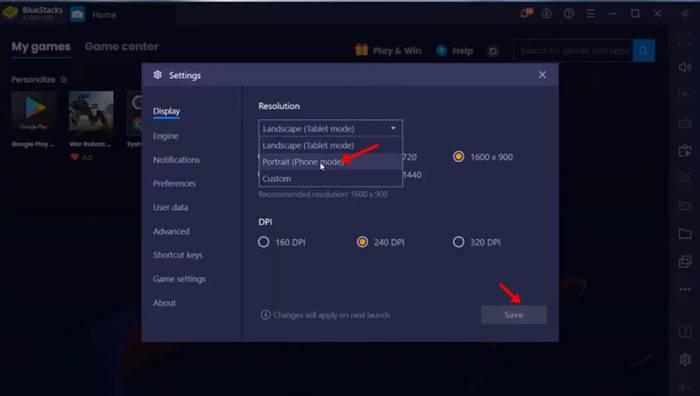
Step 5. Now open the web browser on Bluestacks and head to the official website of BOMBitUP.
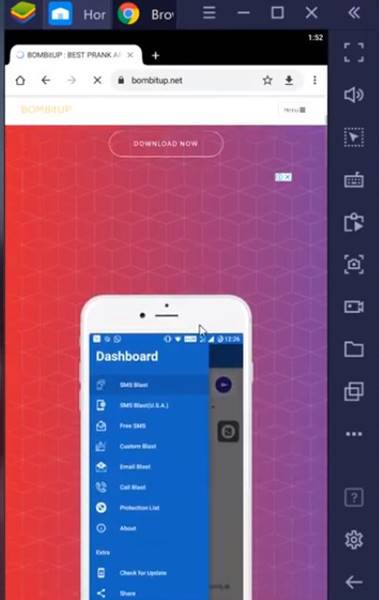
Step 6. From there, you need to download the BOMBitUP Apk file.
Step 7. Once done, install the app on BlueStacks.
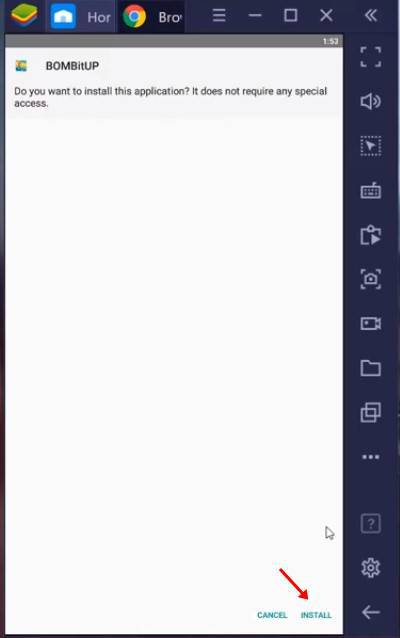
Step 8. Now you will be able to send unlimited SMS to any number from the PC.
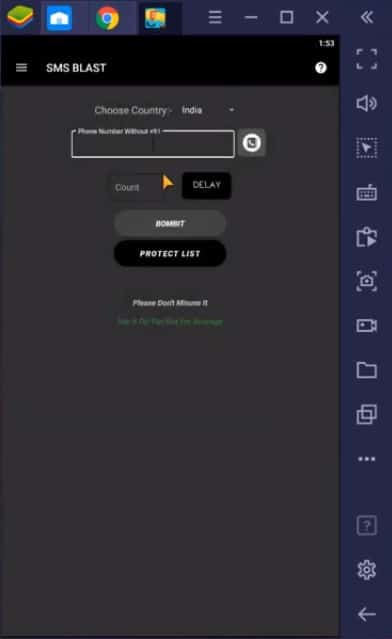
That’s it! You are done. This is how you can use BlueStacks to run SMS Bomber on PC.
Install SMS Bomber for PC – MacOS
Just like Windows 10, you can install SMS Bomber (BOMBitUP) on macOS as well. For that, you need to use the same BlueStacks emulator. Here’s how to use BlueStacks to install BOMBitUP on MacOS.
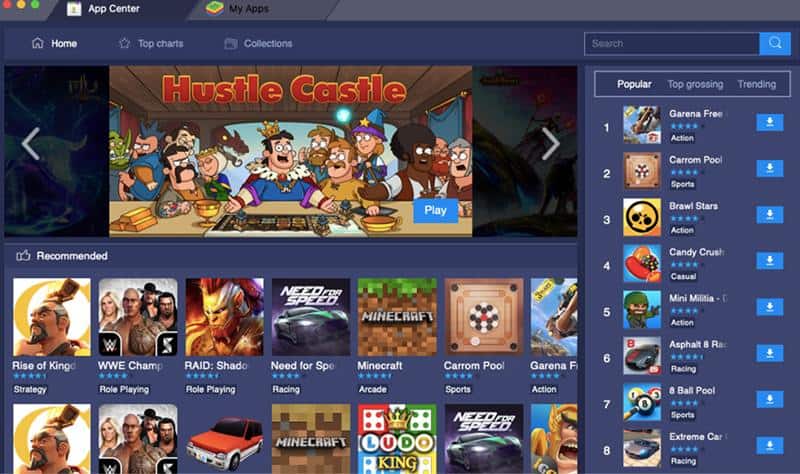
- First of all, download & install BlueStacks on your macOS
- Once done, open the BOMBitUP’s official website and download the latest apk file.
- Now open BlueStack and sideload the downloaded apk file.
- Once installed, open the app and grant the permissions.
- Once done, you will now see the main interface of BOMBitUP. From there, you can send unlimited SMS to any number.
That’s it! You are done. This is how you can use BOMBitUP on MacOS via BlueStacks.
Conclusion
So, that’s all about how to download & install SMS Bomber on PC. You can use BOMBitUP to pull a prank on your friends. I hope this article helped you! Please share it with your friends also. If you have any doubts related to BOMBitUP, let us know in the comment box below.
The post SMS Bomber for PC – Download & Install on Windows & MAC appeared first on TechViral.
from TechViral https://ift.tt/3iRPvfB
No comments:
Post a Comment