
We are pretty sure that if you are using a Windows operating system for a while, then you might have already faced several BSOD errors. The blue screen of death on Windows has an excellent reputation in ruining the user experience. Mostly, users encounter BSOD errors after installing a new version of Windows or installing a new update.
Well, Windows updates are not always the primary reason behind BSOD errors, but the probabilities of facing BSOD errors after updating Windows are high. Recently, few Windows users have messaged us on Facebook Regarding an unusual BSOD error that’s “DRIVER IRQL_LESS_OR_NOT_EQUAL”. So, here in this article, we are going to explore everything about Driver irql_less_or_not_equal error on Windows.
What is Driver irql_less_or_not_equal error?
Just read out the error, and you will get to know that the error itself tells about the drivers. Although the Driver irql_less_or_not_equal error mostly occurs due to hardware and driver problems, it can appear due to malware, file corruption, or outdated operating system.
This is not a common error and it’s difficult to pin on anyone cause. Fortunately, you can try a few methods to fix Driver irql_less_or_not_equal error on Windows 10 computers.
Fix Driver irql_less_or_not_equal Error
Just like all other Windows BSOD errors, Driver irql_less_or_not_equal can be fixed. Here we are going to share a few best methods to fix the BSOD Error Driver irql_less_or_not_equal on Windows 10 computer.
1. Update Your Drivers
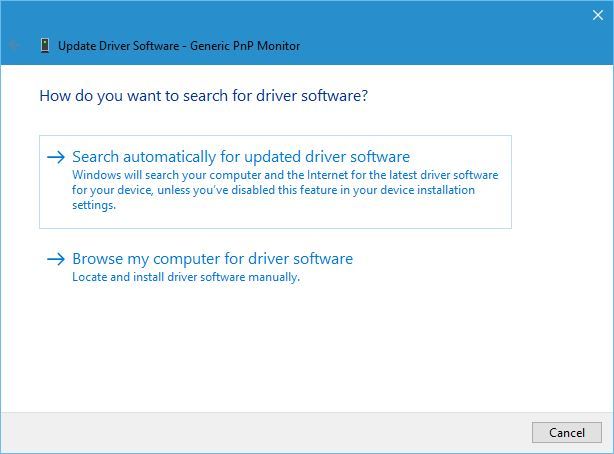
As we all know, the Driver irql_less_or_not_equal usually occurs due to corrupted or outdated drivers. So, before trying any other methods, update your drivers and check whether the problem persists. You can also use some of the free driver updating tools for Windows to update all installed drivers in just one click. You can visit this article to check out the best free driver updating tools for Windows.
2. Update The Network Driver
Mostly, we install the latest version of drivers, but we neglect to update the network drivers. So, in this method, we are going to reinstall the latest network drivers to fix the Driver irql_less_or_not_equal.
Step 1. First of all, press Windows Logo + R Keys. This will open the Run Dialog Box. Here you need to type in devmgmt.msc and click on ‘Ok’
Step 2. This will open up the Device Manager. There find your Network Adapter and right-click on it. From the Drop-Down menu, select ‘Uninstall’ or ‘Update Driver Software’
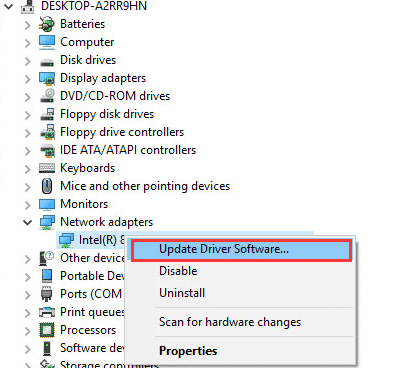
Now, just restart your computer to reinstall these drivers back. That’s it, you are done! This is how you can fix Driver irql_less_or_not_equal error on Windows 10 by reinstalling Network Drivers.
3. Remove Overclocking Softwares

Well, few users overclock the CPU to get better performance. These things are mostly done by gamers to enhance gaming performance. However, in several scenarios, overclocking tools for Windows triggers the Driver irql_less_or_not_equal error. So, if you have recently installed an overclocking tool, then make sure to remove the tool and restore your hardware to factory defaults.
4. Updating/Changing The VPN Software
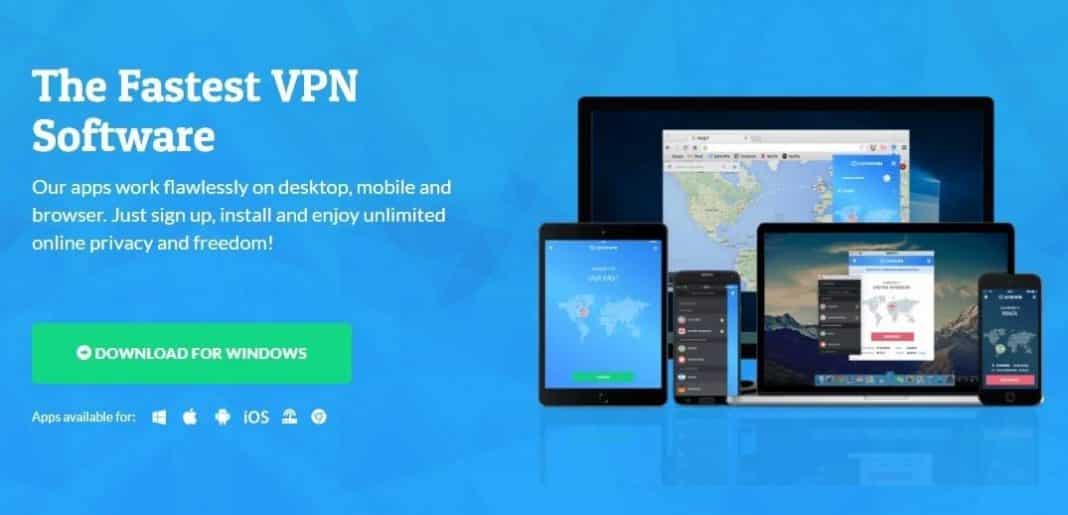
VPN tools sometimes lead to the DRIVER IRQL_LESS_OR_NOT_EQUAL error message. The problem appears when outdated VPN software makes a request that the hardware fails to fulfill.
So, if that was the case, then you need to update your VPN software. If you are using the latest version of VPN software, then you disable it and check. Also, make sure to disable the network adapter of the VPN to fix the ‘DRIVER IRQL_LESS_OR_NOT_EQUAL’ error message.
5. Disable Firewall Tools
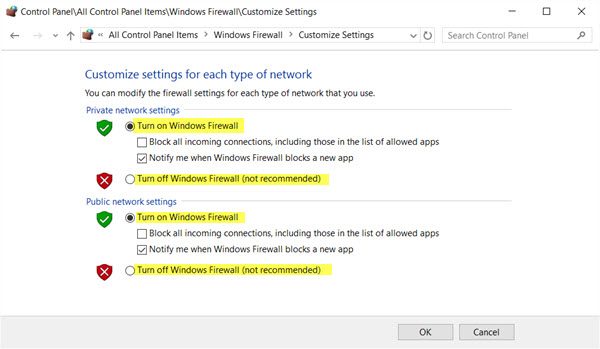
Well, Firewall is one of the crucial security tools that everyone should use. However, sometimes firewall tools often invite lots of error messages. Few Zone Alarm firewall users have claimed that they have fixed the ‘DRIVER IRQL_LESS_OR_NOT_EQUAL’ by disabling the software.
So, if you are getting the ‘DRIVER IRQL_LESS_OR_NOT_EQUAL’ error message, then you need to disable the Firewall tool. If you still get the error message, then enable the Firewall again.
6. Scan For Viruses & Malware

Malware sometimes interferes with drivers. Also, having a proper security solution is much recommended these days. So, it’s always best to have a proper anti-malware tool. Antimalware tools like Malwarebytes can clean viruses or malware that triggers different types of errors. So, make sure to install Malwarebytes and run a ‘Full Scan’
7. Reset Your Windows 10 Computer
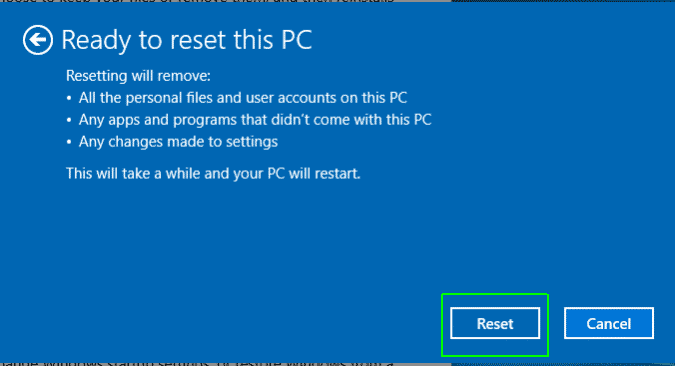
Well, if everything fails to fix the Driver irql_less_or_not_equal error on Windows 10, then the last thing to do is to reset your Windows 10 computer. Resetting the PC is still a better option then reinstalling Windows. However, before you reset your Windows 10, make sure to take a proper backup of your important files and folders. Reset option will probably remove everything that’s installed on your Windows installation drive and Desktop files.
To Reset Windows 10, open the Settings app and then find and click on ‘Update & Security’. Now under the Update & Security, head to the ‘Recovery’ tab and then click on ‘Reset this PC’. Now, you will see another popup where you need to select ‘Remove Everything and reset Windows 10’
So, these are the best methods to fix the Driver irql_less_or_not_equal BSOD error message. I hope this article helped you! Share it with your friends also.
The post How To Fix DRIVER IRQL_LESS_OR_NOT_EQUAL Error On Windows appeared first on Tech Viral.
from Tech Viral https://ift.tt/2CldkfI
No comments:
Post a Comment