
Those days are gone when we have relied on DSLRs and portable cameras to capture pictures. These days, we capture pictures from our smartphones. In fact, Smartphones were now known to have the best camera specifications. Pictures taken from high-end camera smartphones are usually of 10-15MB in size.
Social networking sites like Facebook, Instagram, etc have specific file size limits when it comes to photo and video sharing. Also, uploading large size photos could be time-consuming. So, it’s always best to compress images before sharing it with multiple platforms.
Compress Images Online without Losing Quality
So, in this article, we have decided to share a few best methods to compress images online. What’s more important is that these image compressors reduce your file size without losing quality. So, let’s check out how to compress images online without losing quality.
Step 1. First of all, you need to visit the fantastic website that is TinyPNG the site that will compress any of your images without losing the quality.
Step 2. Now you will see the screen like below when you visit the site.
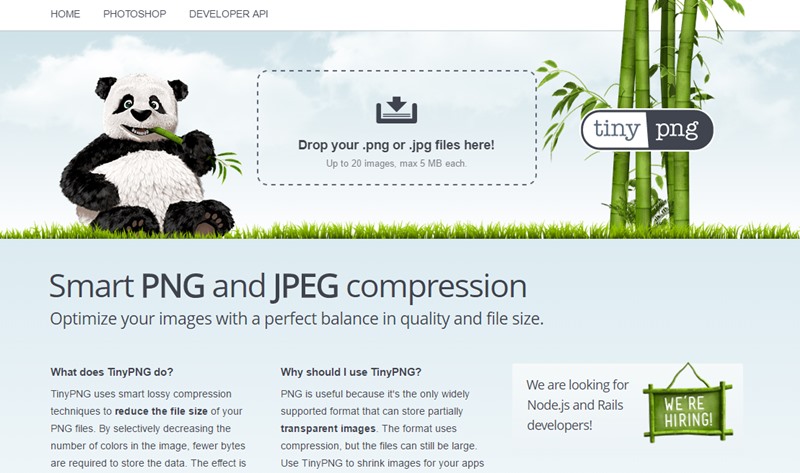
Step 3. Now on the top, you will see drop the images panel where you can directly drag and drop the images or you can either choose the option Upload Image there and with that explorer of your device will get open and there you can choose the images which you want to compress online.
Step 4. Now the upload process will start, and all the images that you had selected will get uploaded to the website.
Step 5. Now you will see that all the images also get compressed and now you can either download them one by one or you can simply select Download All option and all your images will get downloaded to your device.
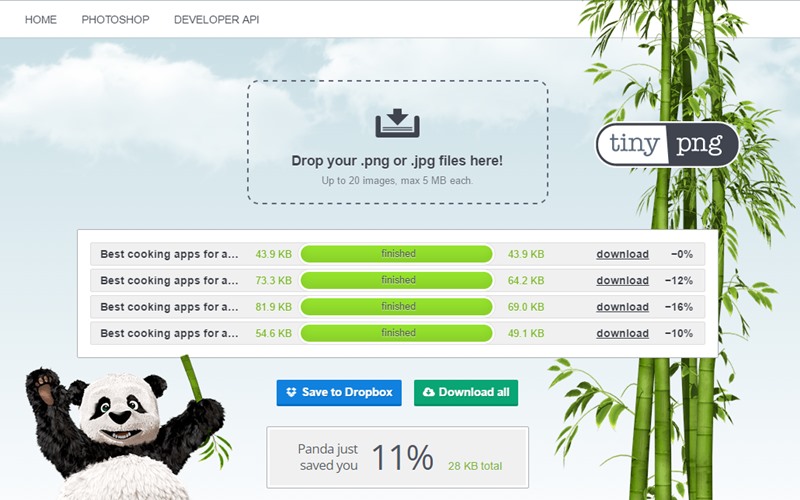
That’s it! You are done, you can also check the memory that you have saved from compressing all the images in one go.
Using Image Optimizer
Well, this is another free online service that lets you optimize your image files. Users can resize their images, compress and can optimize it.
Step 1. First of all, you need to visit the website imageoptimizer.net from your computer.
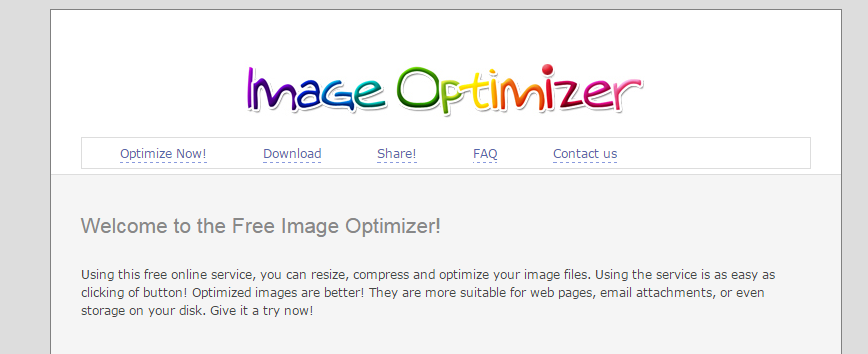
Step 2. Now you need to choose the file that you want to optimize.
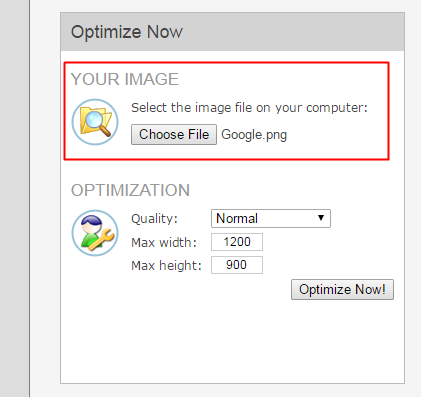
Step 3. Now you need to set the quality that you want to optimize then click on optimize.
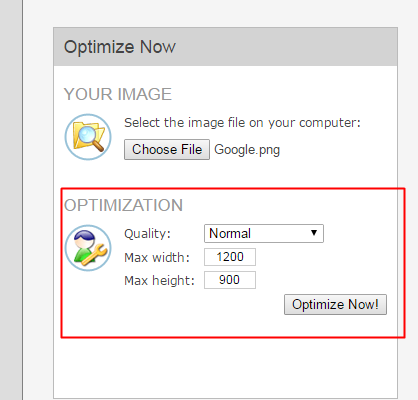
Step 4. Now you will get the optimized image simply click on “Download to your computer” to continue.
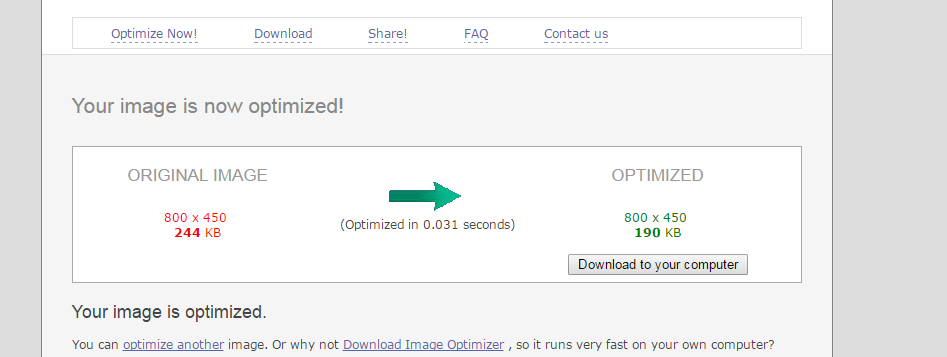
Using Compressor.io
It is another powerful online tool that drastically reduces the size of your image file while maintaining a high quality with almost no difference before and after compression.
Step 1. First of all, you need to visit compressor.io on your computer.
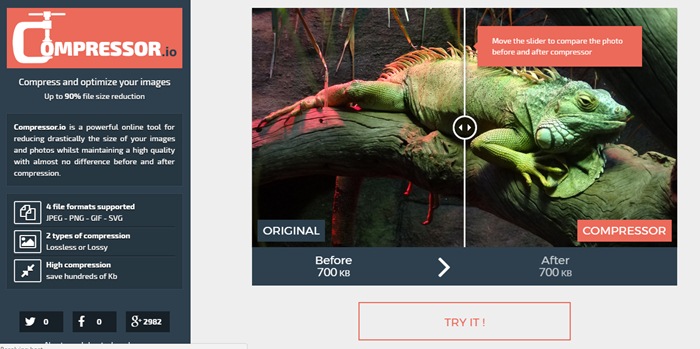
Step 2. Now you need to upload the image file
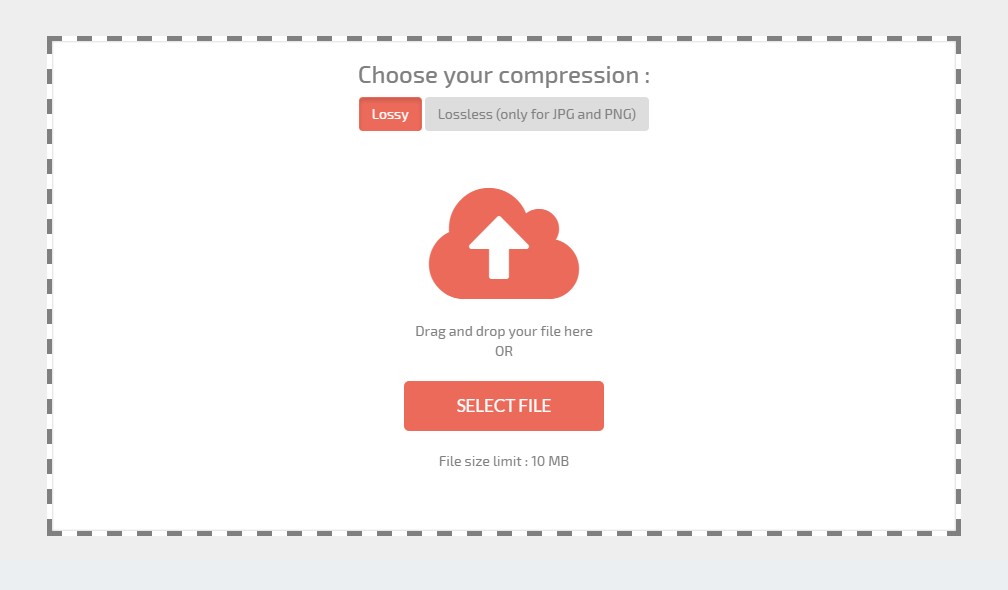
Step 3. Once uploaded you will see the before and after a result of your image. You will get the compressed file. Simply, click on “Download Your File” for downloading the compressed file to your computer.
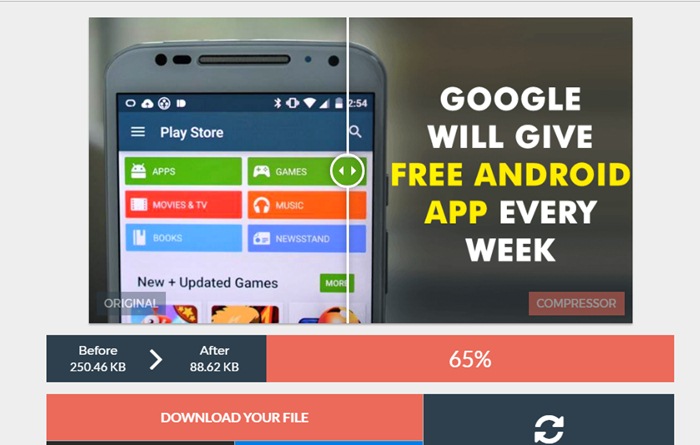
Using JPEG-Optimizer
JPEG-Optimizer is a free online tool for resizing and compressing your digital photos and images for displaying on the web in forums or blogs, or for sending by email. Completely Free. No software to download.
Step 1. First of all, you need to click on the browse button and then select the image that you want to compress or optimize.
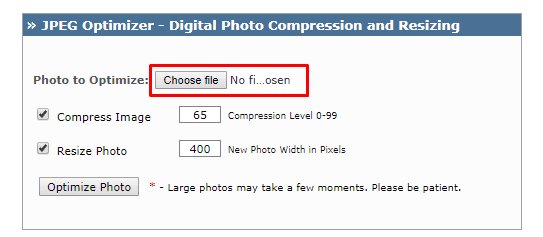
Step 2. In the next step, you need to select the compress level from 0-99. The default compression level is set to 65.
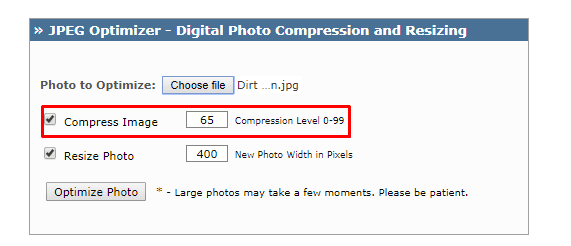
Step 3. Now if you want to resize the image, then you can adjust the width.
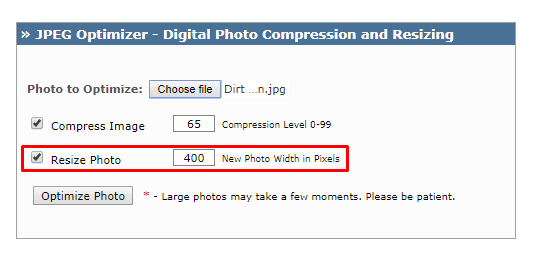
Step 4. Click “Optimize Photo” to get your new image for displaying on the internet.
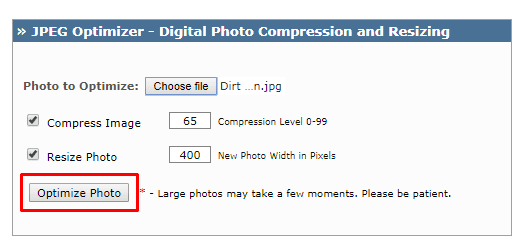
That’s it, you are done! This is how you can use JPEG Optimizer to compress your images online.
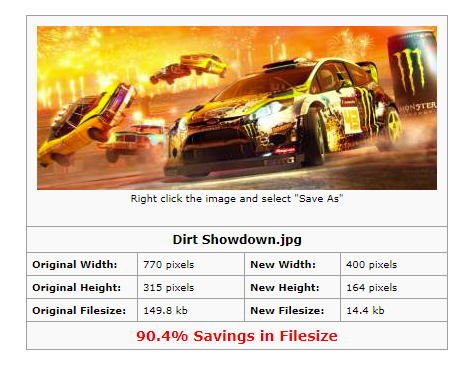
Using Compress JPEG
Well, Compress JPEG is another best web-based imaged optimizer which you can use to compress your image files. The best thing about Compress JPEG is that it allows users to compress multiple image files at once. Not just that, but Compress JPEG also offers drag and drop interface to compress files. Let’s know how to use Compress JPEG to compress images without losing quality.
Step 1. First of all, from your web browser visit Compress JPEG website.
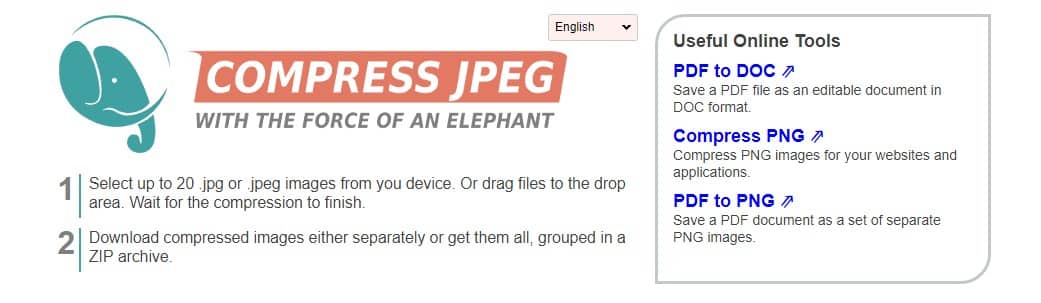
Step 2. Now, on the website, you will see an interface like Below.
Step 3. You need to click on the ‘Upload’ Button to upload locally stored images. You can also drag and drop your files to the interface.
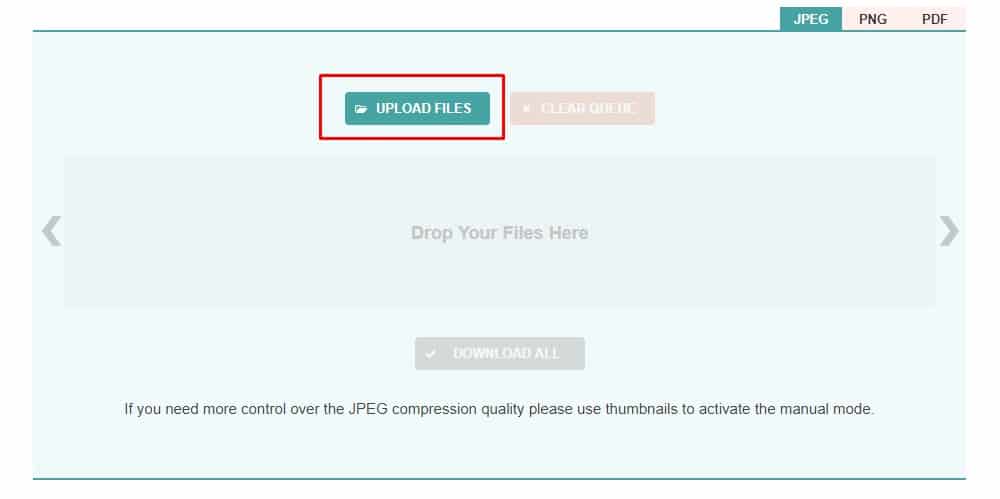
Step 4. Once uploaded, it will now compress the image.
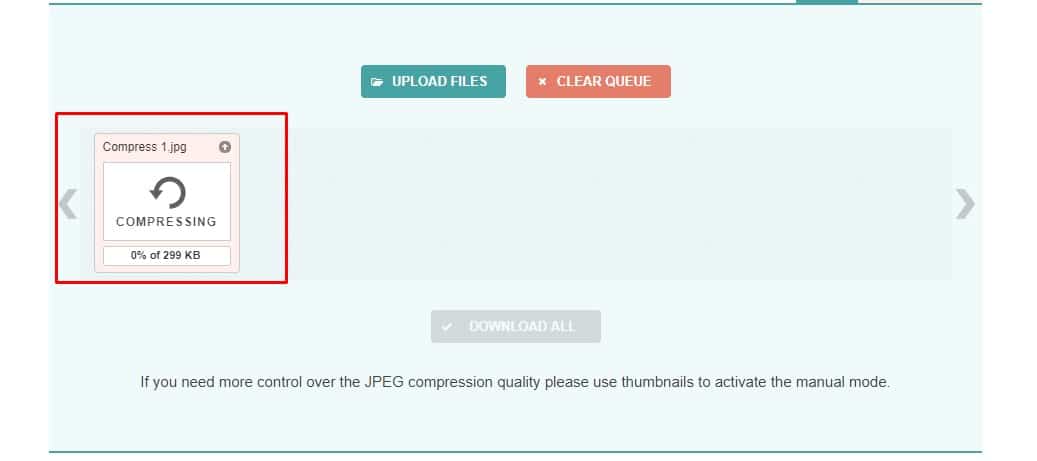
Step 5. The web-based tool takes a few seconds to compress the image. Once compressed, click on the ‘Download’ button to download the image file.
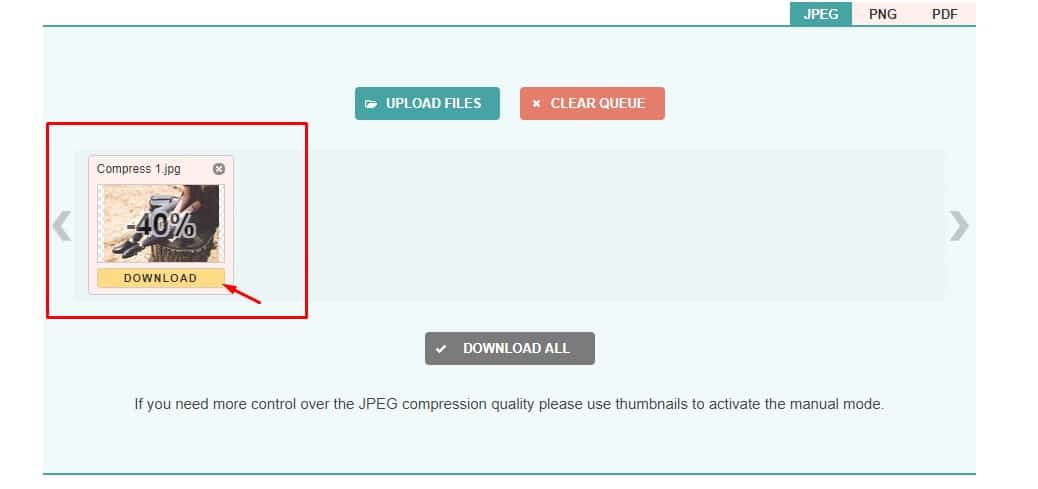
That’s it, you are done! This is how you can use Compress JPEG to compress images without losing its quality.
Alternatives:
Well, just like the above five sites, there is plenty of web-based image compressor available on the web which can compress images without losing quality. Below, we have listed some of the best online image compressors which you can use for free. So, let’s know the best online image compressor.
1. Toolur
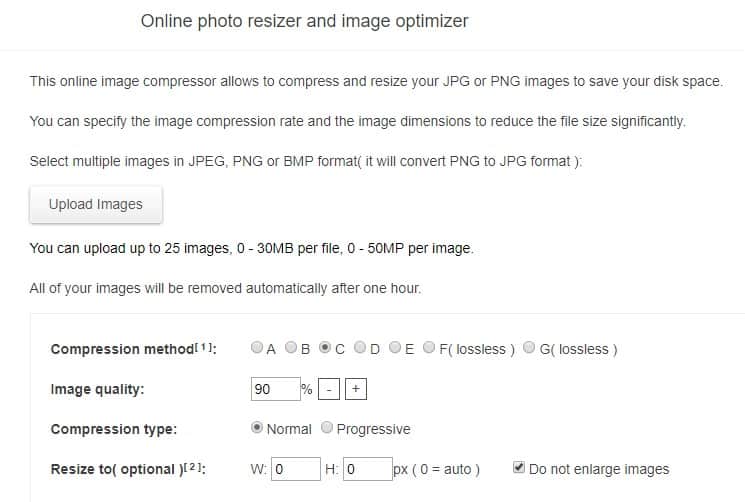
It is a new site that offers users image compression and resizing tools. The great thing about Toolur is that it can compress and resize images in JPEG format without compromising the quality. So, with Toolur you can expect lossless or lossy compression. Not just that, but Toolur can also convert JPG image to PNG or PNG to JPG.
2. Imageresize
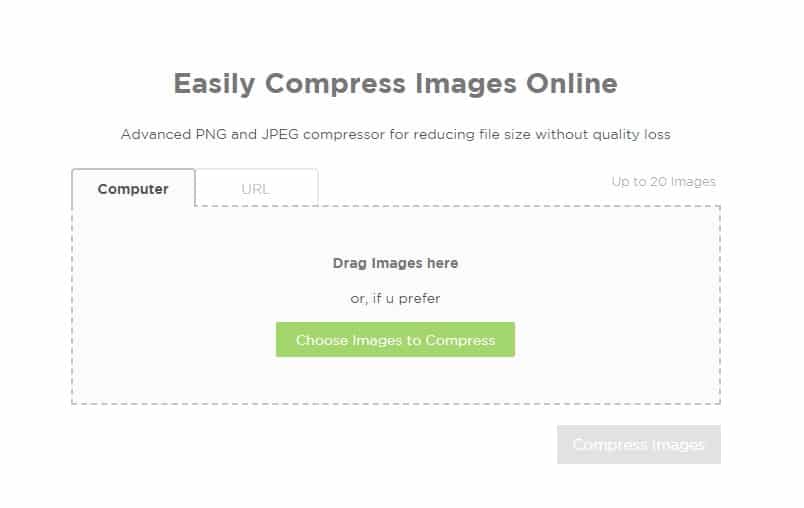
Well, Imageresize is another best site on the list which can be used to resize and compress images. The best thing about Imageresize is that it offers users free online tools to compress images without losing image quality. The site follows some latest image compression technique and intelligent algorithms to lower your image file size without compromising the quality.
3. Reduce Images
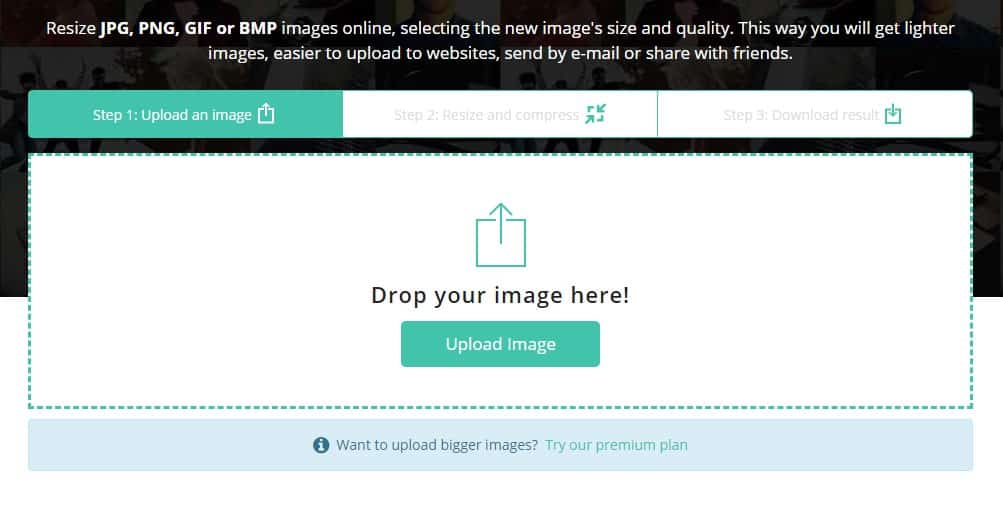
If you are searching for an online site that can compress images in bulk, then Reduce Images might be the best pick for you. Guess what? Reduce Images can compress images in just three steps. Users just need to upload the image, select the compression method and download the images. Just like all other online image compressors, Reduce Images also uses some advanced algorithms to compress images without losing its quality.
So, this article is all about how to Compress Images Online without Losing Quality. I hope this article helped you! Share it with your friends also.
The post How to Compress Images Online without Losing Quality appeared first on Tech Viral.
from Tech Viral https://ift.tt/30uuCjL
No comments:
Post a Comment