
Let’s admit, ads are something which we all hate. Ads not only annoy us, but they also ruin our video watching or web browsing experience. If your phone has adware, then it can also affect battery life and performance. Well, you can easily block ads by rooting an Android device, but rooting doesn’t seem to be the best option.
What if I tell you that you can remove ads from your Android without gaining the root access? This is possible with the Private DNS option of Android. For those who don’t know, Google already introduced a new feature known as ‘Private DNS’ or DNS over TLS on Android Pie. For those unaware, its a feature that allows users to change or connect to different DNS on Android easily.
The Private DNS option of Android Pie allows users to set any particular DNS server for both WiFi and Mobile networks in one place rather than changing it one by one for each. So, to block ads on Android, you just need to switch to Adguard DNS.
What is Adguard DNS?
According to the official site, AdGuard DNS is a foolproof way to block internet ads that don’t require installing any applications. It’s free and compatible with every device. The key thing about AdGuard DNS is that you get rootless systemwide ad-blocking on Android devices.
That means that you no longer need to root your device or play with Chrome flags to disable ads on Android. So, in this article, we are going to share a working method that would help you to block ads using Private DNS in 2020.
Block Ads on Android Using Private DNS
Please ensure that your phone is running on Android 9 Pie operating system. If it’s running on Pie, then follow some of the simple steps given below.
Step 1. First of all, open your Android’s app drawer and tap on ‘Settings’
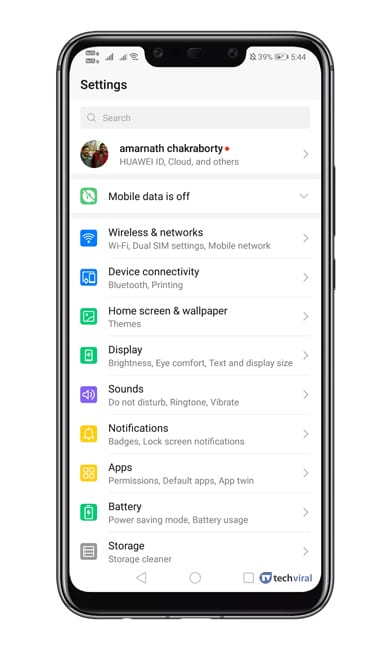
Step 2. Under the Settings tab, you need to select ‘Network & Internet’ or Wireless & Networks.
Step 3. Under the Network & Internet Settings, select ‘Private DNS’
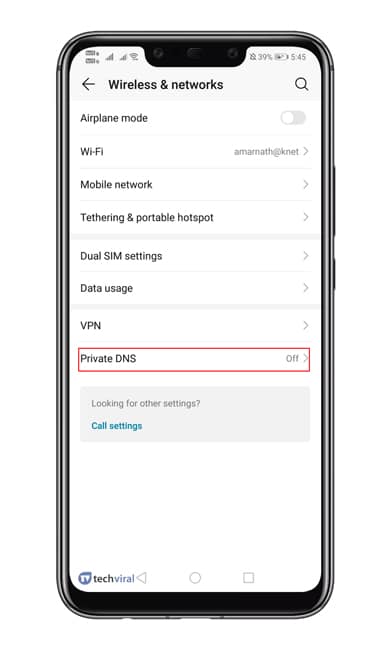
Step 4. Now you need to select the option ‘Configure Private DNS’
Step 5. Under the hostname, type in 'dns.adguard.com'
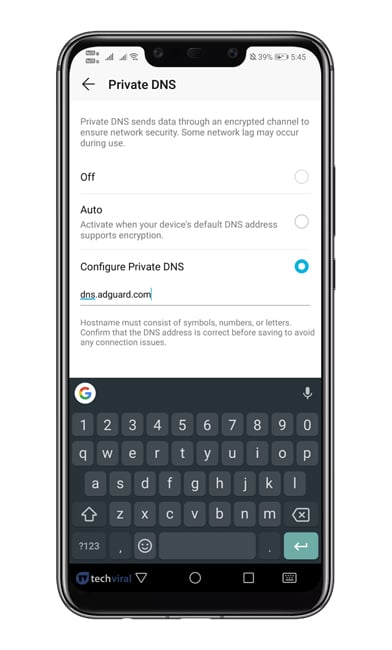
Step 6. Save the settings and open the Google Chrome browser.
Step 7. On the URL bar, enter "Chrome://flags" and hit Enter.
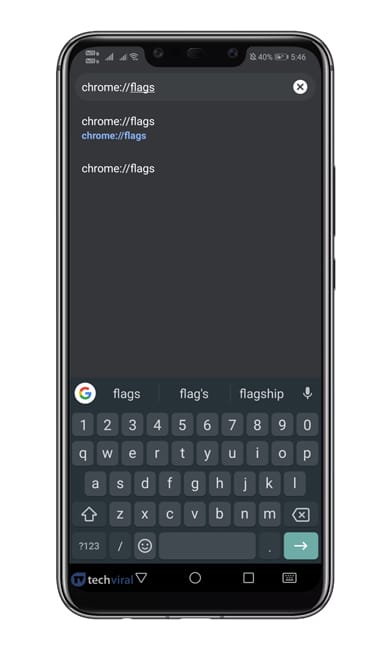
Step 8. Now search for ‘DNS’ and then disable the ‘Async DNS’ option.
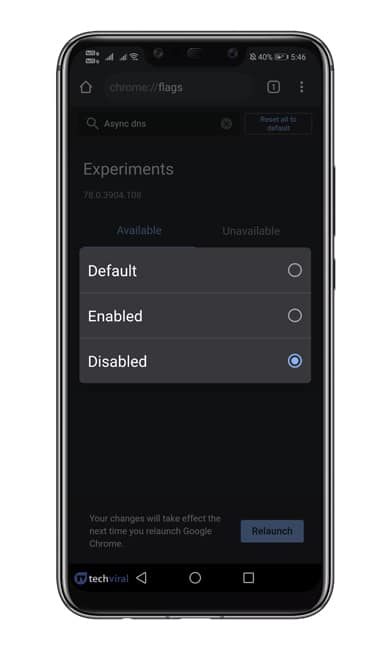
Step 9. Now enter "chrome://net-internals" in the URL bar and hit enter.
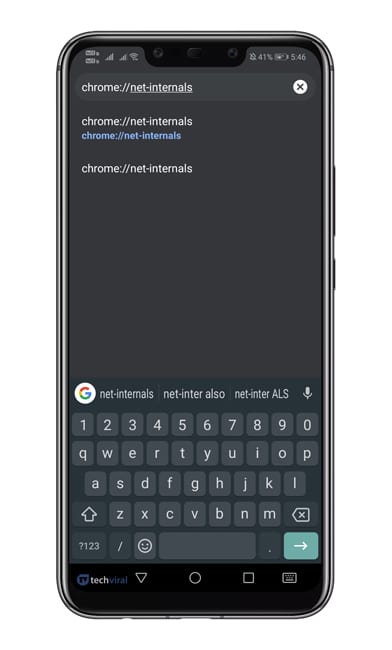
Step 10. Select the DNS tab, and then tap on ‘Clear Cache’ option.
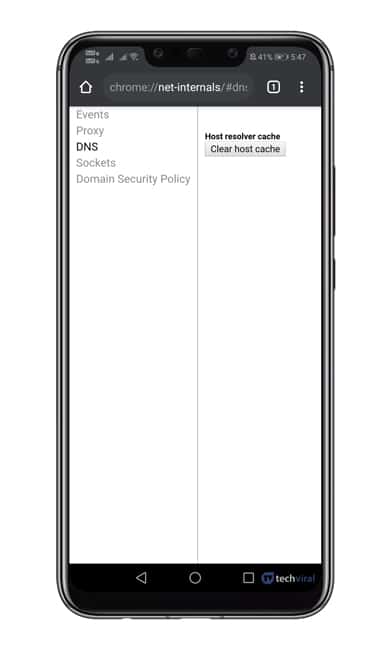
That’s it! You are done! Now restart your chrome browser to apply the changes.
So, this is how you can block ads using the Private DNS feature on Android 9 Pie. The method shared above would remove ads from every webpage. I hope this article helped you! Share it with your friends also.
The post How To Block Ads On Android Using Private DNS in 2020 appeared first on Tech Viral.
from Tech Viral https://ift.tt/2Q6jFyB
No comments:
Post a Comment