 Sometimes it just keeps happening over and over again and usually without any warning. Unfortunately when your computer shows up with a blue screen it will usually be set to automatically shutdown the computer or sometimes restart it. This makes many people panic because they cannot see, or even have time to write down all of the information on that particular blue screen.
Sometimes it just keeps happening over and over again and usually without any warning. Unfortunately when your computer shows up with a blue screen it will usually be set to automatically shutdown the computer or sometimes restart it. This makes many people panic because they cannot see, or even have time to write down all of the information on that particular blue screen.Stop the Windows error blue screen on your screen and stopping it from restarting can be done in all Windows versions. I do not use Windows XP at the moment, however I am sure that this option exists in that operating system as well. The screen shots I have taken below are from Windows Vista, but Windows 7 is very similar to this.
How to stop the Windows error blue screen:
Follow this step:
1. Go to My Computer on Display and Right Click on My Computer Icon.
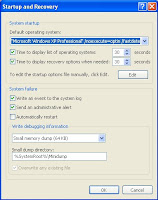
2. Click on Properties.
3. Now the systems properties will open. Click on Advanced Tab.
4. Under the Startup and Recovery section, press on settings.
5. The start up and recovery box will appear. Go to the System Failure section.
6. Uncheck the box where it says Automatically restart.
7. Press ok to finish.
No comments:
Post a Comment