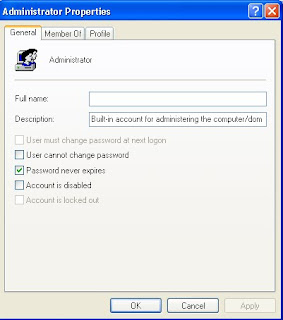
The Administrator account is the most important account on the computer. Users should not be using the computer under the Administrator account. That just is not a good security practice for anyone that is running Windows XP Professional and has sensitive data on their computer. I like to disable my Administrator account and rename it, so that anyone trying to get in with that account and at that privilege level will not be able to. To disable the account, perform the following steps:
1. Click the Start button and select Run.
2. Key in lusrmgr.msc and click OK.
3. When you have the Local User and Group application on your screen, just right-click the Administrator entry and select Rename. Give your administrator account a new name, such as admin123.
4. Next, disable the account by right-clicking the entry and selecting Properties.
5. Check the Account Is Disabled box.
6. Click OK to save your changes.
No comments:
Post a Comment