If you are a Snapchat user, you may know that the app is designed so that the picture and messages disappear after they’re opened. This is acceptable, but what if you want to hold onto those pictures or messages?
In such a case, you should take a screenshot of the item you’ve received. Not only you but most of us will think the same. However, do you know that Snapchat records when you take a screenshot and sends the person a notification?
You are free to take a screenshot of anything shared on Snapchat with you, but the sender will know that you have taken a screenshot. If the sender has the notification turned on, they will also get a notification.
Even if the other person turns off the notification, they will still see a ‘You took a screenshot’ in your chat. While the feature is meant to improve privacy, sometimes we wish we could have the option to take a screenshot on Snapchat without them knowing.
Take Screenshots on Snapchat Without Them Knowing
There’s no built-in option to disable the screenshot notification, but there are a few workarounds that still helps. This article will share some of the best methods to take a screenshot on Snapchat secretly. So, let’s get started.
1. Start Using the Built-in Screen Recorder
Well, most Android smartphones arriving these days have a built-in screen recorder. Not only Android but also iPhones have a built-in screen recorder. You can utilize it to record a Snapchat story. Here’s how to access the built-in screen recorder on Android & iOS.
For Android
If you are using Android 11 or above, you will find the Screen Recorder on the Quick Settings panel. You should check the Settings app and enable the feature if it’s not present there.
- On Android 11, swipe down to open the Notification panel.
- You will see many Quick Settings. If the screen recorder is unavailable on the first slide, move to the second one.
- When you find the screen recorder icon, tap on it and start recording the screen.
- Now open Snapchat and check the item which you want to record.
That’s it! Once you’re done with the recording, simply stop the screen recorder and access the Snapchat Story.
For iPhone
Just like Android, iPhones also have a built-in screen recorder. You can use it to take a screenshot on Snapchat without letting anyone know.
- First, open the Settings app and tap on the Control Center.
- On the Control Center, tap on Customize Controls.
- Now you need to add the Screen Recorder option.
Once added, you can use the Screen Recorder on the Control Center to record a Snapchat Story or a snap.
2. Start Using Third-Party Screen Recorder
You must use a third-party screen recorder if your phone doesn’t have a dedicated screen recorder. Several Snapchat screenshots apps available on the Play Store and Apple App Store can take Snapchat screenshots without knowing.
We have already shared a list of the best Android screen recorder apps. You can use any of them to record Snapchat. On iPhone, you need to open the iOS App store and search for ‘Screen Recorders’
You will find many options; look at the number of ratings and reviews and install the one you feel would work.
3. Using Google Assistant on Android
All modern Android smartphones now have Google Assistant built-in. You can use it to save snaps. However, you need to quickly capture a screenshot using Google Assistant for Android.
To use Google Assistant, go to the snap and open Google Assistant by holding the home button or saying ‘Ok, Google’. Now quickly command Google Assistant to ‘take a screenshot’
Google Assistant will immediately capture the screenshot of the item displayed on the screen. The problem is that Google Assistant doesn’t save the image in your Gallery; instead, it allows you to share it with other apps like email apps and save it from there.
Also, you must be very good at executing Google Assistant commands to take screenshots on Snapchat without them knowing.
4. Take Screenshot Using QuickTime on Mac
If you have a Mac, you can connect your iPhone to it and open the QuickTime Player. QuickTime Player on Mac can record the screen.
You first need to set your iPhone as your camera input. Connect your iPhone to your Mac and open the QuickTime player. Once done, navigate to File > New Movie Recording and click on the Record button.
Once done, click on the arrow that appears next and select your iPhone as a camera input. Now you will be able to see your iPhone screen on your Mac. Now you can record Snapchat stories or Snaps without letting them know.
5. Using Snapchat Story Saver Apps
Many Snapchat Story saver apps available on Google Play Store and third-party app stores can save a Snapchat story for you.
Most apps can record Snapchat stories without letting the other one know. We have already shared a full list of Android’s best Snapchat saver apps.
If you have an iPhone, you need to use the Sneakaboo app. On Sneakaboo, you must log in with your Snapchat credentials and view the stories you want to save. The app will take the screenshot without notifying the other user.
6. Record Using the Mirror Functionality of Android
There are hundreds of screen mirroring apps available for Android smartphones. The goal here is to mirror your Android screen to a PC with the help of third-party apps and then record the PC screen.
You will find apps that can mirror your Android screen to Windows, Linux, and Mac. So, make sure to use the screen mirroring feature on Android to take a screenshot on Snapchat without them knowing.
7. Use Emulators to Run Snapchat on PC and take a screenshot
If you don’t want to rely on the Screen Mirroring feature, you can use emulators on your Windows and Mac to take a screenshot on Snapchat.
Best Android emulators like BlueStacks and NoxPlayer can easily emulate the Snapchat mobile app on your computer. Once done, you can then use your PC’s screen recording or screenshot utility to take a screenshot.
Important: Please note that we don’t condone taking Snapchat screenshots without them knowing, as it’s a breach of privacy. More importantly, it’s also a breach of trust and can ruin your friendship.
Also read: Best Snapchat Tips & Tricks
We have listed all working methods to take a screenshot without letting the other one know about it. So, these are some of the best methods to take screenshots on Snapchat without them knowing. If you know any other easier way to take a screenshot on Snapchat without sending notifications to the other user, let us know in the comments below.
The post How to Take Screenshots on Snapchat Without Them Knowing? appeared first on TechViral.
from TechViral https://ift.tt/fgKE1IZ
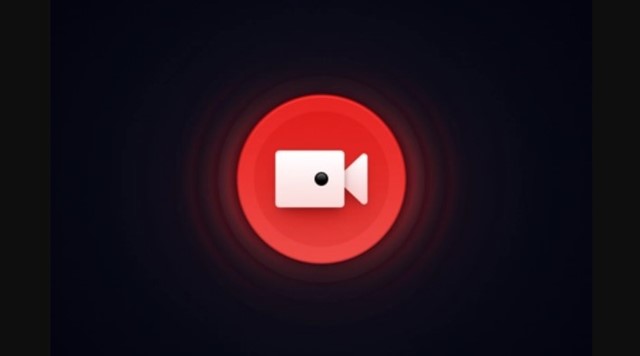
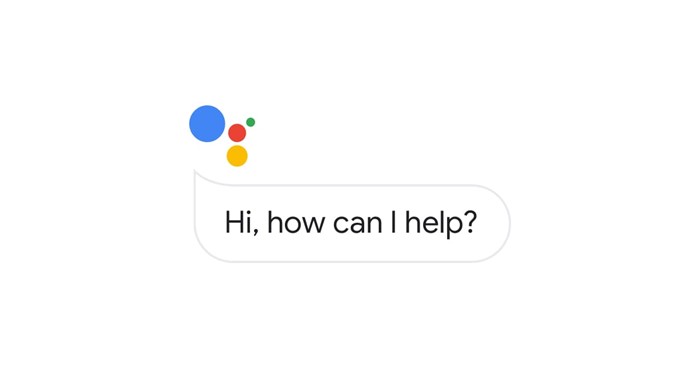
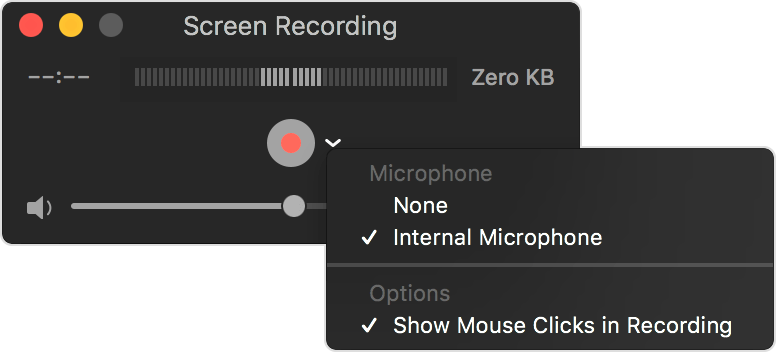
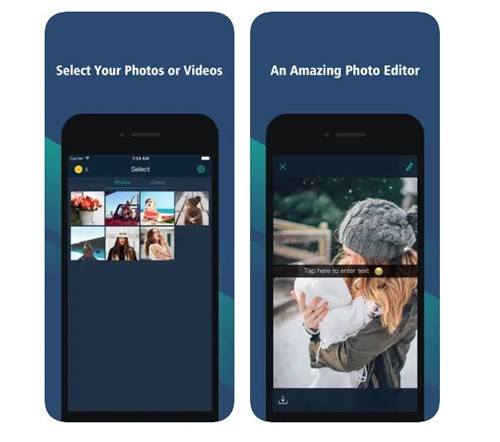
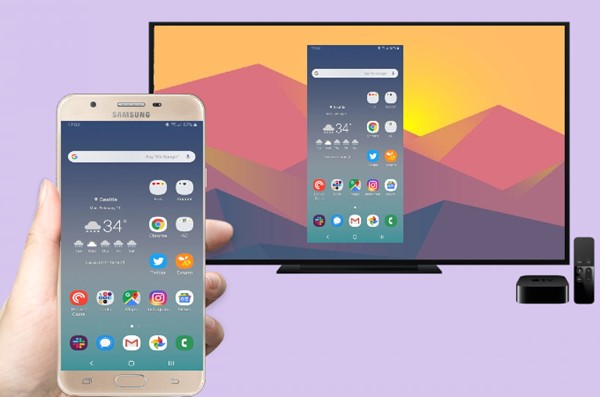
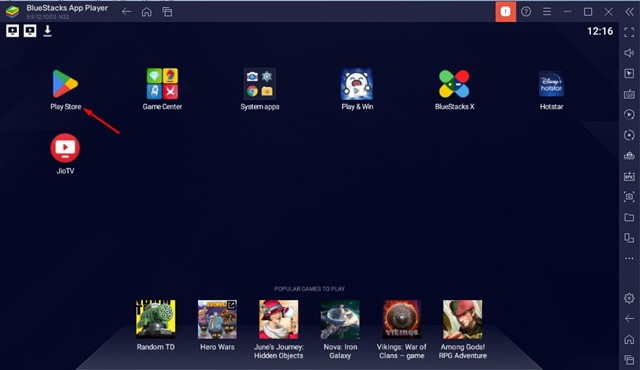
No comments:
Post a Comment