
Today, hundreds of photo-sharing apps are available for Android and iOS like Instagram, Pinterest, Snapchat, etc. Although Instagram seems to lead the photo-sharing section, Snapchat is not far away. Snapchat is a top-rated app used to capture incredible snaps and share photos, videos, text, and drawings.
Snapchat is mainly known for its unique photo and video filters. Snapchat’s filters can be a lot of fun as they can transform your snaps in literally no time. With Snapchat filters, you can turn yourself into a Lion, make yourself look old, and more.
Although it’s a great app, many users end up wasting time on it. Like Instagram, Snapchat is also an ultimate source of distraction for many. For this, many users want to deactivate or delete their Snapchat account.
So, if you are looking for a way to take a break from the messaging platform, you are reading the right article. In this article, we will share a step-by-step guide on how to deactivate or delete Snapchat Account. Let’s check out.
Also read: How to Login Snapchat On PC
Download Snapchat Data
Before deactivating your Snapchat account, it’s best to download the Snapchat data. Having a backup of data is always the best option. Here’s how to download Snapchat data before deleting an account.
1. First of all, open your favorite web browser and visit this link. This will open the Manage My Account page of Snapchat.
2. Now click on the ‘My Data’ button.
3. Here, you will see the list of data that you can download. You need to scroll down and click on the Submit Request button.
4. Once done, the Snapchat data will be delivered to your email address.
Data You Get From Snapchat:
Here’s a list of data that you will get from Snapchat. The list includes many data that were stored by Snapchat.
✓ Login History and Account Information
· Basic Information
· Device Information
· Device History
· Login History
· Account Deactivated/Reactivated
✓ Snap History
· Received Snap History
· Sent Snap History
✓ Chat History
· Received Chat History
· Sent Chat History
✓ Our Story and Spotlight Content
✓ Purchase History
· In-App Purchases
· On Demand Geofilters
✓ Shop History
✓ Snapchat Support History
✓ User Profile
· App Profile
· Demographics
· Engagement
· Discover Channels Viewed
· Breakdown of Time Spent on App
· Ads You Interacted With
· Interest Categories
· Web Interactions
· App Interactions
✓ Public Profile
✓ Friends
· Friends List
· Friend Requests Sent
· Blocked Users
· Deleted Friends
· Hidden Friend Suggestions
· Ignored Snapchatters
✓ Ranking
✓ Story History
· Your Story Views
· Friend and Public Story Views
✓ Account History
· Display Name Change
· Email Change
· Mobile Number Change
· Password Change
· Snapchat Linked to Bitmoji
· Spectacles
· Two-Factor Authentication
✓ Location
· Frequent Locations
· Latest Location
· Business and public places you may have visited
· Areas you may have visited in the last two years
✓ Search History
✓ Terms History
✓ Subscriptions
✓ Bitmoji
· Basic Information
· Analytics
· Terms Acceptance History
· Keyboard Enable History
✓ In App Surveys
✓ Reported Content
✓ Bitmoji Kit
✓ Connected Apps
· Permissions
· Connected Applications
✓ Talk History
✓ Ads Manager
✓ Snap Games & Minis
✓ My Lenses
✓ Memories
✓ Cameos
✓ Email Campaign History
✓ Snap Tokens
✓ Scans
✓ Orders
✓ Snap Map Places
Steps to Deactivate or Delete Snapchat Account
After downloading the Snapchat data, you might want to deactivate or delete your Snapchat account. Please note that the steps to deactivate and delete the account are the same. When you submit a form to delete your Snapchat account, your account gets deactivated for 30 days.
After 30 days, Snapchat deletes the account if you don’t reactivate your account in between those 30 days. Follow some simple steps shared below to deactivate or delete your Snapchat account.
1. First of all, open your favorite web browser and open this link. On the Manage My Account page, click on the Delete My Account.
2. On the Delete Account page, you need to enter your Snapchat credentials and click on the Continue button.
3. You will now see the confirmation message displaying Account Deactivated.
How to Reactivate Snapchat Account
If you wish to reactivate your account or stop the deletion, you need to sign in with your account credential on the Snapchat app. Ensure to reactivate your account within 30 days, or else the account will be deleted.
1. First of all, open the Snapchat app on your Android or iOS device.
2. Now, sign in with your username and password.
3. You will see a reactivation confirmation prompt. Just tap on the ‘Yes’ button to reactivate the account.
That’s it! You are done. This is how you can reactivate your Snapchat account.
If you have followed the steps as directed, you will be able to deactivate or delete your Snapchat account. I hope this article helped you! Please share it with your friends also. If you have any doubts related to this, let us know in the comment box below.
The post How to Deactivate or Delete Snapchat Account in 2022 appeared first on TechViral.
from TechViral https://ift.tt/3zj8KYn
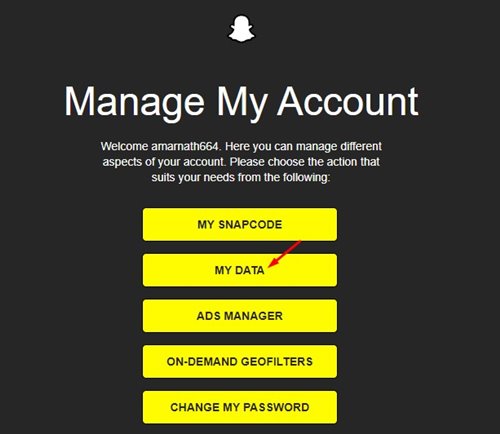
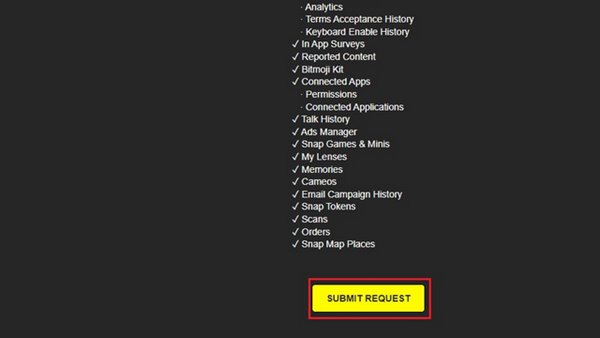
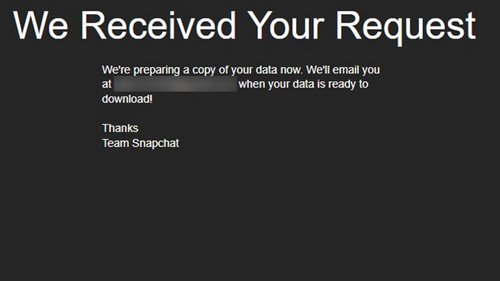
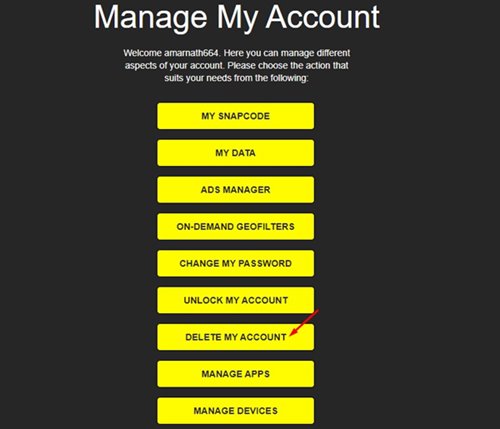
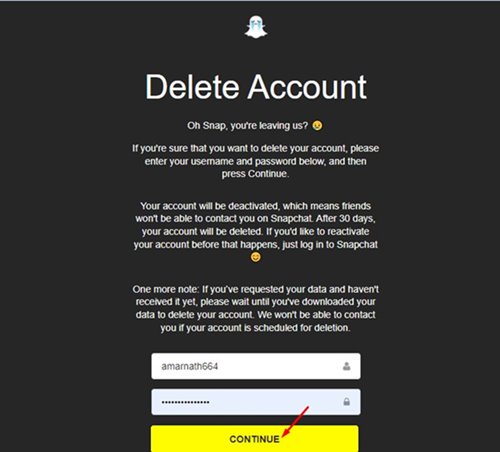
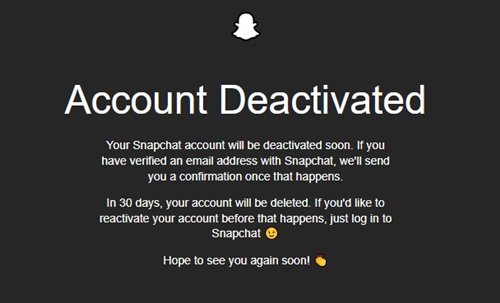
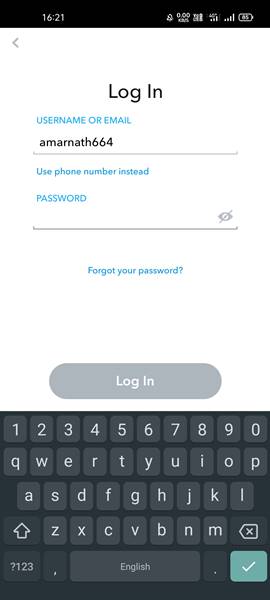
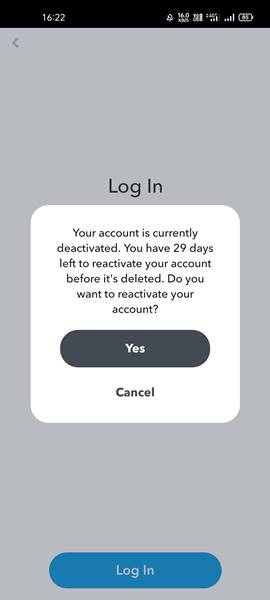
No comments:
Post a Comment