
If you have a Windows PC connected to the speakers for media playback, you might have already dealt with a few common issues. We are talking about the crackling or popping sound that comes out from the Speaker even when there’s no active media playback.
This could eventually disturb you in your tasks, projects and can also irritate you! Although you can disable the Speaker to get rid of those irritating sounds, we all know that’s not a permanent fix.
So, if you are also facing such sound issues, you can read some of the best methods given below. Not just the crackling or popping sounds, but these methods will fix most of the sound-related problems on your Windows 10 computer.
Methods to Fix Crackling or Popping Sound on a Windows PC
Below, we are going to share some of the best methods that could help you to get rid of those irritating crackling or popping sounds from a Windows computer. So, let’s check out how to fix crackling or popping sound from Windows 10.
Use The Audio Troubleshooter
This is one of the first things you should do after hearing the crackling or Popping Sound on a Windows PC or Laptop. For those who don’t know, Windows 10 has a built-in Audio troubleshooter that can be used to fix the various audio-related problems. Here’s how to use the Audio Troubleshooter.
1. First of all, search for ‘Troubleshooting‘ on the Windows 10 search bar.
2. Now on the Troubleshooting page, you need to click on the ‘Troubleshoot audio playback’
3. Once done, you will see a screen like below. Here you need to click on the ‘Next’ button.
4. Now, wait for a few seconds or minutes until Windows detects and fixes the audio problem. If it can’t fix any error, it will let you know the proper cause.
That’s it, you are done! This is how you can fix crackling or popping sounds in Windows 10 computers.
Change The Power Settings
Well, lots of Windows 10 users have reported that they have fixed the Windows 10 audio crackling and popping sound by altering the power settings. So, in this method, we need to make a few changes to the Power Settings to fix the Audio problem.
1. First of all, right-click on the Start menu and then select ‘Control Panel’
2. Now on the Control Panel Items, you need to select the option ‘Power options’
3. Now under the Preferred plans, click on ‘Change Plan Settings’
4. On the next page, click on ‘Change advanced power settings’
5. Now on the Advanced settings, set the Minimum Power state setting to 100% and then click on ‘Apply’
That’s it; you are done! This is how you can change the Power settings to fix Audio crackling or popping sound.
Change The Audio Format
Well, if the above method failed to fix the problem, then you can change the audio format on Windows 10 computer. To do that, right-click on the speaker icon placed on the taskbar of your Windows and select “Playback Devices.”
Then, open the device from the view that your PC is utilizing at the moment (With Green Checkmark). Next, click on the Advanced tab of the pop-up window and use the default format box to change the sound quality level.
You need to try different formats until you settle with the one which fixes the problem.
Disable The Audio Enhancements
Right-click on the speaker icon placed on the taskbar of your Windows and select “Playback Devices.” Open the device from the view that your PC is utilizing at the moment (With Green Checkmark).
Click on the Enhancements tab of the pop-up window. Disable all sound enhancements by checking the box with the option “Disable all Enhancements.”
Disable the Exclusive Mode
If you have enabled the Exclusive mode for the sound drivers on your PC to get more control of your sound card, then disable it. It won’t affect your audio performance but could solve the issue of crackling or popping sounds from your PC.
To disable the Exclusive Mode, right-click on the speaker icon placed on the taskbar of your Windows and select “Playback Devices.” Then, open the device from the view that your PC is utilizing at the moment (With Green Checkmark).
Next, click on the Advanced tab of the pop-up window and-and from there disable the ” “Allow Applications to Take Exclusive Control of the Device” under the Exclusive Mode and then click OK.
Update the Sound Drivers of your Windows
Updating the drivers is what we all tend to forget most of the time while using our Windows PC. Try to update every hardware related driver and the sound drivers on your Windows, and this would solve the Windows 10 crackling or popping sound problem.
DPC Latency
DPC or the Deferred Procedure Call is the part of the Windows system that works around to handle the whole Hardware Drivers of your Windows PC and hence monitor it and provide the general information. If any driver is not working correctly, this could cause the other drivers to misbehave.
To deal with such issues, check the DPC latency on your device, for that use the software LatencyMon. Then, run it for some time, and it would give you all information regarding the Hardware drivers on your device, remove or disable the impaired drivers from the options if any displayed by the tool.
Check for Speaker Connection Problem
If all of the methods fail to work for you, you need to check speaker connection problems. But, first, you need to check the connections inside the Speaker.
You can also connect another speaker to your PC to check whether the sound problem persists. If the sound problem is not evident in other speakers, it’s obvious that the Speaker has some problem.
In such a case, you need to claim the warranty of the Speaker. If the warranty period is over, you need to repair it or purchase a new one.
So, these are some of the best methods to fix audio crackling or popping sound on Windows 10 computers. If you know of any other methods to fix the issue, let us know in the comment box below.
The post 8 Best Ways to Fix Crackling or Popping Sound on Windows appeared first on TechViral.
from TechViral https://ift.tt/3BpXWXY
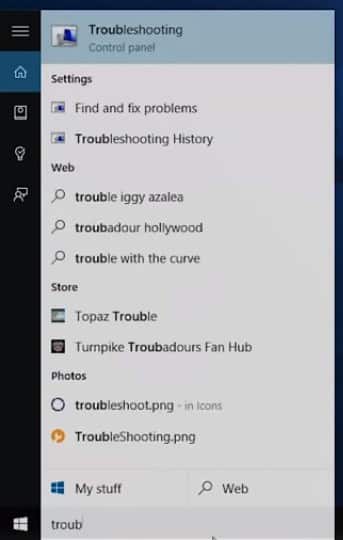
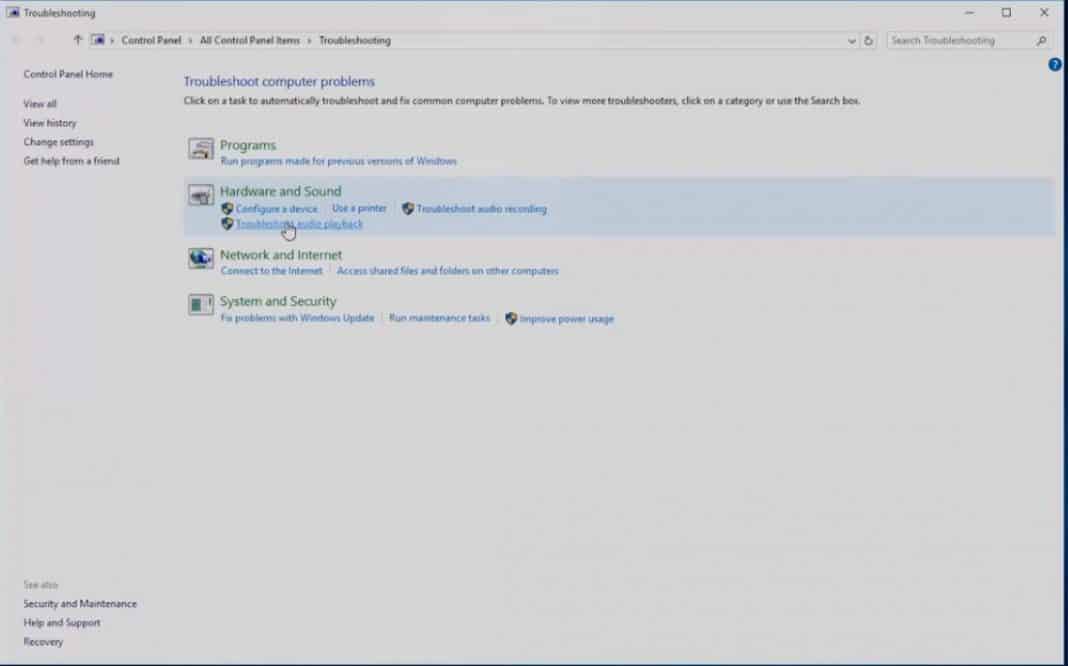
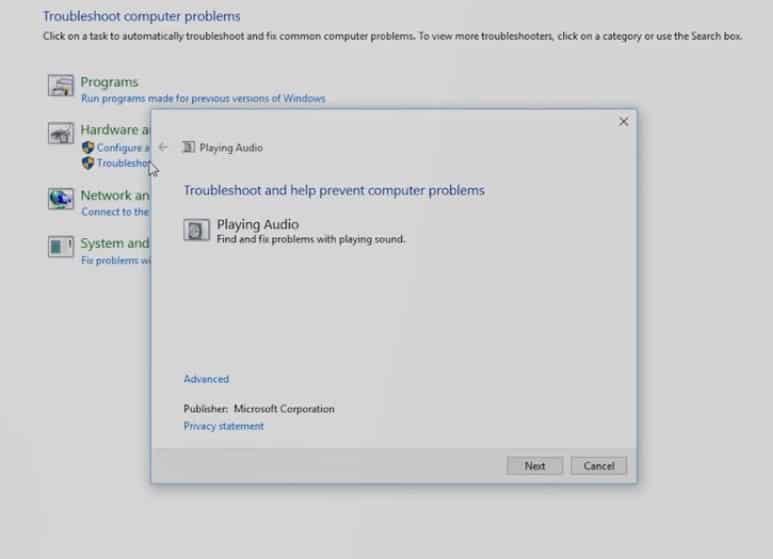
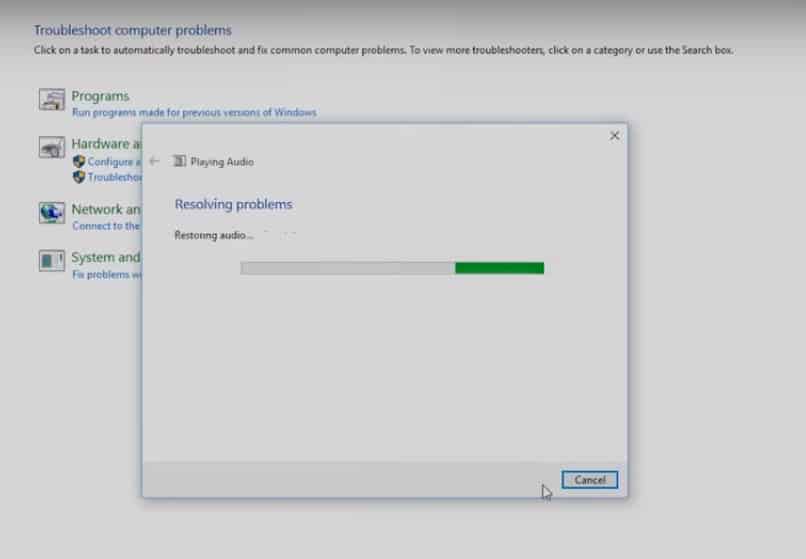
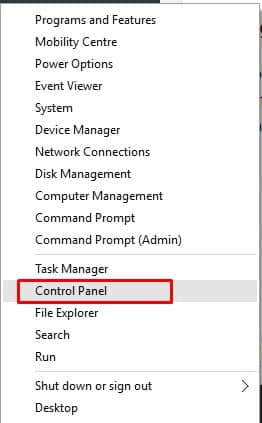
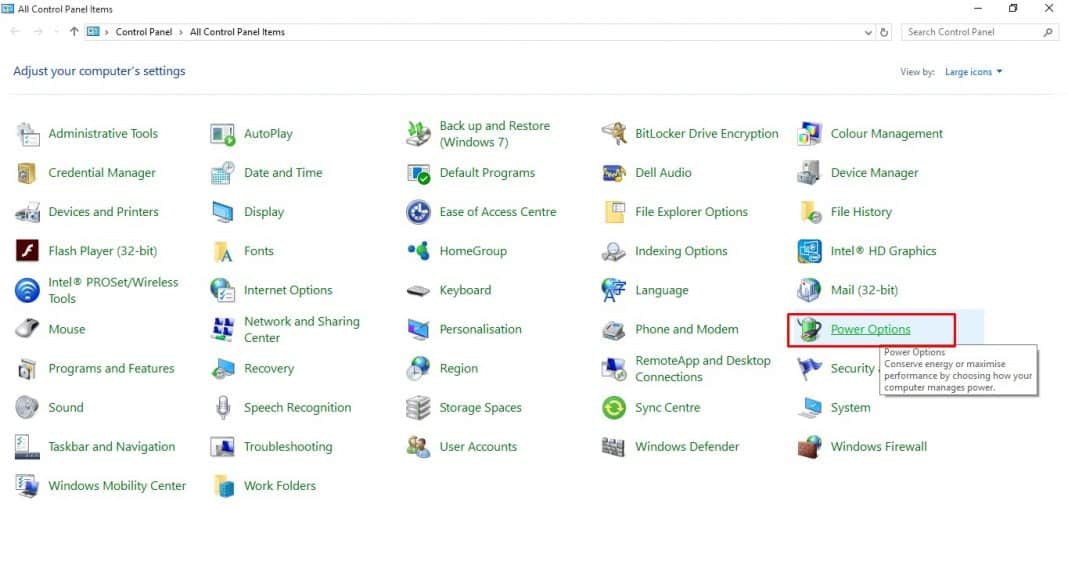
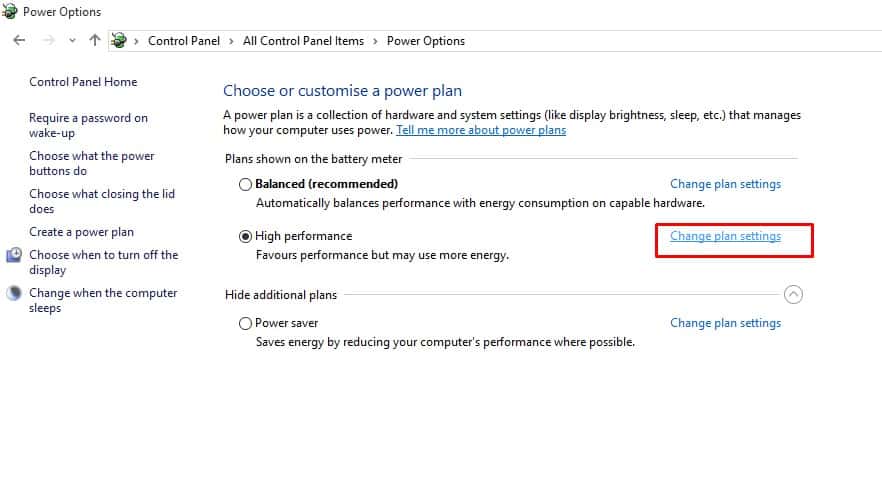
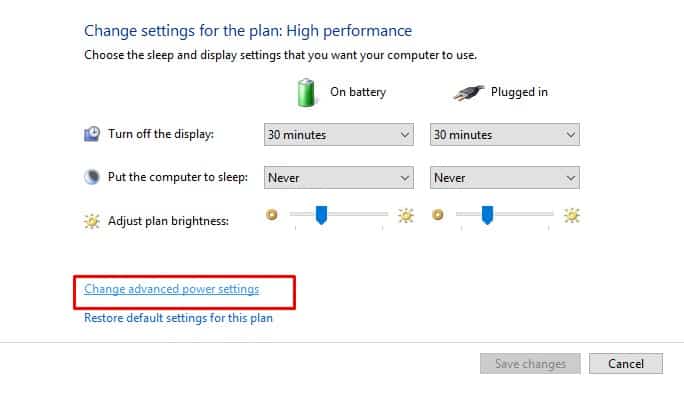
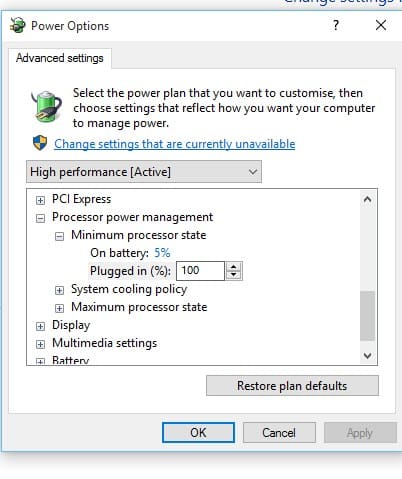
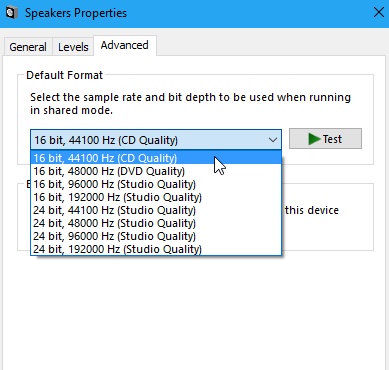
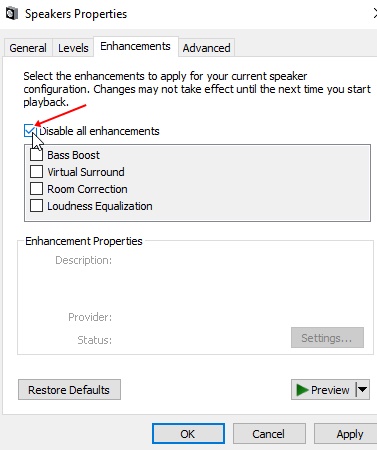
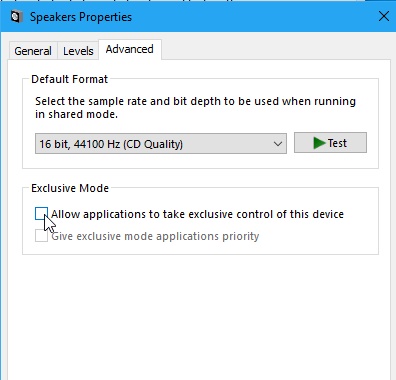
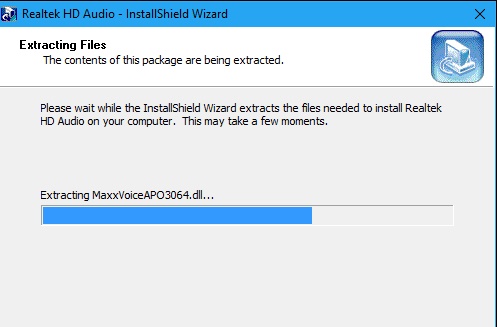
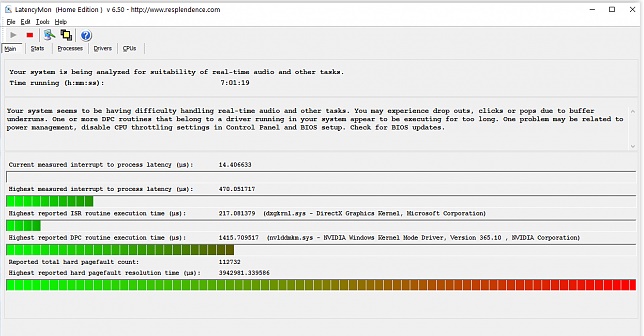
No comments:
Post a Comment