
If we talk about instant messaging apps, without any doubt, WhatsApp is one of the most popular instant messaging app available for both Android and iOS. The great thing about WhatsApp is that it does not just allow users to exchange text messages, but it also allows users to make voice and video calls.
However, WhatsApp also has a few drawbacks, as it depends on the phone number. WhatsApp needs a phone number to create an account and users can only run one account on a single Android phone. However, the problem is that most of us now have a dual SIM smartphone and we manage two different contact number – one for personal use and the other one is for professional or business purposes.
Run Multiple WhatsApp Account On Android
So, to deal with such issues, we are going to share some of the best methods to run Multiple WhatsApp Account on Android smartphones. So, let’s check out.
1. Using OGWhatsApp
OGWhatsApp is one of the best and top-rated WhatsApp Mod available out there. The best thing about OGWhatsApp is that it revokes all restrictions set by the official WhatsApp app. Let’s check out how to use OGWhatsApp to run multiple WhatsApp Account on Android.
Step 1. First of all download the OGWhatsApp app on your android device.
Step 2. Now create a backup of your WhatsApp chats and all other data saved in the Whatsapp folder of your android.
Step 3. Now clear WhatsApp data from the Settings > Apps > Whatsapp and uninstall the application.
Step 4. Then Rename your WhatsApp folder in your SD card to OGWhatsApp.
Step 5. Now open OGWhatsApp and verify the account with your secondary phone number. Once done, you can install the official WhatsApp app and can log in with your primary phone number.
That’s it! you are done, now you have two Whatsapp on your android device that too with two different numbers that you will be using in a single device.
Using GBWhatsApp
Well, just like OGWhatsApp, GBWhatsApp is another best mod of the official WhatsApp application which comes with some really great features. You can use GBWhatsApp Apk to hide last seen, online status, blue tick hiding, and much more. Apart from these, GBWhatsApp is another standalone app that can be used to run a WhatsApp account.
Step 1. First of all, download GBWhatsApp Apk on your Android smartphone. Make sure to remember the location where you have saved the file.
Step 2. Once done, you need to enable the Unknown Source on your device. For that, you need to visit Settings > Security > Unknown Sources and enable it.
Step 3. Now browse the location where you have saved the GBWhatsApp Apk file and then install it. The installation process will automatically start on your Android.
Step 4. Now, wait for a few seconds until the app installs on your smartphone. Once done, open the app and verify your number.
That’s it, you are done! This is how you can download and install GBWhatsApp on your Android smartphone to run a dual WhatsApp account.
Alternatively, you can use other WhatsApp mods to run multiple accounts on a single device. You can use your secondary number on the WhatsApp Mod and your primary number on the official WhatsApp app. In this way, your phone will be running dual WhatsApp accounts. For a complete list of WhatsApp Mods, check out the article – Best WhatsApp Mod Apps For Android
3. Using App Cloners
Well, there are plenty of app cloners available on the Google Play Store that can easily create multiple instances of the same app. App cloners basically create exact copies of the app on your smartphone. Similarly, it will create Multiple WhatsApp clones which can be used to login with different numbers. Check out some of the best App cloners for WhatsApp.
1. Parallel Space
Parallel Space is one of the best and top-rated App cloner available on the Google Play Store. The great thing about Parallel Space is that it can clone almost all popular apps and gaming accounts. With Parallel Space, you can clone instant messaging apps like WhatsApp, Facebook, etc.
2. Dual Space
Dual Space is for those who have been searching for an easy way to clone official WhatsApp. The app is pretty much similar to Parallel Space which had been listed above. If we talk about the app compatibility, Dual Space supports almost all major apps and gaming account like Play Games.
3. 2Accounts
As the name of the app says, 2Accounts is another best app cloner on the list which can be used to run multiple instances of the same app simultaneously. Just like all other app cloners, 2Accounts can be used to clone popular apps like WhatsApp, Instagram, Telegram, Messenger, etc.
4. Clone App
It’s one of the most unique app cloners that you can ever use on an Android device. Clone App not only lets you run multiple accounts, but it also offers a free VPN. So, if WhatsApp is banned in your region, then you can use this app to unblock the instant messaging app. The app cloner supports both 32-bit and 64-bit apps.
5. Super Clone
With Super Clone, you can run unlimited multiple accounts for popular instant messaging apps and social networking apps like WhatsApp, Instagram, Messenger, Line, etc. The app also supports login with Google Account in each app clone. What makes the app more useful is the Privacy Locker that lets you hide and protect all cloned applications.
So above is all about how to run multiple WhatsApp on Android. With this method, you will be running two WhatsApp accounts on a single smartphone. I hope this article helped you! Please share it with your friends also. If you have any doubts related to this, let us know in the comment box below.
The post How To Run Multiple WhatsApp Account On Your Android Phone appeared first on TechViral.
from TechViral https://ift.tt/2HcOUBn




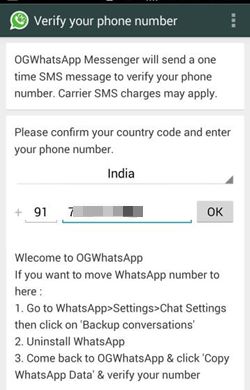
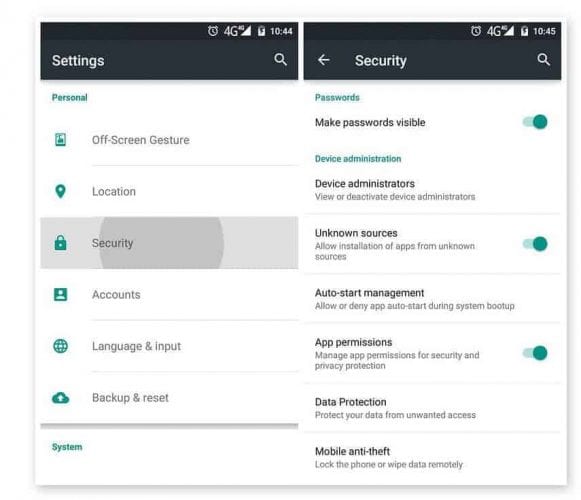
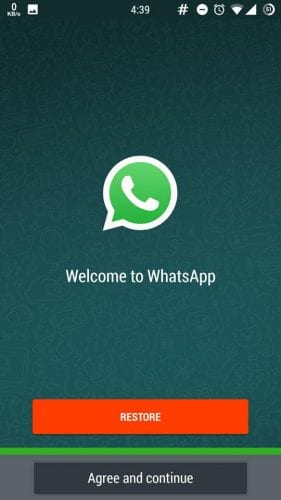
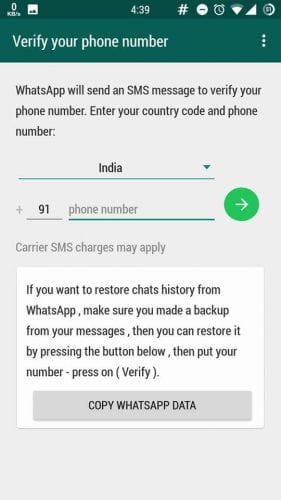

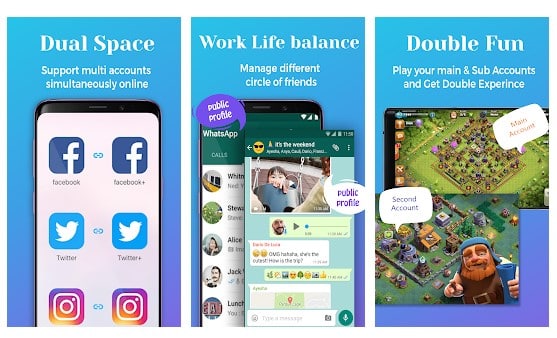
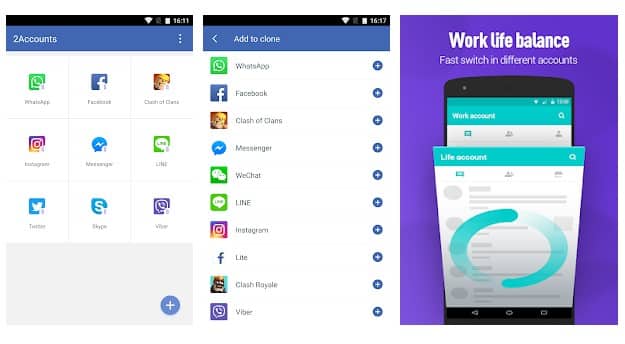
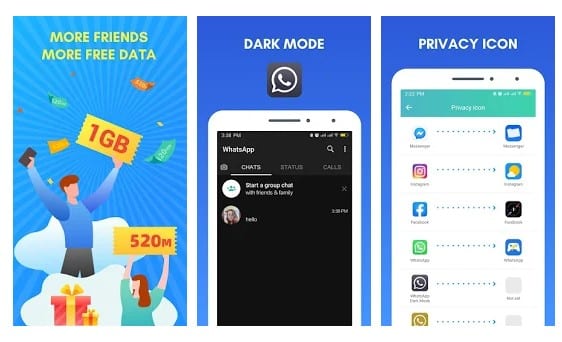
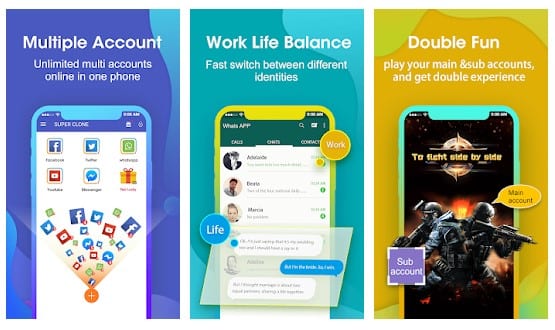
No comments:
Post a Comment