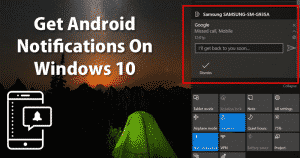
Let’s admit, there are times when we feel difficult to manage both our smartphone and computer. If you are running an online business, then you are more likely to be focused on a computer all day instead of your smartphone. Although managing smartphones is not a difficult thing, still users search for productive ways to manage their phones while working on a computer.
So, if you are also searching for a more productive way to manage your Android from a desktop computer, then this article might help you. In this article, we are going to share the two best methods that would help you to mirror Android’s notifications on Windows 10 PC.
By mirroring Android’s notifications to the PC, you can manage SMS, Calls, etc right from the computer screen. So, let’s explore the two best methods to Get Android Notifications on Windows 10 computer.
Get Android Notifications On Windows 10
The method is quite simple and easy and you just need to do synchronization of Microsoft account between the android Cortana app and your Windows 10 PC to get the notifications on PC.
Step 1. First of all, download and install Cortana on your android phone.
Step 2. After downloading the app you need to launch it and skip the initial guide.
Step 3. Now you need to sign in with the Microsoft account that you are using on your PC.
Step 4. Now there you need to tap on the “Hamburger” icon to open the menu and there go to “Settings“.
Step 5. On the next page, tap on the Sync Notifications. This will show you all sync settings.
Step 6. Now you need to enable all available app notification options.
Now after you are done on android, you need to enable Cortana on your Windows 10 PC and when you will do that, you will find your Device in the notification panel. That’s it! You are done. now you will get all you android notifications right on your PC.
2. Using Pushbullet
For those who don’t know, Pushbullet is an Android app that’s meant to mirror your phone notifications on the PC. Although it won’t mirror every app notification, it can help you make or receive calls right from the computer screen. So, in this method, we are going to use Pushbullet to get Android’s notification on Windows computer.
Step 1. First of all, download & install Pushbullet on your Android device.
Step 2. Once downloaded, click on this link and install the Pushbullet extension in your Chrome browser.
Step 3. Next, open the Pushbullet Android app and sign in with the Google Account.
Step 4. You need to sign up with the same Google Account on Pushbullet’s chrome extension. Once done, grant the permissions.
Step 5. Once done, you will now see a screen like below. From this page, you can manage your call logs and SMS.
Step 6. You will also get a notification like these on your computer during the incoming call.
That’s it, you are done! This is how you can use Pushbullet to get Android Notification on Windows 10.
So the above discussion is all about how to get Android notifications on Windows 10. I hope this article helped you! Please share it with your friends also. If you know any other methods to receive Android notification on PC, let us know in the comment box below.
The post How To Get Android Notifications On Windows 10 appeared first on TechViral.
from TechViral https://ift.tt/2ohhGHP
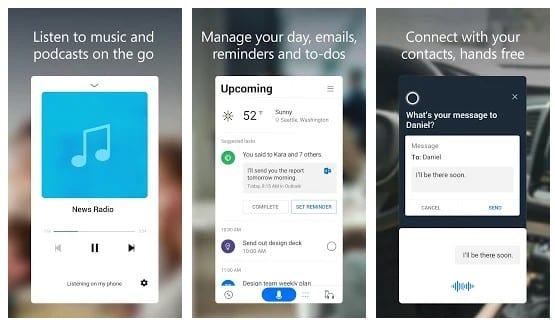
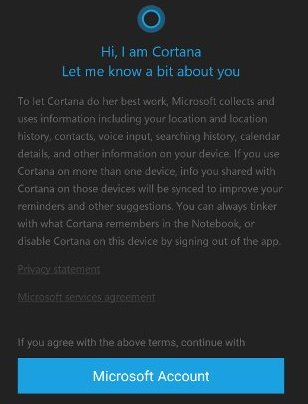
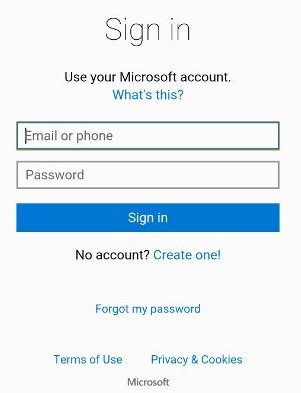
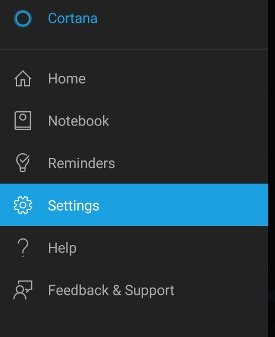
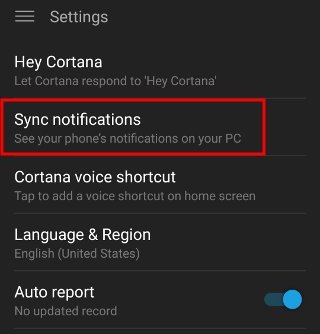
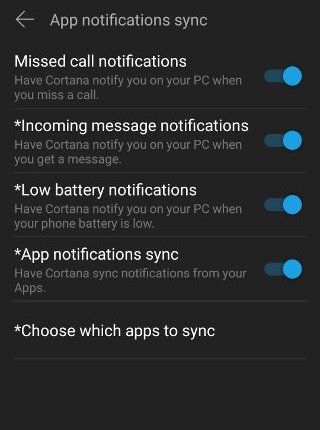
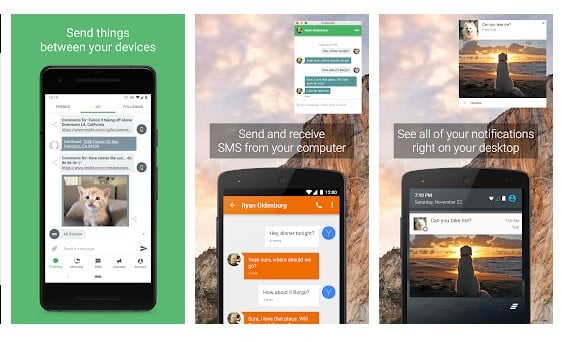

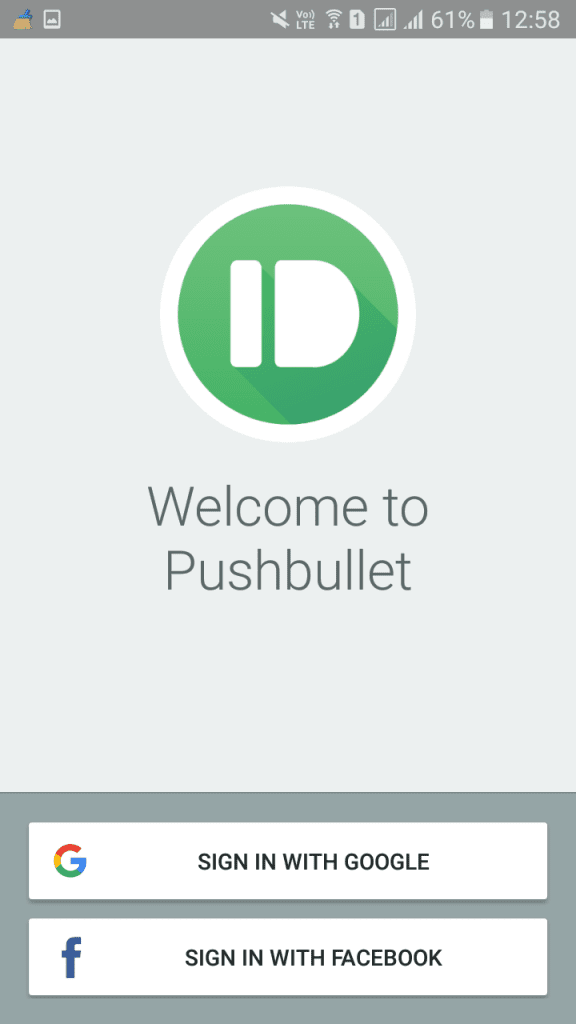


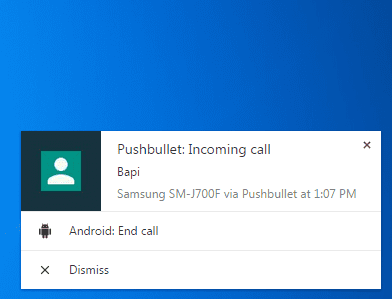
No comments:
Post a Comment