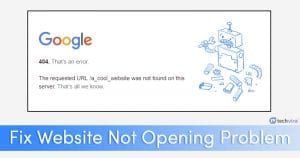
On average, a computer user opens 20 to 30 websites in a single browsing session. There’s nothing wrong with opening unlimited websites at a single browsing session, but there are times when certain websites fail to open.
While browsing the web, we often came across a site that doesn’t loads or opens in any web browser. This thing happens due to several reasons like the site might have server issues, expired domain, redirect error, host errors, etc.
Whatever might be the reason, if a particular website is not opening on your computer, then there are few workarounds that you need to do. As there could be multiple reasons why you’re not able to open any particular website, we have shared some general methods to fix the website related problems on a computer.
Fix Some Website Not Loading/Opening in Browser
So, let’s check out the best methods to fix websites not loading in Google Chrome or other web browsers.
1. Content Issues
Well, if the website is not opening, then check whether it’s blocked by the ISP or Government. ISPs and Government often block websites that were found hosting copyrighted content. In most cases, you will get an error message stating the site is blocked. To access those sites, you need to use VPN apps or Proxy servers.
- Solution: You can get past such restrictions using various proxy servers, Virtual Private Network (VPN), The Onion Router (Tor).
2. Server misbehaving
Web sites use hosting to store and display content on the web. This is all done by the webmaster managing the site. So, if there’s an issue with the servers, then you will face problems visiting the site. You will receive error messages like ‘Host Not Found’, ‘Service Unavailable’, etc.
There can be multiple reasons a server might run out of service like power outage, a DDoS attack, or hardware issue. In the case of data centers, chances of a power outage are very less as they have different backup options. So, in such situations, you need to wait until the website owner fixes the problem.
3. Web Browser Faults
If your friend is able to visit the site, but you can’t, then the web browser could be the culprit. This thing mostly happens due to the cache, cookies, or certificate errors of the browser. In such a scenario, you need to reset or reinstall the web browser. You can read our article – How To Fix Not Enough Memory To Open This Page Error On Chrome to fix chrome issues. You can also use other web browsers to check whether the problem is with the web browser or not.
4. Firewall Issues
If you are able to visit the website from other devices like smartphones or tablets, but not from your computer, then you need to check your firewall settings. A firewall is meant to block incoming/outgoing connections. To solve firewall problems, you need to disable the Firewall and antivirus.
5. Router Defects
Sometimes, router problems also lead to unnecessary errors like website not opening. The problem relies on the DNS servers that the router is using. So, you need to change the DNS server addresses and restart the router to fix some websites not opening on browser problem. To FIX other DNS errors, check out the article – How to Fix DNS Errors and Regain Access to the Internet
5. Flush DNS Cache
Some Windows 10 users have claimed that they have fixed some websites not loading in browser error by flushing the DNS Cache. So, in this step, you need to flush the DNS cache of your computer. To Flush the DNS Cache, right-click on the Windows Key and select ‘Command Prompt (Admin)’. On the Command Prompt window, type in ‘ipconfig /flushdns‘ and hit the Enter button. Once done, restart your PC to fix the problem.
6. Use Different DNS
Every website you search on the internet is resolved using the DNS server. Sometimes few websites don’t load when the DNS server fails to get the exact response from your browser or the DNS servers aren’t working correctly due to faults.
You could try switching to another DNS server, there are lots of servers available for the public like Google Public DNS and OpenDNS, etc. For the list of best Public DNS servers, check out the article – Best Free And Public DNS Servers
7. Disable Network Adapters
Desktop computers and Laptops now have both wired and wireless network cards to connect with the internet. These two cards are meant to operate simultaneously, but they create lots of problems including websites not opening.
Lots of Windows 10 users on Microsoft Forums have claimed that they have fixed the website not opening problems by disabling the unused network adapters. To disable Network Adapter, Open Network and Sharing center > Change Adapter Settings. There disable all adapters except the connected one.
So, these are some of the best methods that would help you to fix some website not loading/opening in any web browser. I hope this article helped you, share it with your friends as well.
The post How to Fix Some Websites Not Loading/Opening in Browser appeared first on TechViral.
from TechViral https://ift.tt/2n7KYh1
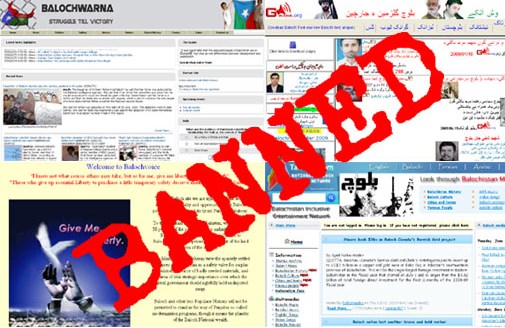

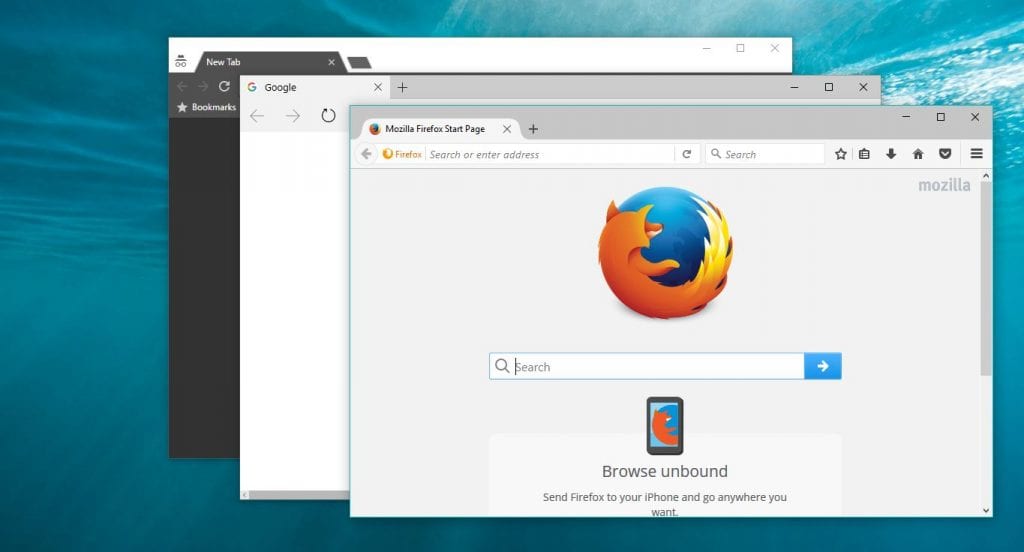

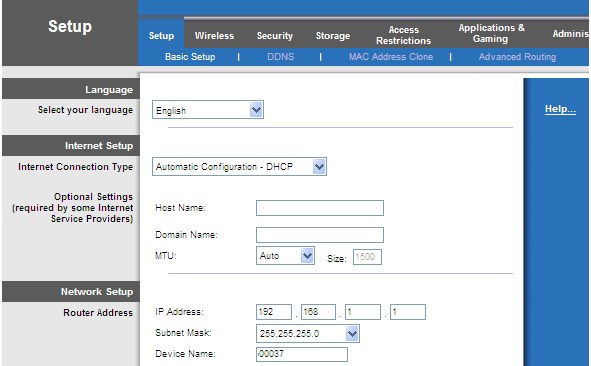
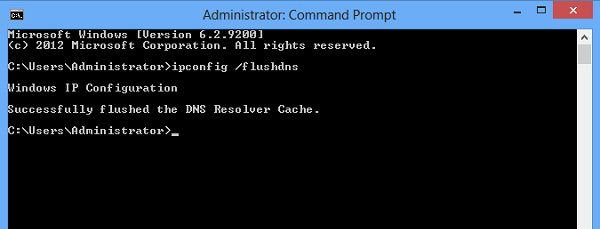
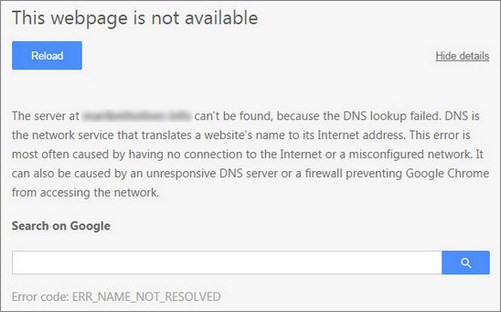
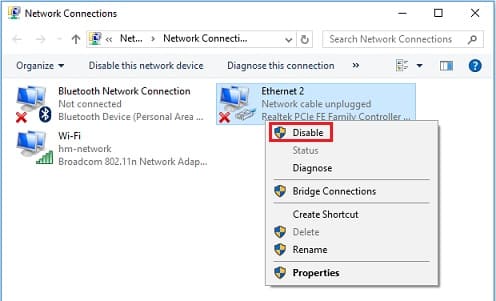
No comments:
Post a Comment