If you have been using an Android smartphone for a while, then you might know that the operating system creates a new app icon whenever the user installs a new app. The app icons were created automatically with the default name and icon on the home screen.
App icons are important as it provides quick access to the apps, but have you ever thought about changing the app icons or icon names?
It’s actually possible to change the name of icons on Android’s home screen. However, you need to use a third-party app for that purpose. So, in this article, we are going to share an easy method that would help you to change the icon names on your Android’s home screen.
Change the icon names on the Android home screen
The good thing is that you don’t need to root your Android device to change the icon names on Android. You just need to install a few apps from the Play Store to get things done. Let’s check out.
Using Quick Shortcut Maker
QuickShortcutMaker allows users to create a shortcut for apps that are already installed on the computer. The great thing is that users can create app shortcuts on the home screen with custom icons and names. Let’s check out how to use QuickShortcutMaker.
Step 1. First of all, download and install the cool android app that is Quick Shortcut Maker.
Step 2. Now launch the app, and you will see the list of the apps that were installed on your device.
Step 3. Now you have to tap on the app whose icon name you want to change.
Step 4. Quick Shortcut Maker will show you the app information. You just need to tap on the app name as shown below.
Step 5. Now a popup will appear. Just type in the name that you want to set, and then tap on OK.
Step 6. Now you will see a create option to create a shortcut for the app. Just tap on the ‘Create’ button. Once done, you will find the new app icon on the home screen.
That’s it! You are done, now you will have the app renamed with your desired name on your home screen.
Using Nova Launcher
Nova launcher is a highly customizable & performance driven launcher. It brings wide range of customization options like you can apply custom icons, apply themes, etc. Also, it allows you to change the icon name on the home screen. Here’s how to use Nova Launcher on Android.
Step 1. First of all, download & install Nova Launcheron your Android.
Step 2. You will see the screen like below where you will be asked to select a “Backup” You just need to tap on the “Next” button to continue.
Step 3. Now you will be asked to choose your preset. Simply, select the option “Light” or “Dark” theme to continue.
Step 4. Now you will be asked to choose the drawer style. Simply, select as per your wish and continue.
Step 5. Now move to the home screen and long press on the app icon whose name you want to change.
Step 6. Now you will get to see three options “Edit,” “Remove,” “App Info.” Simply, tap on the “Edit” option.
Step 7. Now you will be asked to set a name for your selected icon. Simply, set the name according to your wish.
That’s it! You are done. This is the easiest way to change your icon name.
So, the above is all about how to change the icon names on Android. I hope this article helped you! Please share it with your friends also. If you have any doubts related to this, let us know in the comment box below.
The post How To Change the Icons Names on Android Homescreen appeared first on TechViral.
from TechViral https://ift.tt/2mSCFnS
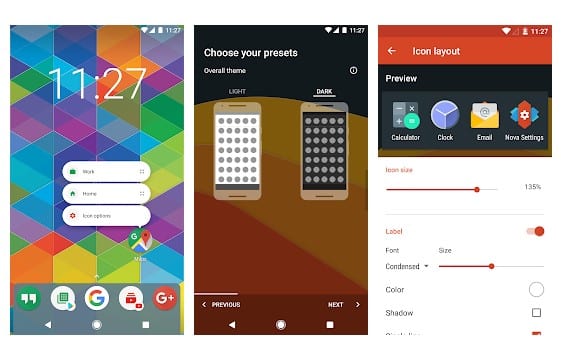
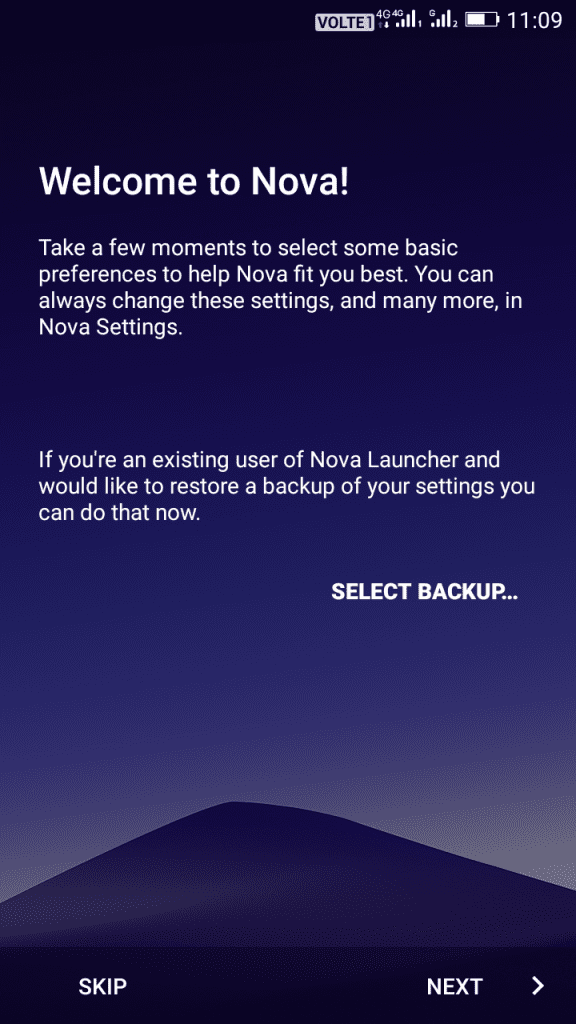
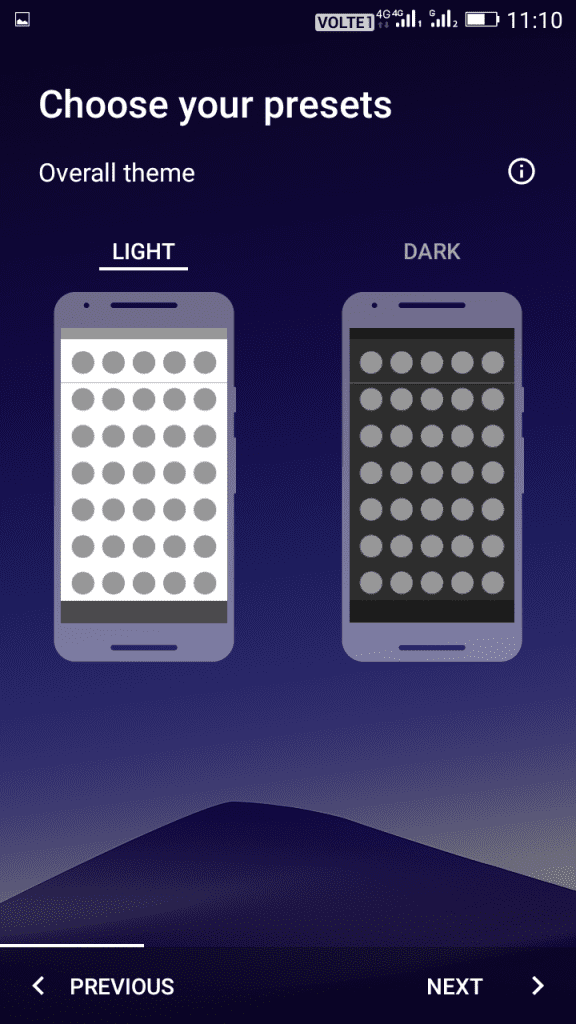
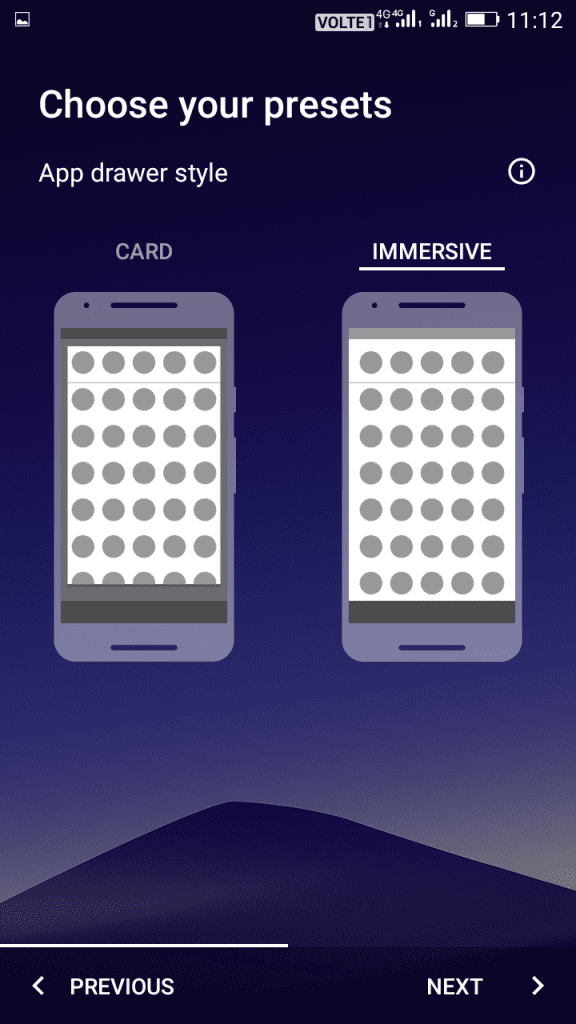
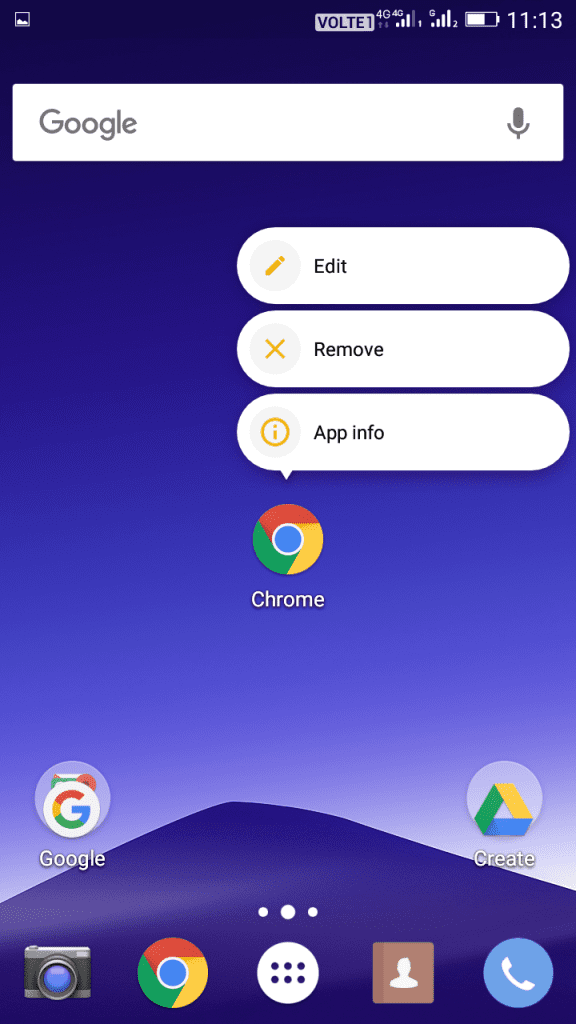
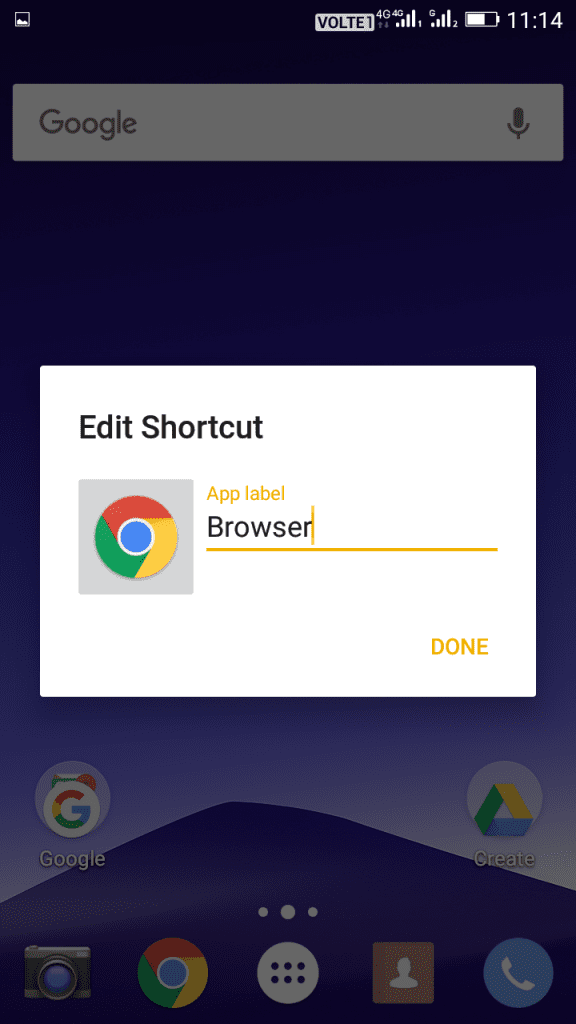
No comments:
Post a Comment